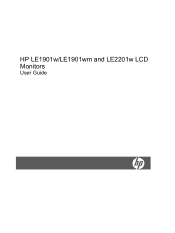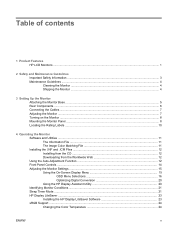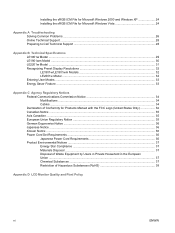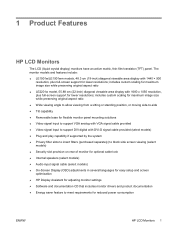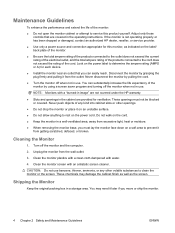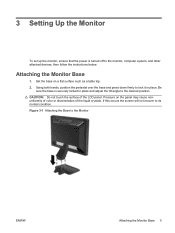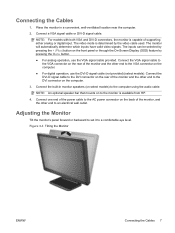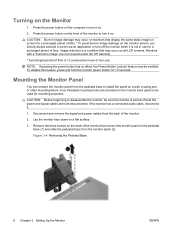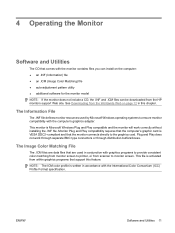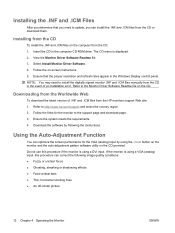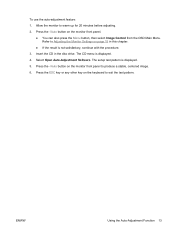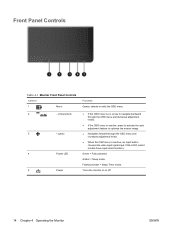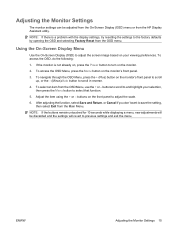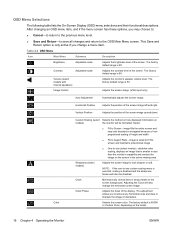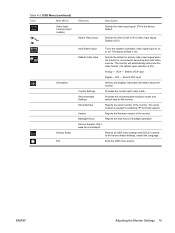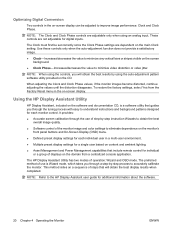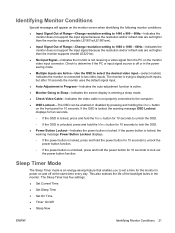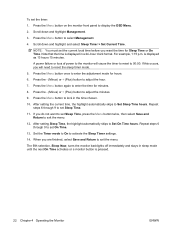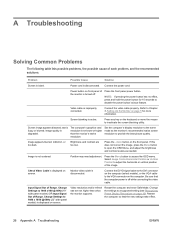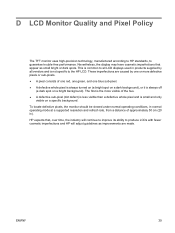HP LE2201w Support Question
Find answers below for this question about HP LE2201w - 22" LCD Monitor.Need a HP LE2201w manual? We have 1 online manual for this item!
Question posted by merylmagbanua on June 21st, 2021
How To Fix Auto Adjustment In Progress?
Current Answers
Answer #1: Posted by hzplj9 on June 21st, 2021 1:35 PM
Hope that helps.
Answer #2: Posted by SonuKumar on June 21st, 2021 7:22 PM
How do I auto adjust my HP monitor?
Press the Auto/Select button on the monitor front panel. The screen display will move or become wavy while the adjustment is happening. Alternatively: Press the Menu button on the monitor panel, and then select Image Control, followed by Auto Adjustment from the OSD menu.
How do I fix auto adjust in progress on my HP monitor?
Auto Adjustment in progress
Disconnect the power from the monitor.
Disconnect the cables from the back of the monitor to the computer.
Reconnect the monitor back to the power.
Connect the monitor to the computer.
Please respond to my effort to provide you with the best possible solution by using the "Acceptable Solution" and/or the "Helpful" buttons when the answer has proven to be helpful.
Regards,
Sonu
Your search handyman for all e-support needs!!
Related HP LE2201w Manual Pages
Similar Questions
how do I wake up my monitor. the computer turns on correectly but the monitor when turn it on says V...
I have HP 1740 LCD Monitor, an box of "auto adjustment in progress" is coming the LCD screen after b...
How do I stop the monitor from constant auto adjusting in progress and get rid of the black box in t...
a white square with "Auto Adjustment in Progress" is on screen constantly, and blinks off and on. Al...