HP ProBook 4535s Support Question
Find answers below for this question about HP ProBook 4535s.Need a HP ProBook 4535s manual? We have 17 online manuals for this item!
Question posted by TEJAVaco on May 13th, 2014
How Do I Turn Off The Touchpad On My Probook 4535s.
The person who posted this question about this HP product did not include a detailed explanation. Please use the "Request More Information" button to the right if more details would help you to answer this question.
Current Answers
There are currently no answers that have been posted for this question.
Be the first to post an answer! Remember that you can earn up to 1,100 points for every answer you submit. The better the quality of your answer, the better chance it has to be accepted.
Be the first to post an answer! Remember that you can earn up to 1,100 points for every answer you submit. The better the quality of your answer, the better chance it has to be accepted.
Related HP ProBook 4535s Manual Pages
HP Notebook Reference Guide - Windows 7 - Page 32


...With the computer on, you can be required on the keyboard. ● Tap or swipe the TouchPad. Windows Vista-Click Start, click the arrow next to a disc or an external media card. CAUTION...after a period of inactivity when running on battery power or on the hard drive and the computer turns off. When Sleep is saved to the screen.
22 Chapter 4 Power management To exit Sleep:...
HP Notebook Reference Guide - Windows 7 - Page 76


...Startup
Menu" message is enabled. NOTE: Use extreme care when making changes in Computer Setup. 2. Turn on or restart the computer, and then press esc while the "Press the ESC key for ... key and the keyboard arrow keys and then
press enter, or use either a pointing device (TouchPad, pointing stick, or USB mouse) or the keyboard to the main Computer Setup screen, press esc, and
...
Getting Started HP Notebook - Windows Vista and Windows 7 - Page 6
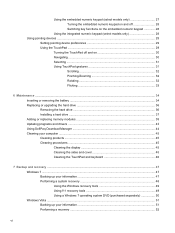
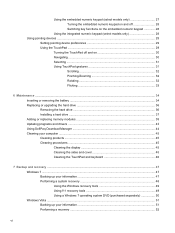
...
Using the integrated numeric keypad (select models only 28 Using pointing devices ...29
Setting pointing device preferences 29 Using the TouchPad ...29
Turning the TouchPad off and on 30 Navigating ...30 Selecting ...31 Using TouchPad gestures 31
Scrolling 32 Pinching/Zooming 32 Rotating 32 Flicking 33
6 Maintenance ...34 Inserting or removing the battery ...34...
Getting Started HP Notebook - Windows Vista and Windows 7 - Page 13
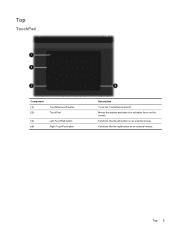
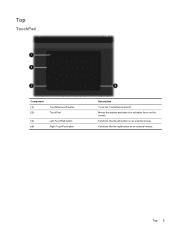
Functions like the right button on the screen. Top
TouchPad
Component (1) (2)
TouchPad on/off . Moves the pointer and selects or activates items on an external mouse.
Top 5 Functions like the left button on and off button TouchPad
(3)
Left TouchPad button
(4)
Right TouchPad button
Description Turns the TouchPad on an external mouse.
Getting Started HP Notebook - Windows Vista and Windows 7 - Page 38
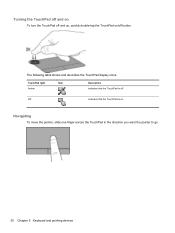
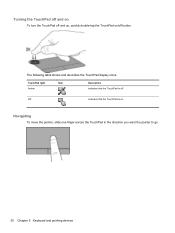
... direction you want the pointer to go.
30 Chapter 5 Keyboard and pointing devices
Off
Indicates that the TouchPad is on /off . Turning the TouchPad off and on
To turn the TouchPad off and on, quickly double-tap the TouchPad on . The following table shows and describes the TouchPad display icons. TouchPad light Amber
Item
Description Indicates that the...
Getting Started HP Notebook - Windows Vista and Windows 7 - Page 39
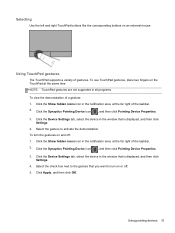
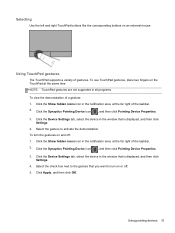
... corresponding buttons on and off . 5. Click the Device Settings tab, select the device in the window that is displayed, and then click
Settings. 4. To turn on the TouchPad at the same time. Using pointing devices 31 Click the Device Settings tab, select the device in the window that is displayed, and then...
HP Notebook User Guide - Linux - Page 5
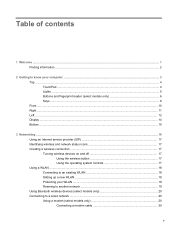
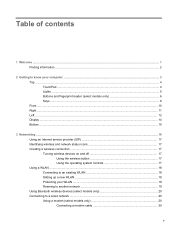
...Welcome ...1 Finding information ...2
2 Getting to know your computer ...3 Top ...4 TouchPad ...4 Lights ...5 Buttons and fingerprint reader (select models only 6 Keys ...8 Front... provider (ISP 17 Identifying wireless and network status icons 17 Creating a wireless connection ...17 Turning wireless devices on and off 17 Using the wireless button 17 Using the operating system controls 17...
HP Notebook User Guide - Linux - Page 6
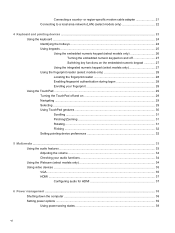
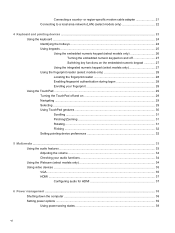
... ...24 Using keypads ...25 Using the embedded numeric keypad (select models only 26 Turning the embedded numeric keypad on and off 27 Switching key functions on the embedded numeric... during logon 28 Enrolling your fingerprint 28 Using the TouchPad ...29 Turning the TouchPad off and on 29 Navigating ...29 Selecting ...29 Using TouchPad gestures 30 Scrolling ...31 Pinching/Zooming 31 Rotating ...
HP Notebook User Guide - Linux - Page 14
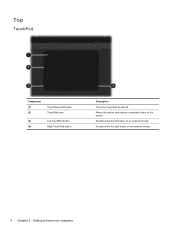
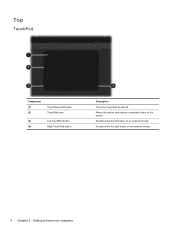
Functions like the left button on an external mouse.
4 Chapter 2 Getting to know your computer Top
TouchPad
Component (1) (2)
TouchPad on/off button TouchPad zone
(3)
Left TouchPad button
(4)
Right TouchPad button
Description Turns the TouchPad on the screen. Functions like the right button on an external mouse. Moves the pointer and selects or activates items on and off.
HP Notebook User Guide - Linux - Page 38
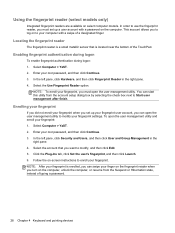
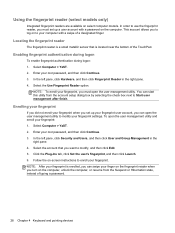
... computer.
You can start this utility from the Suspend or Hibernation state, instead of the TouchPad.
To open the user management utility. Select the account that is located near the bottom of...the account setup dialog box by selecting the check box next to enroll your fingerprint, you turn on -screen instructions to Start user management after finish. In the left pane, click ...
HP Notebook User Guide - Linux - Page 39
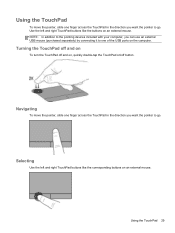
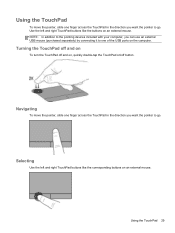
... want the pointer to go .
Selecting
Use the left and right TouchPad buttons like the corresponding buttons on an external mouse. Turning the TouchPad off and on
To turn the TouchPad off and on, quickly double-tap the TouchPad on an external mouse. Using the TouchPad
To move the pointer, slide one of the USB ports on...
HP Notebook User Guide - Linux - Page 40
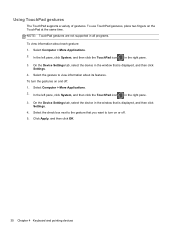
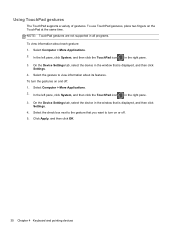
... 4 Keyboard and pointing devices In the left pane, click System, and then click the TouchPad icon
in all programs.
To view information about its features. Select the gesture to turn the gestures on and off .
5. To turn on the TouchPad at the same time. On the Device Settings tab, select the device in the...
HP Notebook User Guide - Linux - Page 85
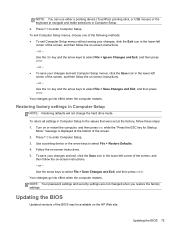
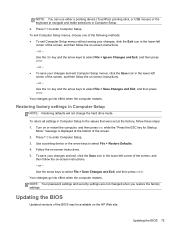
... Your changes go into effect when the computer restarts. Restoring factory settings in Computer Setup. 2. Turn on or restart the computer, and then press esc while the "Press the ESC key for ... the factory, follow the on -screen instructions. - NOTE: You can use either a pointing device (TouchPad, pointing stick, or USB mouse) or the keyboard to select File > Save Changes and Exit, and...
HP Notebook User Guide - Linux - Page 100
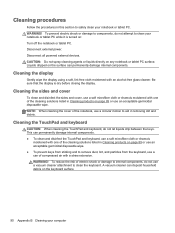
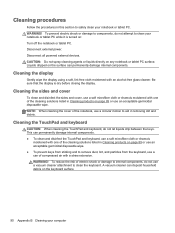
...: When cleaning the TouchPad and keyboard, do not use a circular motion to clean the keyboard. WARNING! This can of the cleaning solutions listed in removing dirt and debris.
A vacuum cleaner can permanently damage internal components. Disconnect all powered external devices. Be sure that the display is turned on: Turn off the notebook or...
HP Notebook User Guide - Linux - Page 107
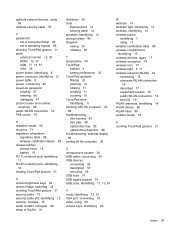
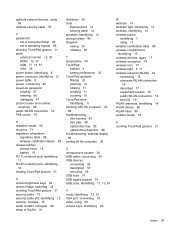
... flicking 32 pinching 31 rotating 31 scrolling 31 zooming 31 TouchPad zone identifying 4 traveling with the computer 45, 88 troubleshooting disc burning 87 disc play 86 optical disc tray 85 optical drive detection 86 troubleshooting, external display 86 turning off the computer 38
U unresponsive system 38 USB cable, connecting 58 USB devices...
Installing Microsoft Windows on an HP ProBook or EliteBook Notebook PC and creating an image - Page 1


inf files 1 2 For more information...1 6 Installing Microsoft W indows on an HP ProBook or EliteBook N otebook PC and creating an image
Table of C ontents
Executive summary...2 System requirements and prerequisites 2 Installing the O S, drivers, and enhancements 3 Building a common image ...6 Appendix A: Using HP SoftPaq Download Manager 1 1 Appendix B: Sample Sysprep.
Installing Microsoft Windows on an HP ProBook or EliteBook Notebook PC and creating an image - Page 2


...EliteBook 8 4 4 0 p N otebook PC • HP EliteBook 8 5 4 0 p N otebook PC • HP EliteBook 8 5 4 0 w Mobile W orkstation PC • HP ProBook 6 4 4 0 b N otebook PC • HP ProBook 6 4 5 0 b N otebook PC • HP ProBook 6 5 4 0 b N otebook PC • HP ProBook 6 5 5 0 b N otebook PC
W ARNING Before proceeding with applicable HP drivers and applications on select HP Elitebook and HP...
HP ProBook 4535s Notebook PC - Maintenance and Service Guide - Page 1
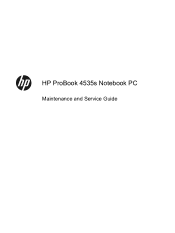
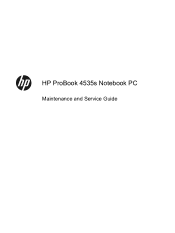
HP ProBook 4535s Notebook PC
Maintenance and Service Guide
HP ProBook 4535s Notebook PC - Maintenance and Service Guide - Page 9
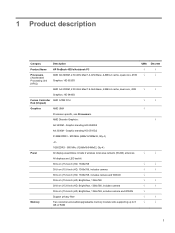
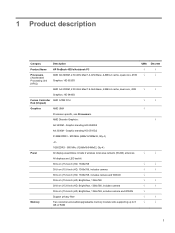
...;
√
√
√
√
√
√
√
√
√
√
√
√
√
√
√
√
√
√
1 1 Product description
Category
Description
Product Name
HP ProBook 4535s Notebook PC
Processors (Accelerated Processing Unit [APU])
AMD A6-3400M, 2.30-GHz Max/1.4-GHz Base, 4-MB L2 cache, quad-core, 45W Graphics: HD 6520G
AMD...
HP ProBook 4535s Notebook PC - Maintenance and Service Guide - Page 72
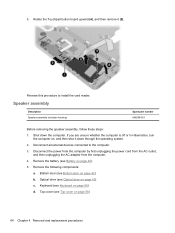
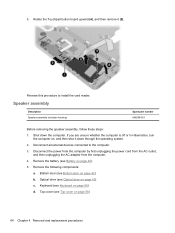
...cover on , and then shut it (5). 5. If you are unsure whether the computer is off or in Hibernation, turn
the computer on page 58)
64 Chapter 4 Removal and replacement procedures Disconnect the power from the computer by first ...adapter from the computer. 4.
b. Reverse this procedure to the computer. 3. Rotate the Touchpad button board upward (4), and then remove it down the computer.

