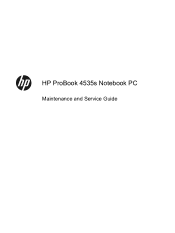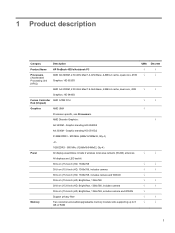HP ProBook 4535s Support Question
Find answers below for this question about HP ProBook 4535s.Need a HP ProBook 4535s manual? We have 17 online manuals for this item!
Question posted by cmoTAT2ED on July 9th, 2014
How To Turn On Webcam On Hp Probook 4535s
The person who posted this question about this HP product did not include a detailed explanation. Please use the "Request More Information" button to the right if more details would help you to answer this question.
Current Answers
There are currently no answers that have been posted for this question.
Be the first to post an answer! Remember that you can earn up to 1,100 points for every answer you submit. The better the quality of your answer, the better chance it has to be accepted.
Be the first to post an answer! Remember that you can earn up to 1,100 points for every answer you submit. The better the quality of your answer, the better chance it has to be accepted.
Related HP ProBook 4535s Manual Pages
HP ProtectTools Security Software 2010 - Page 12
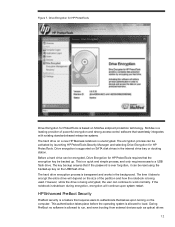
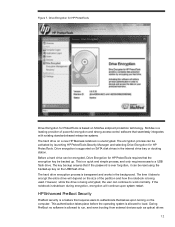
...strong access control software that requires users to encrypt the entire drive will continue upon turning on the USB flash drive.
Before a hard drive can continue to a USB flash...devices such as optical drives
12 The encryption process can be activated by launching HP ProtectTools Security Manager and selecting Drive Encryption for ProtectTools is shutdown during encryption, ...
HP ProtectTools Security Software 2010 - Page 15
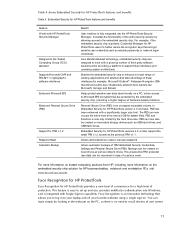
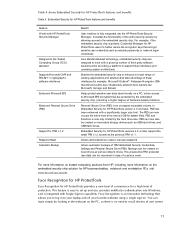
...Security for HP business desktop, notebook and workstation PCs, visit www.hp.com/ go/ security. As a standards-based technology, embedded security chips are protected by allowing access to your laptop and all...)
Support for system files).
This feature is now only limited by looking at the webcam on . Allows administrators to reset a lost user password
Allows automatic backups of TPM ...
HP Notebook Reference Guide - Windows 7 - Page 5
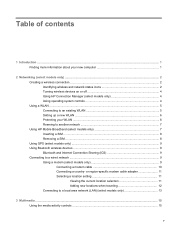
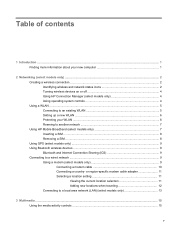
...Creating a wireless connection ...2 Identifying wireless and network status icons 2 Turning wireless devices on or off 4 Using HP Connection Manager (select models only 4 Using operating system controls 4 ... 5 Setting up a new WLAN ...6 Protecting your WLAN ...6 Roaming to another network 7 Using HP Mobile Broadband (select models only 7 Inserting a SIM ...8 Removing a SIM ...8 Using GPS ...
HP Notebook Reference Guide - Windows 7 - Page 6
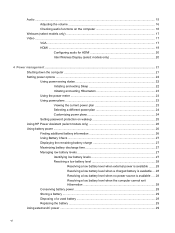
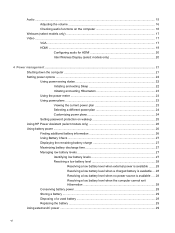
Audio ...15 Adjusting the volume ...16 Checking audio functions on the computer 16
Webcam (select models only) ...17 Video ...17
VGA ...17 HDMI ...19
... 23 Selecting a different power plan 24 Customizing power plans 24 Setting password protection on wakeup 25 Using HP Power Assistant (select models only 26 Using battery power ...26 Finding additional battery information 26 Using Battery ...
HP Notebook Reference Guide - Windows 7 - Page 11
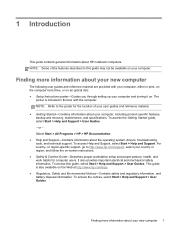
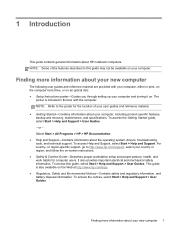
... important electrical and mechanical safety information. NOTE: Refer to http://www.hp.com/support, select your country or region, and follow the on your...Start > Help and Support > User Guides. Finding more information about your computer and turning it on the Web at http://www.hp.com/ergo. ● Regulatory, Safety and Environmental Notices-Contains safety and regulatory information,...
HP Notebook Reference Guide - Windows 7 - Page 14


... to a network, manage wireless networks, and diagnose and repair network problems. To use the wireless button or HP Connection Manager (select models only) to turn off wireless devices.
To open HP Connection Manager: ▲ Click the HP Connection Manager icon in the notification area, at the far right of wireless controls. For more information...
HP Notebook Reference Guide - Windows 7 - Page 18
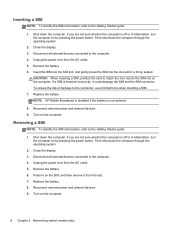
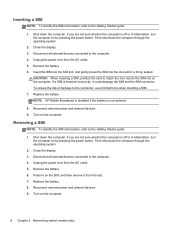
...power and external devices. 9. If you are not sure whether the computer is off or in Hibernation, turn the computer on the SIM, and then remove it from the slot. 7. CAUTION: When inserting a... is off or in on by pressing the power button. Close the display. 3. Turn on the computer.
NOTE: HP Mobile Broadband is disabled if the battery is firmly seated. Inserting a SIM
NOTE: ...
HP Notebook Reference Guide - Windows 7 - Page 27
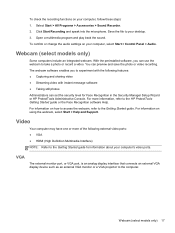
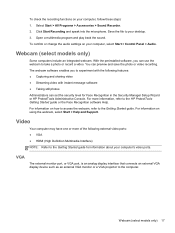
... software Help. For information on using the webcam, select Start > Help and Support. Webcam (select models only) 17 Webcam (select models only)
Some computers include an integrated webcam.
You can use the webcam to the Getting Started guide for Face Recognition in the Security Manager Setup Wizard or HP ProtectTools Administrative Console.
For more of the...
HP Notebook Reference Guide - Windows 7 - Page 38
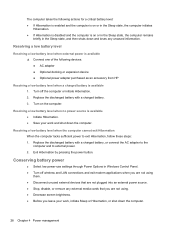
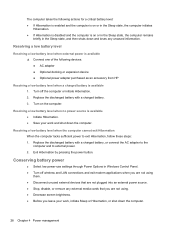
...Optional docking or expansion device ● Optional power adapter purchased as an accessory from HP
Resolving a low battery level when a charged battery is available ● Initiate Hibernation. ● Save your work... and shut down the computer. Turn on or in the Sleep state, the computer remains
briefly in the Sleep state, and...
HP Notebook Reference Guide - Windows 7 - Page 40


... the computer, and then plug it into an AC outlet. 4. Remove the battery from the computer. 3. Contact HP Customer Support for information on . ● The power lights are off , the AC adapter is turned on, the power meter icon in the notification area changes appearance.
Testing an AC adapter
Test the AC...
HP Notebook Reference Guide - Windows 7 - Page 51


... are connecting a powered device, plug the device power cord into a grounded AC outlet. 3. Turn on the computer.
Some serial devices may require additional support software, which computer port to use,...and accessing information. Connect the device to a USB port on the computer. NOTE: HP external USB optical drives should be connected to the equipment when connecting a powered device,...
HP Notebook Reference Guide - Windows 7 - Page 57


... (select models only)
Optical drives include the following tasks: ● Enable and disable HP 3D DriveGuard. Turn on the drive bezel to release the disc tray. 3. Using optical drives (select models... disc
Tray-load
1. Hold the disc by members of the taskbar. -
Using HP 3D DriveGuard software
The HP 3D DriveGuard software enables you may be changed by the edges to avoid touching the...
HP Notebook Reference Guide - Windows 7 - Page 62
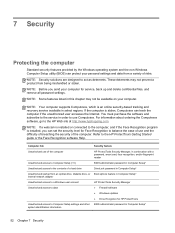
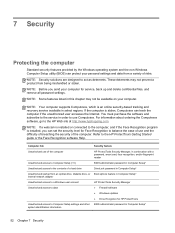
...-based tracking and recovery service available in order to the HP Web site at http://www.hpshopping.com. NOTE: If a webcam is installed, you send your computer. Computer risk
Security ...and subscribe to the service in select regions.
NOTE: Security solutions are designed to the HP ProtectTools Getting Started guide or the Face Recognition software Help.
Refer to act as deterrents....
HP Notebook Reference Guide - Windows 7 - Page 90
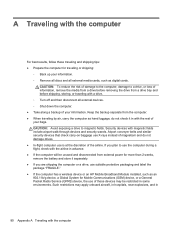
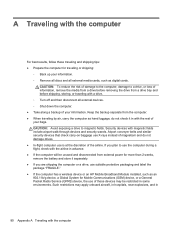
... packaging and label the package "FRAGILE." ● If the computer has a wireless device or an HP Mobile Broadband Module installed, such as an 802.11b/g device, a Global System for Mobile Communications ...9679; In-flight computer use the computer during a flight, check with a drive. ◦ Turn off and then disconnect all external media cards, such as hand luggage; Airport conveyer belts and ...
HP Notebook Reference Guide - Windows 7 - Page 96
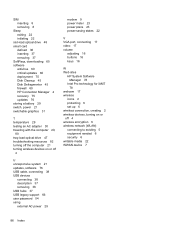
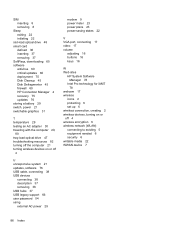
...
V VGA port, connecting 17 video 17 volume
adjusting 16 buttons 16 keys 16
W Web sites
HP System Software Manager 78
Intel Pro technology for iAMT 78
webcam 17 wireless
icons 2 protecting 6 set up 6 wireless connection, creating 2 wireless devices, turning on or off 4 wireless encryption 6 wireless network (WLAN) connecting to existing 5 equipment needed 6 security...
HP Notebook User Guide - Linux - Page 56


... risk of the taskbar, and then click Laptop Battery. You can find details about the battery by HP, or a compatible AC adapter purchased from HP. External AC power is less than 50 ...the following events occur: ● The computer switches to battery power. ● The display brightness is turned on, the Battery icon in the computer box. Disposing of the following events occur: ● The...
Installing Microsoft Windows on an HP ProBook or EliteBook Notebook PC and creating an image - Page 1


Installing Microsoft W indows on an HP ProBook or EliteBook N otebook PC and creating an image
Table of C ontents
Executive summary...2 System requirements and prerequisites 2 Installing the O S, drivers, and enhancements 3 Building a common image ...6 Appendix A: Using HP SoftPaq Download Manager 1 1 Appendix B: Sample Sysprep. inf files 1 2 For more information...1 6
Installing Microsoft Windows on an HP ProBook or EliteBook Notebook PC and creating an image - Page 2


... p N otebook PC • HP EliteBook 8 4 4 0 p N otebook PC • HP EliteBook 8 5 4 0 p N otebook PC • HP EliteBook 8 5 4 0 w Mobile W orkstation PC • HP ProBook 6 4 4 0 b N otebook PC • HP ProBook 6 4 5 0 b N otebook PC • HP ProBook 6 5 4 0 b N otebook PC • HP ProBook 6 5 5 0 b N otebook PC
W ARNING Before proceeding with applicable HP drivers and applications on...
Similar Questions
How To Turn On Hp Probook 6550b Webcam
(Posted by ChElain 10 years ago)
My Numeric Keypad Stopped Working On My Hp Probook 4535s
(Posted by vickiestone 11 years ago)