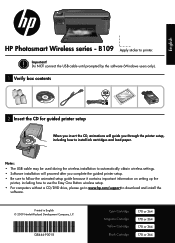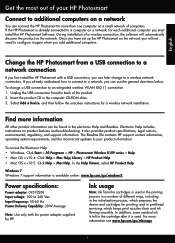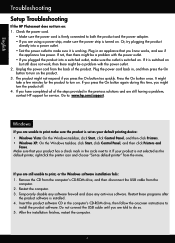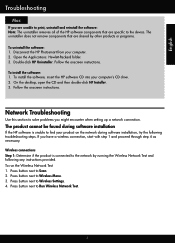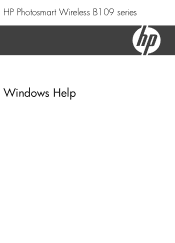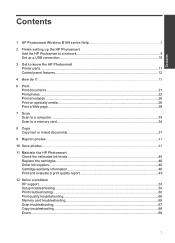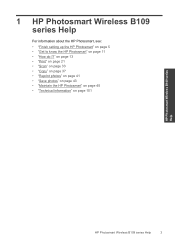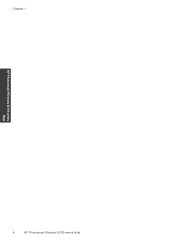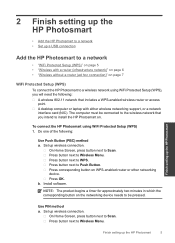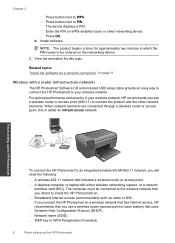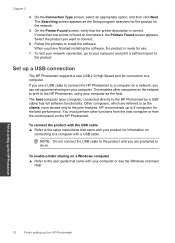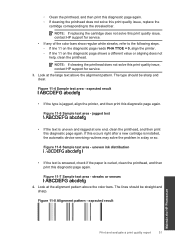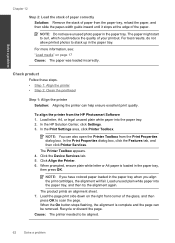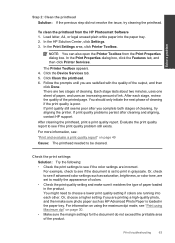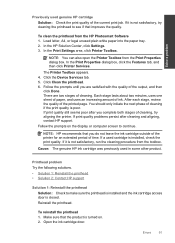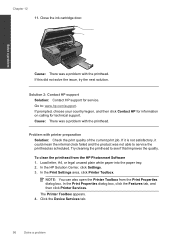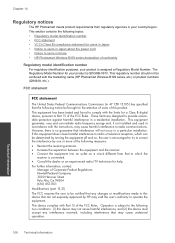HP Photosmart Wireless All-in-One Printer - B109 Support Question
Find answers below for this question about HP Photosmart Wireless All-in-One Printer - B109.Need a HP Photosmart Wireless All-in-One Printer - B109 manual? We have 2 online manuals for this item!
Question posted by pumpkin23 on March 16th, 2012
Printer Offline
I LOST MY CD AND MY PRINTER IS CURRENTLY OFFLINE AND I CANNOT USE THE WIRELESS FEATURE.
HOW CAN I RECONFIGURE MY PRINTER WITHOUT A CD.
Current Answers
Related HP Photosmart Wireless All-in-One Printer - B109 Manual Pages
Similar Questions
How To Scan From Hp Photosmart D110 To Mac Lost Cd
(Posted by zijeff 10 years ago)
You May Need To Turn On Your Wireless Feature On Your Printer Hp Officejet 6500
wireless
wireless
(Posted by cholojerryb 10 years ago)
How Can I Install The Hp Photosmart Wireless All-in-one Printer - B109 ?
(Posted by toneodegard 12 years ago)
Airprint To Photosmart B109 From I-phone
Is it possible to print wirlessly from an i-phone 3GS to the photosmart B109 printer. wireless print...
Is it possible to print wirlessly from an i-phone 3GS to the photosmart B109 printer. wireless print...
(Posted by gtotten 12 years ago)
B109 Sdgob-0913
lost install cd, can we down load an install program? THANKS
lost install cd, can we down load an install program? THANKS
(Posted by williama 12 years ago)