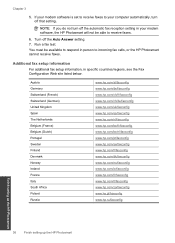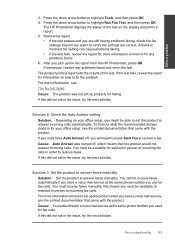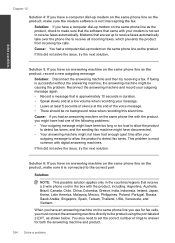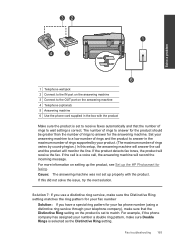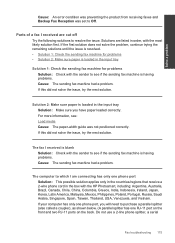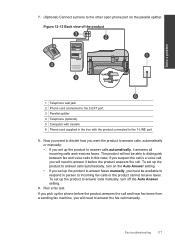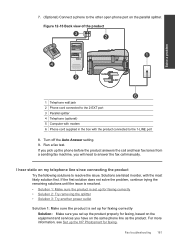HP Photosmart Premium Fax e-All-in-One Printer - C410 Support Question
Find answers below for this question about HP Photosmart Premium Fax e-All-in-One Printer - C410.Need a HP Photosmart Premium Fax e-All-in-One Printer - C410 manual? We have 2 online manuals for this item!
Question posted by odathena on May 8th, 2012
Cannot Retrieve Phone Calls
Everytime an incoming call comes in the fax machine picks it up and does not allow the phone call to be answered personally
Current Answers
Related HP Photosmart Premium Fax e-All-in-One Printer - C410 Manual Pages
Similar Questions
How Do I Access Files That Were Scanned To A Usb Device Using An Hp 410 Printer
(Posted by blacPatric 9 years ago)
How To Look At Call History On Hp 6500 Fax Machine
(Posted by Baq1Tommy 9 years ago)
Show Me How To Send A Letter Out On A Hp C410 Fax Machine?
(Posted by eugensholl 9 years ago)
How Can I Delete Recent Calls From My Hp 8600 Fax Machine
(Posted by BveHE 10 years ago)
How Can I Turn Off The Fax Log Reporting My Fax Receives Calls From A Telephone,
Controlling FAX Log Reporting My FAX machine receives upwards of ten calls from telephones, presuma...
Controlling FAX Log Reporting My FAX machine receives upwards of ten calls from telephones, presuma...
(Posted by hwalbridge 12 years ago)