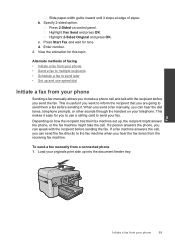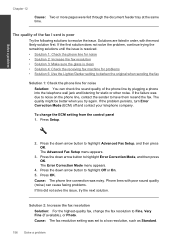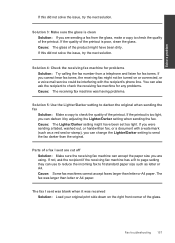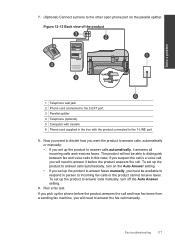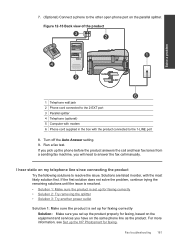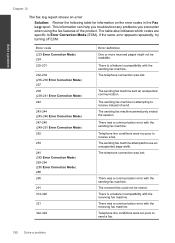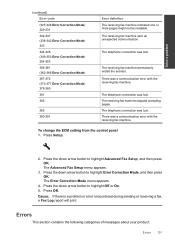HP Photosmart Premium Fax e-All-in-One Printer - C410 Support Question
Find answers below for this question about HP Photosmart Premium Fax e-All-in-One Printer - C410.Need a HP Photosmart Premium Fax e-All-in-One Printer - C410 manual? We have 2 online manuals for this item!
Question posted by hwalbridge on February 4th, 2012
How Can I Turn Off The Fax Log Reporting My Fax Receives Calls From A Telephone,
Controlling FAX Log Reporting
My FAX machine receives upwards of ten calls from telephones, presumably people trying to reach me, per day.
The meaninless FAX Logs that are printed after each call received are a waste of paper and ink and are very annoying.
How I turn this feature off?
Are there ways to Control the Fax Log for other issues as well?
Thank you, Hoyt Walbridge, PhD
Current Answers
Related HP Photosmart Premium Fax e-All-in-One Printer - C410 Manual Pages
Similar Questions
Does Printed Side Of Paper Line Up Or Down When Faxing Hp Officejet Pro L7600
(Posted by msnisofak 9 years ago)
How To Print Fax Log
(Posted by hirak 11 years ago)
Hp Deskjet 3050 J610 'tri-color Cartridge Problem' Won't Print
screen display reads "tri-color cartridge problem" printer won't print or do anything, have changed ...
screen display reads "tri-color cartridge problem" printer won't print or do anything, have changed ...
(Posted by vjgriffin 11 years ago)
How Do I Print A Fax Log?
(Posted by Anonymous-37264 12 years ago)