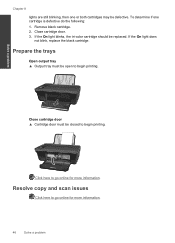HP Deskjet 3050 Support Question
Find answers below for this question about HP Deskjet 3050 - All-in-One Printer - J610.Need a HP Deskjet 3050 manual? We have 3 online manuals for this item!
Question posted by vjgriffin on May 22nd, 2012
Hp Deskjet 3050 J610 'tri-color Cartridge Problem' Won't Print
screen display reads "tri-color cartridge problem" printer won't print or do anything, have changed cartridge, still nothing
Current Answers
Answer #1: Posted by jlynnpeace on July 22nd, 2012 9:00 AM
Have you used a "refilled" non-genuine cartridge? Meaning, have you bought a cartridge that is not HP brand? If so, HP has an update in it's settings which blocks you from using non-HP ink. There is a way to delete this specific update so that you wil be able to use non-branded ink cartridges. As of now, we are waiting on a phone call from the place we purchased our cartridge so that they may explain how to complete this process. Try calling Cartridge World and asking for directions on this process or calling the place you purchased your "refilled" cartridge.
Jlynn
Related HP Deskjet 3050 Manual Pages
Similar Questions
How Do I Connect My Hp Deskjet 3050 J610 Wireless Printer To My Netbook
(Posted by jmyBeche 10 years ago)
How To Rectify Incompatible Tri Color Cartridge Problem Hp Deskjet 3050
(Posted by kkkkkanfoye 10 years ago)
How To Get Hp Deskjet 3050 J610 Print Black Ink Using Tri Color Cartridge
(Posted by watbo 10 years ago)
How To Refill Hp Deskjet 3050 J610 Series Ink Cartridges
(Posted by fatbFr 10 years ago)