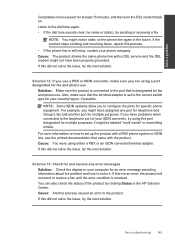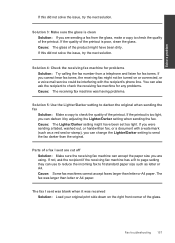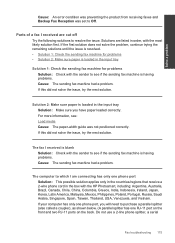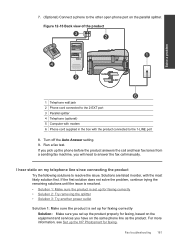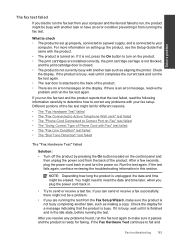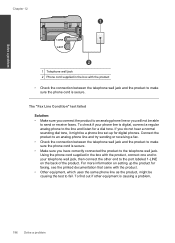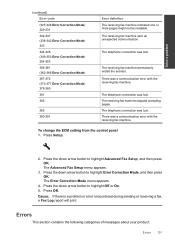HP Photosmart Premium Fax e-All-in-One Printer - C410 Support Question
Find answers below for this question about HP Photosmart Premium Fax e-All-in-One Printer - C410.Need a HP Photosmart Premium Fax e-All-in-One Printer - C410 manual? We have 2 online manuals for this item!
Question posted by eugensholl on April 10th, 2014
Show Me How To Send A Letter Out On A Hp C410 Fax Machine?
The person who posted this question about this HP product did not include a detailed explanation. Please use the "Request More Information" button to the right if more details would help you to answer this question.
Current Answers
Related HP Photosmart Premium Fax e-All-in-One Printer - C410 Manual Pages
Similar Questions
Why Doesnt My Hp C410 Fax Answer Automatically
(Posted by halisirs 10 years ago)
Will Hp C410 Fax Work With Digital Voip Phone
(Posted by nnand 10 years ago)
Reason Why Hp 6600 Fax Machine Keep Sending Blank Faxes
(Posted by camMSRSGZ 10 years ago)
Hp C410 How To Send A Fax
(Posted by wpdeGaryL 10 years ago)
What Is The Price Of Hp 1230 Fax Machine
What is the price of a hp 1230 fax machine
What is the price of a hp 1230 fax machine
(Posted by ksmith1 11 years ago)