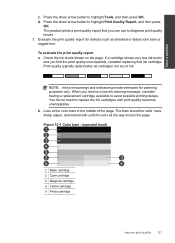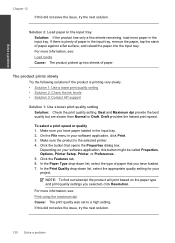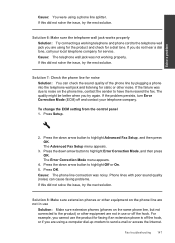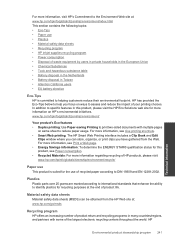HP Photosmart Premium Fax e-All-in-One Printer - C410 Support Question
Find answers below for this question about HP Photosmart Premium Fax e-All-in-One Printer - C410.Need a HP Photosmart Premium Fax e-All-in-One Printer - C410 manual? We have 2 online manuals for this item!
Question posted by geoscia on January 8th, 2012
Using The Scanner As A Laser Printed For Signatue On Checks.
I have some cashier checks that have to bear a laser printed signature, so they can be verify by the bank. My question is, can I use the scanner that this printed has for that purpose? The printed that I use is: PHOTOSMART PREMIUM FAX e-ALL-IN-ONE C410 series. Please, help me with this problem, it will be appreciated. Thank you.
GEORGE SHERWOOD
Current Answers
Related HP Photosmart Premium Fax e-All-in-One Printer - C410 Manual Pages
Similar Questions
How Do You Print Two Sided On A Mac Using A Hp Deskjet F 4400 Series
(Posted by chalwilli 9 years ago)
Hp Photosmart Premium Fax C410 Series Non Hp Ink Error When Using Office Max
ink
ink
(Posted by abhisham 10 years ago)
How To Scan On Hp Photosmart Premium Fax E-all In One C410 Series Using Windows
7
7
(Posted by zksamdkoh 10 years ago)
What Ink Can Photosmart Premium Fax E-all-in-one C410 Series Use
(Posted by donalbo 10 years ago)
Device Tries To Fax When I Ask It To Print
I am using e-Tax software provided by the Australian Taxation Office for preparing and lodging tax r...
I am using e-Tax software provided by the Australian Taxation Office for preparing and lodging tax r...
(Posted by gshaughn 11 years ago)