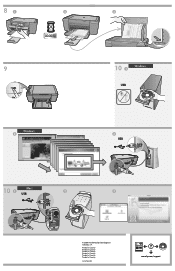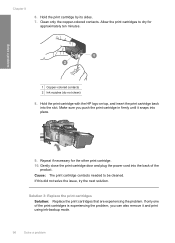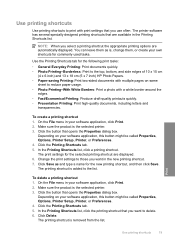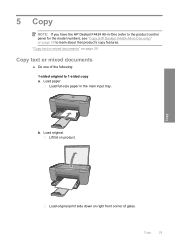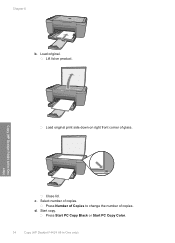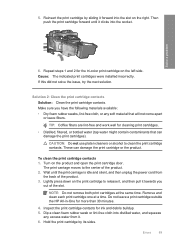HP Deskjet F4400 Support Question
Find answers below for this question about HP Deskjet F4400 - All-in-One Printer.Need a HP Deskjet F4400 manual? We have 3 online manuals for this item!
Question posted by chalwilli on August 22nd, 2014
How Do You Print Two Sided On A Mac Using A Hp Deskjet F 4400 Series
The person who posted this question about this HP product did not include a detailed explanation. Please use the "Request More Information" button to the right if more details would help you to answer this question.
Current Answers
Answer #1: Posted by waelsaidani1 on August 23rd, 2014 8:17 AM
The Two-Sided feature only refers to Automatic Two Sided Printing.
As the specific device provide manual duplexing only you may perform manual duplexing as following:
In order to perform manual duplexing, you should use the Pages to Print setting, as you may find listed below:
http://h10025.www1.hp.com/ewfrf/wc/document?docname=c01663233&tmp_task=useCategory&cc=us&dlc=en&lang...
As well, another alternative is to use the HP Two-Sided Printing Software:
http://whp-aus2.cold.extweb.hp.com/pub/softlib/software12/COL35975/mp-88750-2/HP_Two-sided_Printing.dmg
you can access this tool by clicking the PDF button at the bottom of the print dialog, then select Two-Sided Printing and follow the on-screen instructions.
As the specific device provide manual duplexing only you may perform manual duplexing as following:
In order to perform manual duplexing, you should use the Pages to Print setting, as you may find listed below:
http://h10025.www1.hp.com/ewfrf/wc/document?docname=c01663233&tmp_task=useCategory&cc=us&dlc=en&lang...
As well, another alternative is to use the HP Two-Sided Printing Software:
http://whp-aus2.cold.extweb.hp.com/pub/softlib/software12/COL35975/mp-88750-2/HP_Two-sided_Printing.dmg
you can access this tool by clicking the PDF button at the bottom of the print dialog, then select Two-Sided Printing and follow the on-screen instructions.
Related HP Deskjet F4400 Manual Pages
Similar Questions
How To Print In Color With Hp Deskjet F4400
(Posted by mjMsDee 10 years ago)
How To Print From Mac To Hp Deskjet F4480
(Posted by Biekezub 10 years ago)
How T Scan Multiple Pages Into One Pdf Using Hp Deskjet F4400
(Posted by sgkdream 10 years ago)
How To Use Hp Deskjet F4400 Scanner
(Posted by wanbeudyt 10 years ago)
How To Print In Color Using Hp Deskjet 1050
(Posted by lisakeny37 11 years ago)