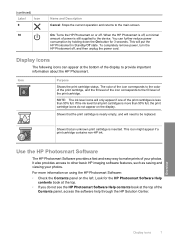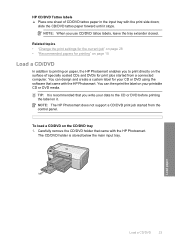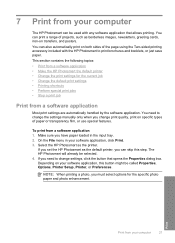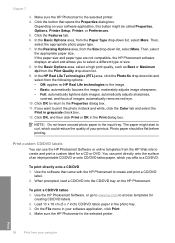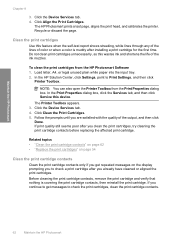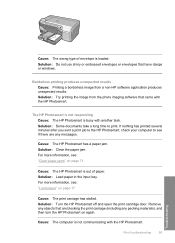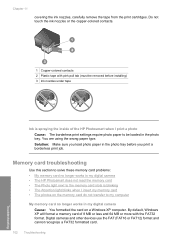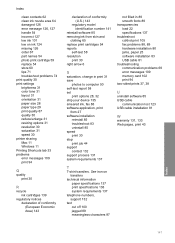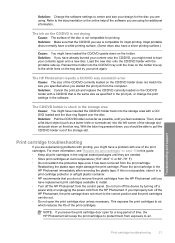HP Photosmart D5300 Support Question
Find answers below for this question about HP Photosmart D5300.Need a HP Photosmart D5300 manual? We have 3 online manuals for this item!
Question posted by margaretabdilla on June 19th, 2012
I Misplace My Dvd/cd Tray To Print My Disc Covers.
I WOULD LIKE TO KNOW WERE I CAN BUY THIS ITEM ON LINE I DO NOT NEED THE PRINTER ONLY THE TRAY THANKS FOR YOUR TIME.
Current Answers
Related HP Photosmart D5300 Manual Pages
Similar Questions
How Do I Pair My Iphone 11 With This Photo Printer. It’s Not Recognizing It As
how do I pair my iPhone 11 with this printer -it's not recognizing it as a Bluetooth device and my p...
how do I pair my iPhone 11 with this printer -it's not recognizing it as a Bluetooth device and my p...
(Posted by Leighacolgan 3 years ago)
Insuffient Ink When Printing
My HP Officejet A646 photo printer is about 2 years old. When I first printed pictures using the req...
My HP Officejet A646 photo printer is about 2 years old. When I first printed pictures using the req...
(Posted by steenblik 10 years ago)
My Hpa636 Series Is Printing Red Colors Photos. I Had The 110 Ink For Three Yesr
My hpa636 series printer is printing only red photos . I had my 110 ink over three years in the pack...
My hpa636 series printer is printing only red photos . I had my 110 ink over three years in the pack...
(Posted by leonlondon 12 years ago)
How Can I Print Pictures On My Hp Photosmart A532 From My Pc?
(Posted by ldubois 12 years ago)
Problem With Printing 4 X 6' Photos On My A646 Hp Photo Smart Printer.
My 4 x 6" prints have a white line band the right side of them. This is a NEW problem and it does no...
My 4 x 6" prints have a white line band the right side of them. This is a NEW problem and it does no...
(Posted by puntoons 12 years ago)