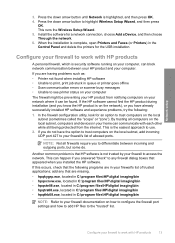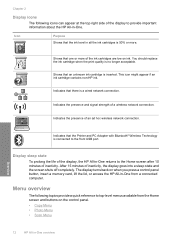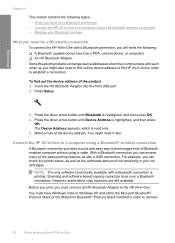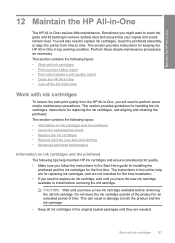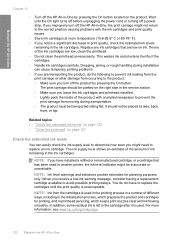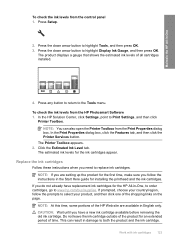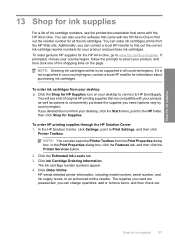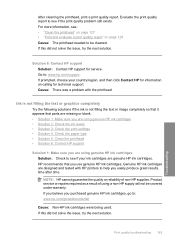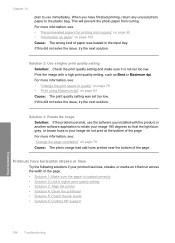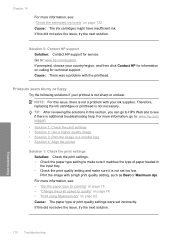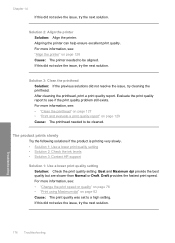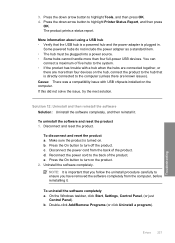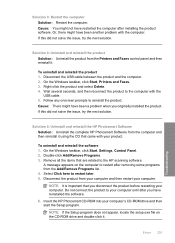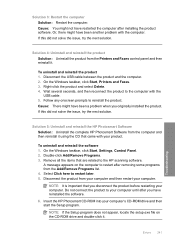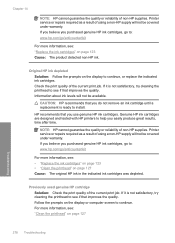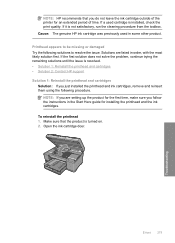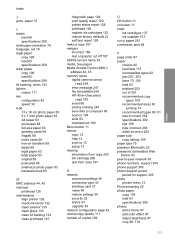HP Photosmart C6300 Support Question
Find answers below for this question about HP Photosmart C6300 - All-in-One Printer.Need a HP Photosmart C6300 manual? We have 3 online manuals for this item!
Question posted by newcalcutta on September 19th, 2011
New Computer (mac) And The Printer Won't Follow Through...
I recently bought a new IMAC and for some reason the printer will not show me ink levels and the scanner does not work. I cannot find the software cd to either uninstall or reinstall. Can I get it online?
Help...
Current Answers
Related HP Photosmart C6300 Manual Pages
Similar Questions
How To Uninstall Hp Photosmart C6300 Printer From Mac
(Posted by roberf923 9 years ago)
How To Check Printer Ink Levels Hp Deskjet 2050
(Posted by alexgchu 10 years ago)
How To Reset Printer Ink Level On A Hp 6600 Officejet
(Posted by luisnicegu 10 years ago)
How Do I Connect This Printer To My Mac Os X Version10.6.8 Via Wireless
(Posted by mikelenhoff 11 years ago)
Printer Offline
My computer keeps looking for my printer and then saying that the printer is offline, even though I'...
My computer keeps looking for my printer and then saying that the printer is offline, even though I'...
(Posted by s3210611 12 years ago)