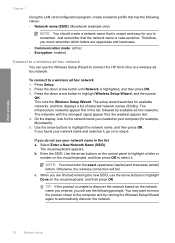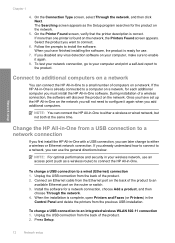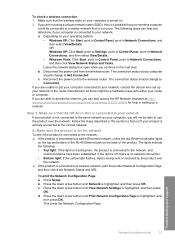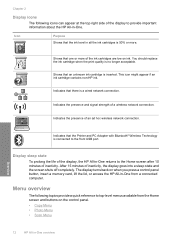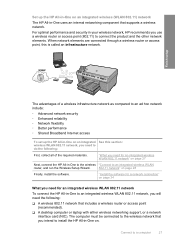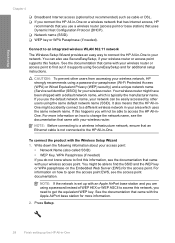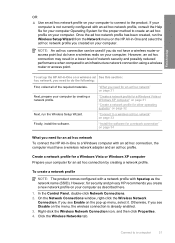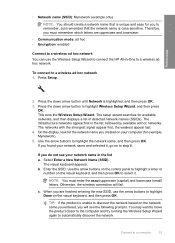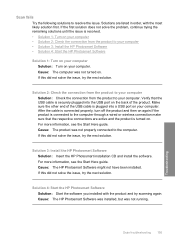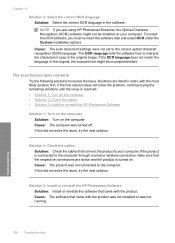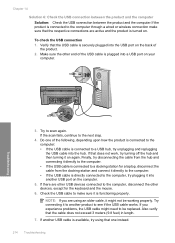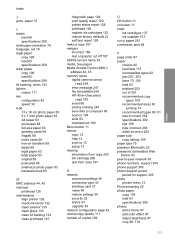HP Photosmart C6300 Support Question
Find answers below for this question about HP Photosmart C6300 - All-in-One Printer.Need a HP Photosmart C6300 manual? We have 3 online manuals for this item!
Question posted by mikelenhoff on February 25th, 2013
How Do I Connect This Printer To My Mac Os X Version10.6.8 Via Wireless
The person who posted this question about this HP product did not include a detailed explanation. Please use the "Request More Information" button to the right if more details would help you to answer this question.
Current Answers
Related HP Photosmart C6300 Manual Pages
Similar Questions
How To Correctly Uninstall Hp Photosmart C7280 On Mac Os 10.6.8
(Posted by thakrfas 9 years ago)
How Do I Connect My Mac Os X To My Hp 7400 Wireless
(Posted by annamartwanj030 9 years ago)
How To Uninstall Hp Photosmart C6300 Printer From Mac
(Posted by roberf923 9 years ago)
Officejet G85 And Mac Os X 10.6.8
HEllo, HAPPY NEW YEAR first!I have an OfficeJet G85 and I've upgraded my MAC to MAC OS X 10.6.8 sinc...
HEllo, HAPPY NEW YEAR first!I have an OfficeJet G85 and I've upgraded my MAC to MAC OS X 10.6.8 sinc...
(Posted by emilieblanctranslation 10 years ago)
New Computer (mac) And The Printer Won't Follow Through...
I recently bought a new IMAC and for some reason the printer will not show me ink levels and the sca...
I recently bought a new IMAC and for some reason the printer will not show me ink levels and the sca...
(Posted by newcalcutta 12 years ago)