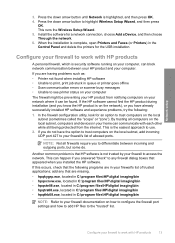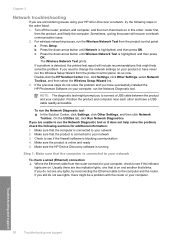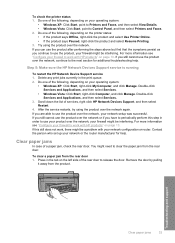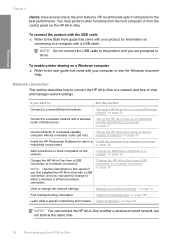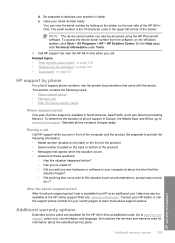HP Photosmart C6300 Support Question
Find answers below for this question about HP Photosmart C6300 - All-in-One Printer.Need a HP Photosmart C6300 manual? We have 3 online manuals for this item!
Question posted by s3210611 on March 17th, 2012
Printer Offline
My computer keeps looking for my printer and then saying that the printer is offline, even though I'm pretty sure it isn't. The last time I had it on it was online and I haven't done anything different. I have tried turning the printer off and now my computer is telling me that it is unable to connect to the printer and that it will retry but nothing seems to be happening. Do you have any suggestions?
Current Answers
Related HP Photosmart C6300 Manual Pages
Similar Questions
Hp Photosmart C6300 All-in-one Printer Will Not Print Black
(Posted by pippch 10 years ago)
How To Turn A Hp Photosmart Printer C6300 Online
(Posted by onanfec 10 years ago)
How To Print From A Hp Photosmart 5510d Series If Its Says Printer Offline
(Posted by mnm2muc 10 years ago)
My Printer Is Offline. How Do I Get It Back Online?
(Posted by johnwredmon 11 years ago)
How Do I Run The Cleaning Cycle On My Hp Photosmart C6300 Printer
(Posted by dmrwire02 11 years ago)