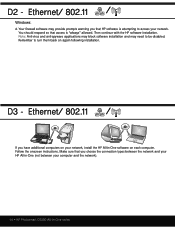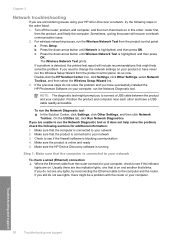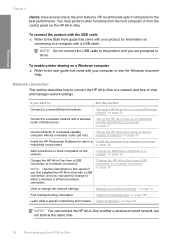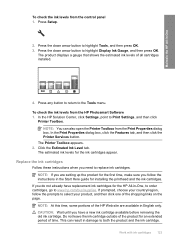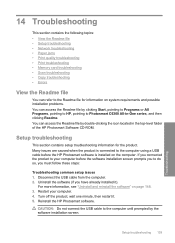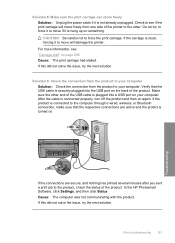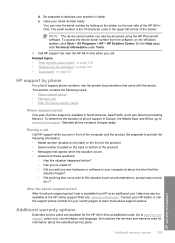HP Photosmart C6300 Support Question
Find answers below for this question about HP Photosmart C6300 - All-in-One Printer.Need a HP Photosmart C6300 manual? We have 3 online manuals for this item!
Question posted by onanfec on February 7th, 2014
How To Turn A Hp Photosmart Printer C6300 Online
The person who posted this question about this HP product did not include a detailed explanation. Please use the "Request More Information" button to the right if more details would help you to answer this question.
Current Answers
Related HP Photosmart C6300 Manual Pages
Similar Questions
Trying To Install Hp Photosmart Printer But My Computer Does Not Pick Up
printer
printer
(Posted by gonatomg 9 years ago)
How To Turn Hp Photosmart D110 Printer Online
(Posted by leeriIse 10 years ago)
How To Turn Hp Photosmart C410 Series Online
(Posted by lmobblabell 10 years ago)
Hp Photosmart C6300 Connection To Hp Envy Windows 8
how do i hook up printer to our hp computer envy windows8? is it compatible?
how do i hook up printer to our hp computer envy windows8? is it compatible?
(Posted by davidwhitley 11 years ago)
New Hp Photosmart C6300 Won't Print A Webpage
New hp Photosmart C6300 won't print a webpage.
New hp Photosmart C6300 won't print a webpage.
(Posted by gjjgc 11 years ago)