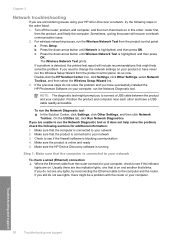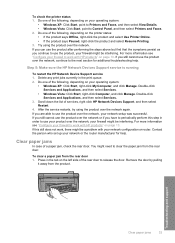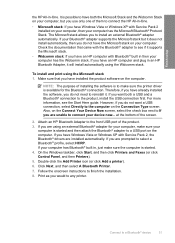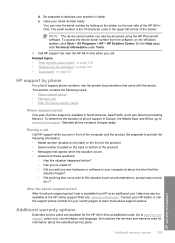HP Photosmart C6300 Support Question
Find answers below for this question about HP Photosmart C6300 - All-in-One Printer.Need a HP Photosmart C6300 manual? We have 3 online manuals for this item!
Question posted by Dendepmsco on January 2nd, 2012
Does The C6300 Support Airprint?
Does the C6300 support airprint
Current Answers
Related HP Photosmart C6300 Manual Pages
Similar Questions
Hp Photosmart C6300 All-in-one Printer Will Not Print Black
(Posted by pippch 10 years ago)
How Do I Run The Cleaning Cycle On My Hp Photosmart C6300 Printer
(Posted by dmrwire02 11 years ago)
How Unmount The Printer Hp C3180 Photosmart Inkjet To Acces On Electronic Parts?
Help me please! I want to unmount my printer HP C 3180 Photosmart Ink-Jet, because is necessary to c...
Help me please! I want to unmount my printer HP C 3180 Photosmart Ink-Jet, because is necessary to c...
(Posted by mihaiconstant1970 11 years ago)
My Printer Is Hp Photosmart C4680 L Wont Lnstal To My Bc
my printer is HP photosmart c4680 l wonte instal to my bc
my printer is HP photosmart c4680 l wonte instal to my bc
(Posted by adilalatemsh 12 years ago)
Does Printer Support Airprint
(Posted by jacsac318 12 years ago)