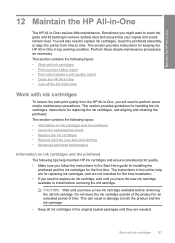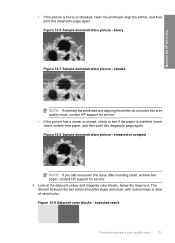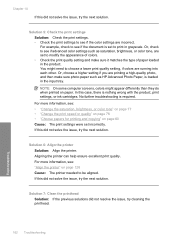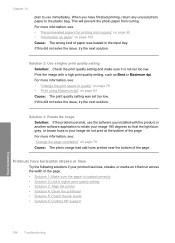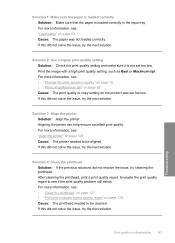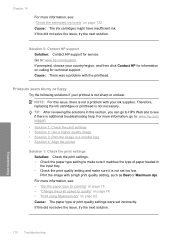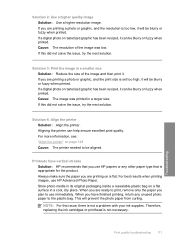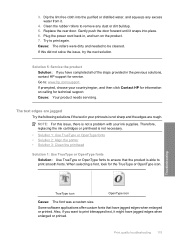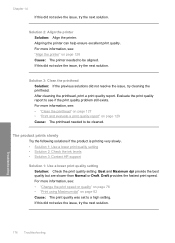HP Photosmart C6300 Support Question
Find answers below for this question about HP Photosmart C6300 - All-in-One Printer.Need a HP Photosmart C6300 manual? We have 3 online manuals for this item!
Current Answers
Answer #1: Posted by TommyKervz on January 26th, 2016 8:42 AM
Please click HERE and follow the instructions.
Answer #2: Posted by TechSupport101 on January 26th, 2016 8:40 AM
Hi. Refer to the troubleshooting tutorial here https://support.hp.com/us-en?openCLC=true for help.
Related HP Photosmart C6300 Manual Pages
Similar Questions
How To Re Install Photosmart C6300 Series Printer
(Posted by alpevisali 9 years ago)
Hp Photosmart C6300 All-in-one Printer Will Not Print Black
(Posted by pippch 9 years ago)
How To Turn A Hp Photosmart Printer C6300 Online
(Posted by onanfec 10 years ago)
My Printer Is Hp Photosmart C4680 L Wont Lnstal To My Bc
my printer is HP photosmart c4680 l wonte instal to my bc
my printer is HP photosmart c4680 l wonte instal to my bc
(Posted by adilalatemsh 11 years ago)
How To Align The Printer Feed For The Hp Photosmart C4500 Series Printer?
(Posted by Anonymous-40804 12 years ago)