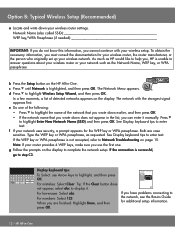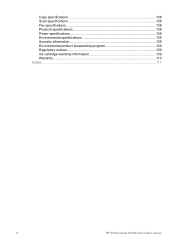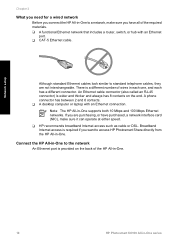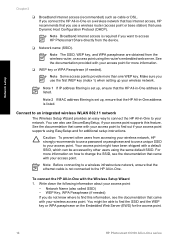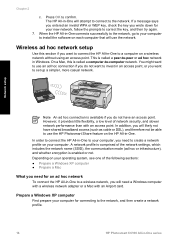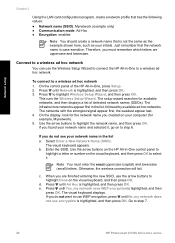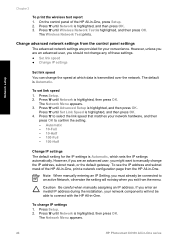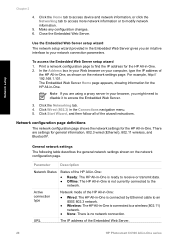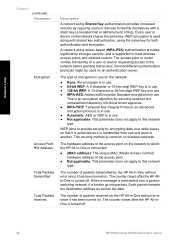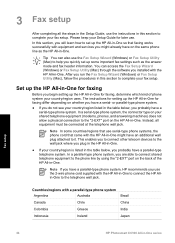HP Photosmart C6100 Support Question
Find answers below for this question about HP Photosmart C6100 - All-in-One Printer.Need a HP Photosmart C6100 manual? We have 2 online manuals for this item!
Question posted by JAIMEDa on February 22nd, 2014
Is My Hp Photosmart C6100 All-in-one Series Airprint Compatible
The person who posted this question about this HP product did not include a detailed explanation. Please use the "Request More Information" button to the right if more details would help you to answer this question.
Current Answers
Related HP Photosmart C6100 Manual Pages
Similar Questions
How To Set Up Wireless Connection For My Hp Photosmart C6100
(Posted by atbheat 9 years ago)
Hp Photosmart C6100 Series Printer How To Bypass Expired Cartridges
(Posted by esaco 9 years ago)
Is The Hp Photosmart C4700 Series Airprint Capable
(Posted by bfeloc 10 years ago)
Hp Photosmart C6100 Printer Is Functioning But Will Not Print The Ink
(Posted by riROM 10 years ago)
Is Hp Photos Mart C3180 Series Airprint Compatible?
(Posted by Mccortright 11 years ago)