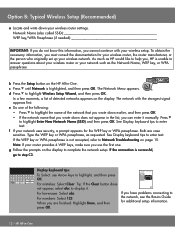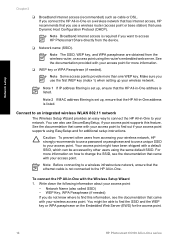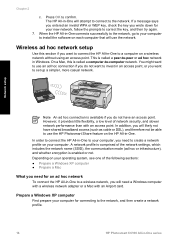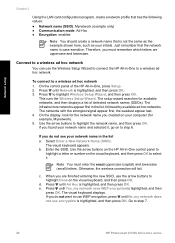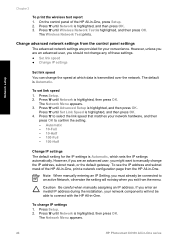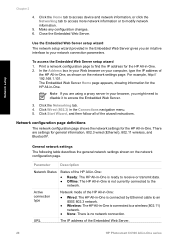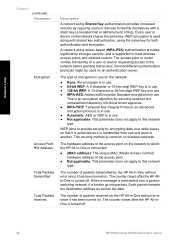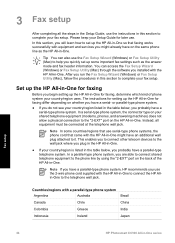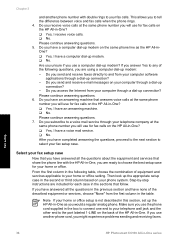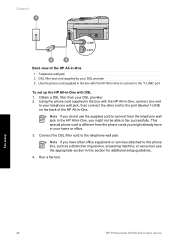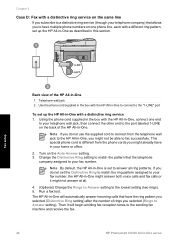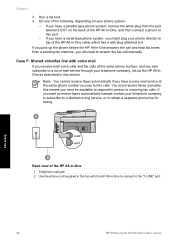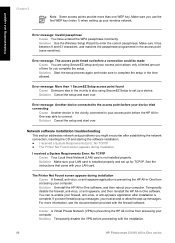HP Photosmart C6100 Support Question
Find answers below for this question about HP Photosmart C6100 - All-in-One Printer.Need a HP Photosmart C6100 manual? We have 2 online manuals for this item!
Question posted by atbheat on August 7th, 2014
How To Set Up Wireless Connection For My Hp Photosmart C6100
The person who posted this question about this HP product did not include a detailed explanation. Please use the "Request More Information" button to the right if more details would help you to answer this question.
Current Answers
Related HP Photosmart C6100 Manual Pages
Similar Questions
How To Wirelessly Connect Hp Photosmart C4795 To Ipad
(Posted by tommyYadi 9 years ago)
Hp Photosmart C6100 How To Set To Print Black Ink Only
(Posted by doumom 9 years ago)
Hp Photosmart C6100 Series Printer How To Bypass Expired Cartridges
(Posted by esaco 9 years ago)
Hp Photosmart C6100 Printer Is Functioning But Will Not Print The Ink
(Posted by riROM 10 years ago)
How Do I Reset My Wireless Connection Hp Photosmart C4795
(Posted by peJamily 10 years ago)