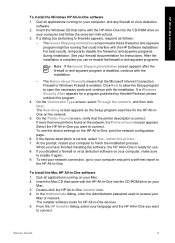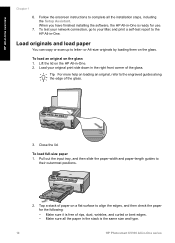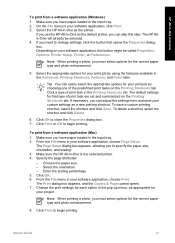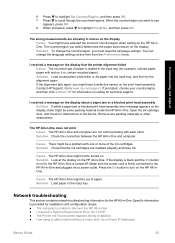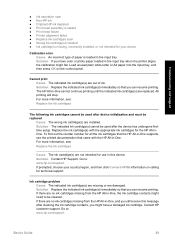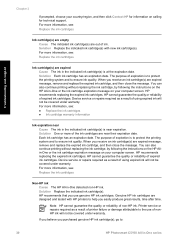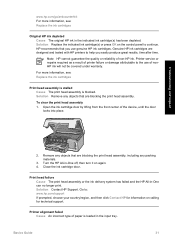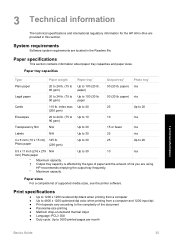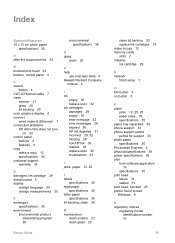HP Photosmart C5100 Support Question
Find answers below for this question about HP Photosmart C5100 - All-in-One Printer.Need a HP Photosmart C5100 manual? We have 1 online manual for this item!
Question posted by Leha on April 15th, 2014
Hp C5100 Printer Black Won't' Print
The person who posted this question about this HP product did not include a detailed explanation. Please use the "Request More Information" button to the right if more details would help you to answer this question.
Current Answers
Related HP Photosmart C5100 Manual Pages
Similar Questions
How To Change The Language On A Hp Photosmart C5100 Printer
(Posted by gmonthari 10 years ago)
Hp Deskjet 3050 Black Ink Wont Print
(Posted by Stdavi 10 years ago)
Strange Problem With C5100
I have a very strange problem with my C5100 printer. When I disconnect the USB printer cable from my...
I have a very strange problem with my C5100 printer. When I disconnect the USB printer cable from my...
(Posted by hjgorter 11 years ago)
How Do I Use A C5100 Printer With Wireless Ipad
I have an ipad 2 & want to wirelessly use it with a HP c5100 all-in-one printer
I have an ipad 2 & want to wirelessly use it with a HP c5100 all-in-one printer
(Posted by trfitz6 12 years ago)