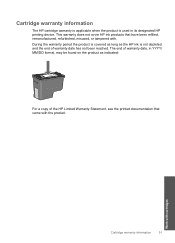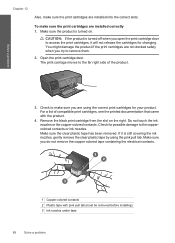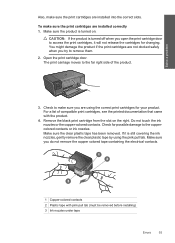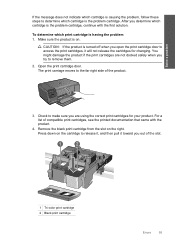HP Photosmart C4700 Support Question
Find answers below for this question about HP Photosmart C4700 - All-in-One Printer.Need a HP Photosmart C4700 manual? We have 3 online manuals for this item!
Question posted by themacsin on December 22nd, 2013
I Can't To Delete Printing Document In Photosmart C4700
The person who posted this question about this HP product did not include a detailed explanation. Please use the "Request More Information" button to the right if more details would help you to answer this question.
Current Answers
Related HP Photosmart C4700 Manual Pages
Similar Questions
Scanner And Copier Work On C4700 Printer Work Can Not Print Documents From
computer
computer
(Posted by estojo 10 years ago)
How To Clean Print Head Photosmart C4700
(Posted by Mig4ipfr 10 years ago)
Can I Print My Hpphotosmart C4700 Printer For New Ipad
(Posted by mark2nz 10 years ago)
Is There A Fix That Allows Printing On Photosmart C5100 From My Iphone And Ipad?
I haave a Photosmart C5100 all in one printer and would like to be able to use it to print documents...
I haave a Photosmart C5100 all in one printer and would like to be able to use it to print documents...
(Posted by gmagnew 10 years ago)
Printer Will Copy Not Print Document From Computer
Whats wrong when my printer will copy documents and does'nt print documents from the computer
Whats wrong when my printer will copy documents and does'nt print documents from the computer
(Posted by lynchbetty 12 years ago)