HP Photosmart C4700 Support Question
Find answers below for this question about HP Photosmart C4700 - All-in-One Printer.Need a HP Photosmart C4700 manual? We have 3 online manuals for this item!
Question posted by Mig4ipfr on February 19th, 2014
How To Clean Print Head Photosmart C4700
The person who posted this question about this HP product did not include a detailed explanation. Please use the "Request More Information" button to the right if more details would help you to answer this question.
Current Answers
There are currently no answers that have been posted for this question.
Be the first to post an answer! Remember that you can earn up to 1,100 points for every answer you submit. The better the quality of your answer, the better chance it has to be accepted.
Be the first to post an answer! Remember that you can earn up to 1,100 points for every answer you submit. The better the quality of your answer, the better chance it has to be accepted.
Related HP Photosmart C4700 Manual Pages
Reference Guide - Page 1


..., including how to download and install the software.
Animations will guide you through the printer setup during the software installation.
English
HP Photosmart C4700 series
1 Unpack
Important! Printed in [country]
Printed in [country]
Printed in [country]
© 2009 Hewlett-Packard Development Company, L.P.
*XXXXX-XXXXX* *XXXXX-XXXXX*
XXXXX-XXXXX
Black Cartridge
XXX
Tri-color...
Reference Guide - Page 3


...access the Electronic Help • Windows: Click Start > All Programs > HP > Photosmart C��4�7�0�0����s��e��r��... in the initialization process, which prepares the device and cartridges for printing, and in printhead servicing, which keeps print nozzles clear and ink flowing smoothly. Ink ...
Reference Guide - Page 4


...then unplug the power cord. If your default printing device: • Windows Vista: On the Windows taskbar, click Start, click Control Panel, and then click Printers. • Windows XP: On the Windows ... Troubleshooting
If the HP Photosmart does not turn on . Turn off . 4. Go to print make sure the outlet is not selected as the default printer, right-click the printer icon and choose "Set...
Reference Guide - Page 5


Disconnect the HP Photosmart from your computer's CD drive. 2. Double-click HP Uninstaller. Follow the onscreen instructions. To install ... to Scan. 2. English
Troubleshooting
Mac
If you are unable to print, uninstall and reinstall the software: Note: The uninstaller removes all of the HP software components that are specific to the device. On the desktop, open the CD and then double-click HP...
Setup Guide for DV6 and PS C4780 Bundle - Page 1


... the AC outlet (not by attaching a 2-pin adapter.
Nothing herein should be liable for HP products and services are installing this printer on devices other routers you have at a time. The following instructions are specific to the bundled purchase and combined installation.
The grounding pin is a U.S. Click Start, click ...
User Guide - Page 3


Contents
Contents
1 HP Photosmart C4700 series Help 3
2 Finish setting up the HP Photosmart Add the HP Photosmart to a network 5 Set up a USB connection ...10
3 Get to know the HP Photosmart Printer parts ...11 Control panel features ...12
4 How do I?...13
6 Print Print documents ...21 Print photos ...22 Print envelopes ...27 Print on specialty media ...28 Print a Web page ...29
7 Scan Scan to ...
User Guide - Page 5


... Help
For information about the HP Photosmart, see: • "Finish setting up the HP Photosmart" on page 5 • "Get to know the HP Photosmart" on page 105
HP Photosmart C4700 series Help
HP Photosmart C4700 series Help
3 on page 13 • "Print" on page 21 • "Scan" on page 33 • "Copy" on page 37 • "Reprint photos...
User Guide - Page 29


...OK. ❑ Press button next to Prints to increase number of envelopes, or label sheets designed for inkjet printers.
Print envelopes
27
Print
Insert memory device.
1 Memory Stick, Memory Stick Pro... for photo printing" on page 15 • "Stop the current job" on page 103
Print envelopes
With the HP Photosmart, you can print on a single envelope, a group of copies. c. Print photo. &#...
User Guide - Page 55


... section contains the following information: • Product name (HP Photosmart C4700 series) • Serial number (located on the back or ...Answers to provide the following topics: • HP support • Setup troubleshooting • Print troubleshooting • Print quality troubleshooting • Memory card troubleshooting • Copy troubleshooting • Scan troubleshooting &#...
User Guide - Page 61


... your installation is important that came with the product. Do not simply delete the HP Photosmart application files from www.hp.com/support.
7. Disconnect the product from the Windows taskbar ... restarting your computer until after you might need to Programs or All Programs, HP, Photosmart C4700 series, and then clicking Product Registration.
NOTE: If the Setup program does not appear...
User Guide - Page 64


... remaining in the paper tray,
then press OK. To clean the print cartridges from the HP Photosmart Software 1.
The Printer Toolbox appears. 4. If the self-test report shows a problem, clean the print cartridges. In the Print Properties dialog box, click the Features tab, and then click Printer Services. Click the Device Services tab. 5. NOTE: If you have colored paper...
User Guide - Page 65


Solve a problem
3.
Click Clean the Print Cartridges. 6.
To select a print speed or quality 1. Click the button that opens the Properties dialog box.
NOTE: You can also open the Printer Toolbox from one to two minutes, uses one sheet of paper, and uses an increasing amount of cleaning. The Printer Toolbox appears. 4. Click the Device Services tab. 5. Follow the...
User Guide - Page 71


...full • Scanner failure • Improper shutdown • Missing HP Photosmart Software
Errors
69 Solution 2: Clean the glass and lid Solution: Turn off the product, unplug the power ...Product messages • File messages • General user messages • Paper messages • Print cartridge messages
Product messages
The following is a list of product-related error messages: • ...
User Guide - Page 85


... the copper-colored contacts. Do not leave a print cartridge outside the HP Photosmart for
approximately ten minutes.
1 Copper-colored contacts 2 Ink nozzles (do not clean)
8. NOTE: Do not remove both print cartridges at a time. Inspect the print cartridge contacts for ink and debris buildup. 5. Remove and clean each print cartridge one at the same time. Hold the...
User Guide - Page 91


... door. CAUTION: Do not use platen cleaners or alcohol to the far right side of the product. These can
damage the print cartridges).
Repeat steps 1 and 2 for cleaning print cartridges. • Distilled, filtered, or bottled water (tap water might contain contaminants that will not come apart or leave fibers. If this did not...
User Guide - Page 92


... at a time. Inspect the print cartridge contacts for more than 30 minutes. 4. Clean only the copper-colored contacts. Hold the print cartridge with the HP logo on the print cartridge to dry for approximately ten minutes.
1 Copper-colored contacts 2 Ink nozzles (do not clean)
8. Do not leave a print cartridge outside the HP Photosmart for ink and debris...
User Guide - Page 100
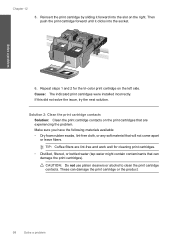
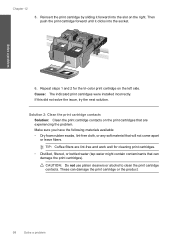
... issue, try the next solution. CAUTION: Do not use platen cleaners or alcohol to clean the print cartridge contacts. Repeat steps 1 and 2 for the tri-color print cartridge on the print cartridges that are lint-free and work well for cleaning print cartridges. • Distilled, filtered, or bottled water (tap water might contain contaminants that will...
User Guide - Page 101


Solve a problem
To clean the print cartridge contacts 1.
Remove and clean each print cartridge one at the same time. Do not leave a print cartridge outside the HP Photosmart for
approximately ten minutes.
1 Copper-colored contacts 2 Ink nozzles (do not clean)
Errors
99 Lightly press down on the product and open the print cartridge door. Hold the print cartridge by its...
User Guide - Page 112


... numbers (Q8380A, etc.).
110 Technical information
Technical information Chapter 14 Toxic and hazardous substance table
Regulatory notices
The HP Photosmart meets product requirements from regulatory agencies in Korea • HP Photosmart C4700 series declaration of conformity Regulatory model identification number For regulatory identification purposes, your product is SNPRH-0803-01. The...
User Guide - Page 115


... operation.
Additional Information: 1) his product is the main product identifier in the regulatory documentation and test reports, this device must accept any interference received, including interference that the product
Product Name and Model:
HP Photosmart C4700 series
Regulatory Model Number: 1)
SNPRH-0803-01
Product Options:
All
Radio Module:
RSVLD-0707
Conforms to ISO...
Similar Questions
How To Clean Print Heads Photosmart B110 Series
(Posted by ulESmal 9 years ago)
How To Clean Hp All In One Printer C4700
(Posted by myrech 10 years ago)
Can I Print My Hpphotosmart C4700 Printer For New Ipad
(Posted by mark2nz 10 years ago)
Ipad Won't Print To Hp C4700 Wireless Printer
(Posted by britSteve 10 years ago)

