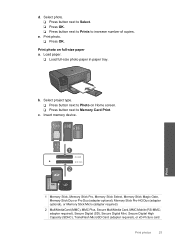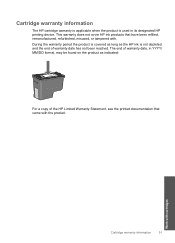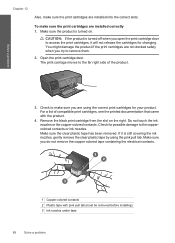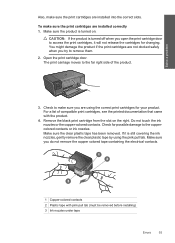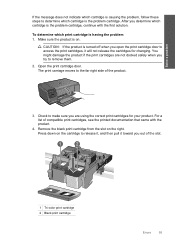HP Photosmart C4700 Support Question
Find answers below for this question about HP Photosmart C4700 - All-in-One Printer.Need a HP Photosmart C4700 manual? We have 3 online manuals for this item!
Question posted by estojo on March 20th, 2014
Scanner And Copier Work On C4700 Printer Work Can Not Print Documents From
computer
Current Answers
Related HP Photosmart C4700 Manual Pages
Similar Questions
Iphone Wont Print To 8 X 11 Photosmart
(Posted by slybIne 9 years ago)
How To Remove Scanner Of Hp C4700
(Posted by shtraja19 10 years ago)
I Can't To Delete Printing Document In Photosmart C4700
(Posted by themacsin 10 years ago)
Printer Is Working But Scanner Is Not
Working( In One Pc Scanner Is Work & Othe
PRINTER IS WORKING BUT SCANNER IS NOT WORKING IN ONE PC SCANNER IS WORKING AND ANOTHER PC NOT WORK...
PRINTER IS WORKING BUT SCANNER IS NOT WORKING IN ONE PC SCANNER IS WORKING AND ANOTHER PC NOT WORK...
(Posted by prrcomputers 11 years ago)
Where Can I Buy The Discs And Manuals For My Hp Psc 550 Printer-scanner-copier
Somehow, I lost my box for my HP PSC 500 which has all my documentss, my manuals and my discs to ope...
Somehow, I lost my box for my HP PSC 500 which has all my documentss, my manuals and my discs to ope...
(Posted by alice52701 12 years ago)