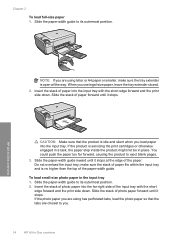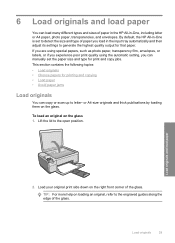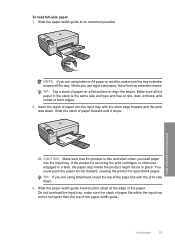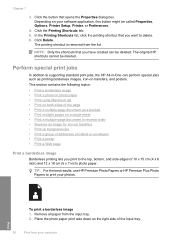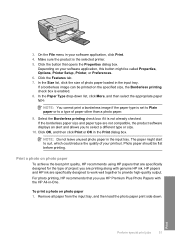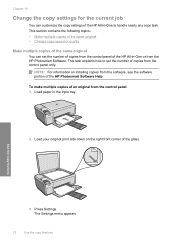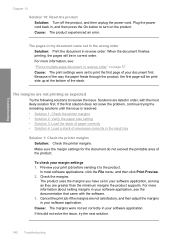HP Photosmart C4500 Support Question
Find answers below for this question about HP Photosmart C4500 - All-in-One Printer.Need a HP Photosmart C4500 manual? We have 3 online manuals for this item!
Question posted by TypMacma on November 15th, 2013
How To Print Two Sided On Photosmart C4500 Series
The person who posted this question about this HP product did not include a detailed explanation. Please use the "Request More Information" button to the right if more details would help you to answer this question.
Current Answers
Related HP Photosmart C4500 Manual Pages
Similar Questions
My Hp Photosmart C5100 Series Printer Won't Install On Windows 8.1. Help!
Hello, I have bought a new laptop with Windowns 8.1 and seem unable to install my HP photosmart C510...
Hello, I have bought a new laptop with Windowns 8.1 and seem unable to install my HP photosmart C510...
(Posted by audemalone 10 years ago)
How Do You Set Up Wireless Printing On A Hp Photosmart C4500 Series Printer
(Posted by skindc 10 years ago)
Print Side Up Or Down?
to fax or print which side of document is up
to fax or print which side of document is up
(Posted by dougnabh 11 years ago)
What Type Of ink Cartridges Does The Hp Photosmart C4500 Series Printer
use? I need the number of the cartridge for black and color. thanks.
use? I need the number of the cartridge for black and color. thanks.
(Posted by pratibhamirchandani 11 years ago)
How To Align The Printer Feed For The Hp Photosmart C4500 Series Printer?
(Posted by Anonymous-40804 12 years ago)