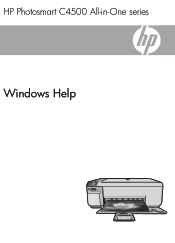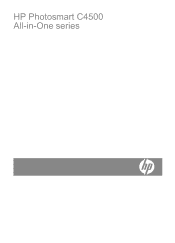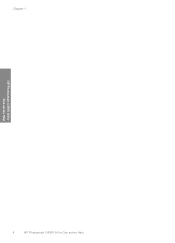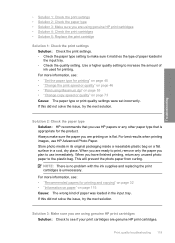HP Photosmart C4500 Support Question
Find answers below for this question about HP Photosmart C4500 - All-in-One Printer.Need a HP Photosmart C4500 manual? We have 3 online manuals for this item!
Question posted by pratibhamirchandani on September 17th, 2012
What Type Of ink Cartridges Does The Hp Photosmart C4500 Series Printer
use? I need the number of the cartridge for black and color. thanks.
Current Answers
Related HP Photosmart C4500 Manual Pages
Similar Questions
How To Check Ink Levels On Hp Photosmart C4500 Mac
(Posted by Beang 9 years ago)
How Do I Change The Ink In My Hp Photosmart 4700 Series Printer
(Posted by simpTs 10 years ago)
How Do You Set Up Wireless Printing On A Hp Photosmart C4500 Series Printer
(Posted by skindc 10 years ago)
How Do I Change The Color Ink Cartiage For Hp Photosmart C4700 Series
(Posted by pearlfyf 11 years ago)
How To Align The Printer Feed For The Hp Photosmart C4500 Series Printer?
(Posted by Anonymous-40804 12 years ago)