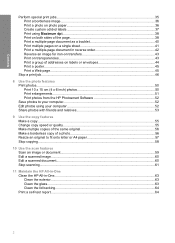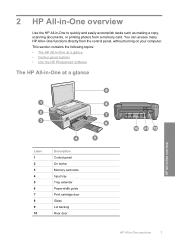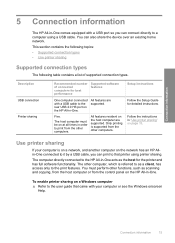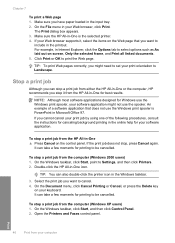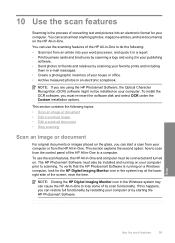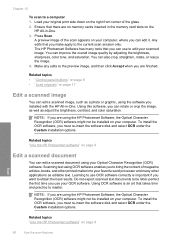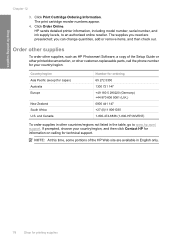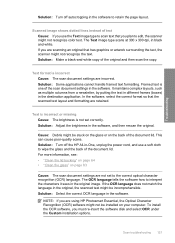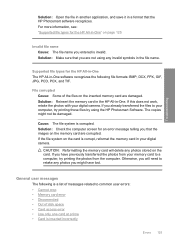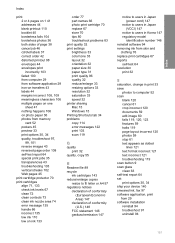HP Photosmart C4200 Support Question
Find answers below for this question about HP Photosmart C4200 - All-in-One Printer.Need a HP Photosmart C4200 manual? We have 3 online manuals for this item!
Question posted by bowdenm on July 11th, 2014
Document To Scan In Pdf Format
Where do I select PDF for scanning document/documents? Thank you.
Current Answers
Answer #1: Posted by TheWiz on July 11th, 2014 2:12 PM
You just need a program that can scan to PDF. I recommend using Foxit Reader as it's free and easy to use. Once you have the program installed and running, simply select the Create PDF option and select From Scanner.
Related HP Photosmart C4200 Manual Pages
Similar Questions
How To Scan To Pdf With Hp Photosmart C4200
(Posted by jonnygim 9 years ago)
How To Scan A Document And Edit It Using An Hp Photosmart Scanner
(Posted by adetoll 10 years ago)
How Unmount The Printer Hp C3180 Photosmart Inkjet To Acces On Electronic Parts?
Help me please! I want to unmount my printer HP C 3180 Photosmart Ink-Jet, because is necessary to c...
Help me please! I want to unmount my printer HP C 3180 Photosmart Ink-Jet, because is necessary to c...
(Posted by mihaiconstant1970 11 years ago)
My Printer Is Hp Photosmart C4680 L Wont Lnstal To My Bc
my printer is HP photosmart c4680 l wonte instal to my bc
my printer is HP photosmart c4680 l wonte instal to my bc
(Posted by adilalatemsh 12 years ago)
Can You Scan A Document And Then Edit It In Word?
(Posted by willard7 12 years ago)