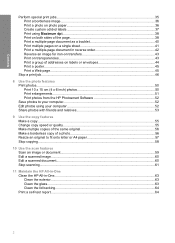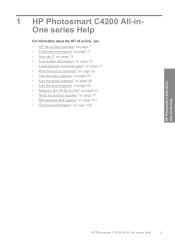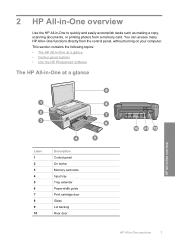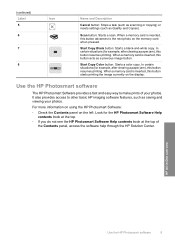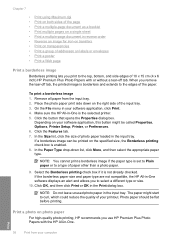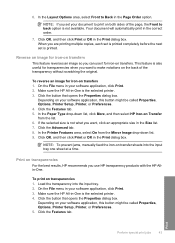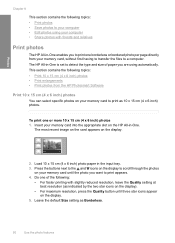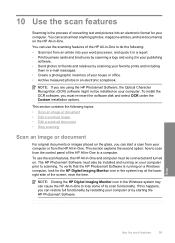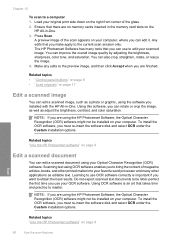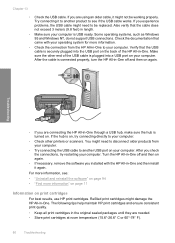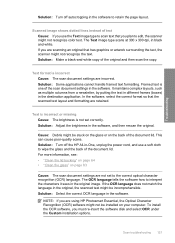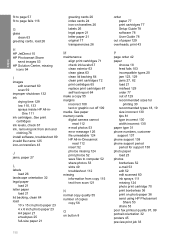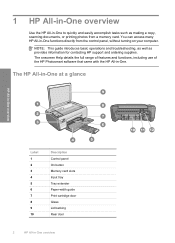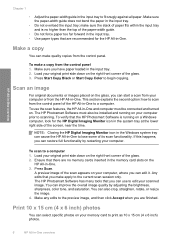HP Photosmart C4200 Support Question
Find answers below for this question about HP Photosmart C4200 - All-in-One Printer.Need a HP Photosmart C4200 manual? We have 3 online manuals for this item!
Question posted by adetoll on March 23rd, 2014
How To Scan A Document And Edit It Using An Hp Photosmart Scanner
The person who posted this question about this HP product did not include a detailed explanation. Please use the "Request More Information" button to the right if more details would help you to answer this question.
Current Answers
Related HP Photosmart C4200 Manual Pages
Similar Questions
How To Scan A Document Using Hp Photosmart C4200 With A Mac
(Posted by wimmarke 9 years ago)
How To Scan Into Pdf Using Hp Photosmart C4200
(Posted by matwe 9 years ago)
How To Scan To Computer Using Hp Photosmart Prem C410
(Posted by ridepoliann 10 years ago)
I Can No Longer Scan From Computer Using Hp Photosmart 5512
(Posted by tooWa 10 years ago)
How To Scan Things On The Hp Photosmart C4200?
How to scan things on the HP Photosmart c4200?
How to scan things on the HP Photosmart c4200?
(Posted by Anonymous-79249 11 years ago)