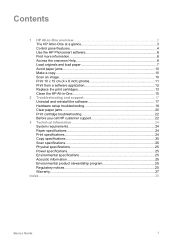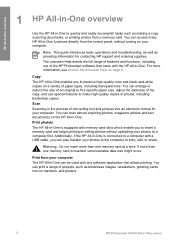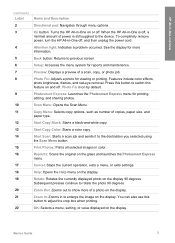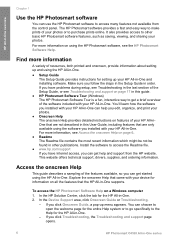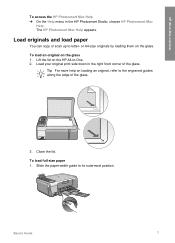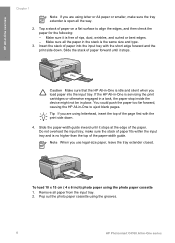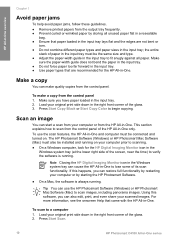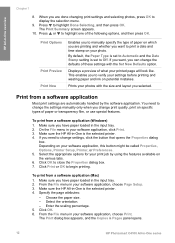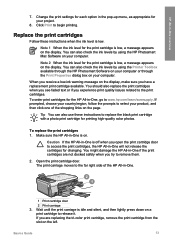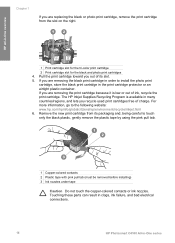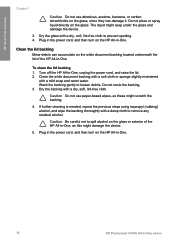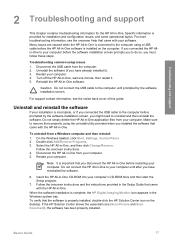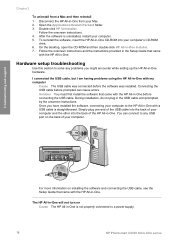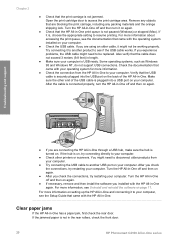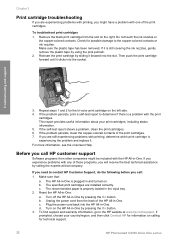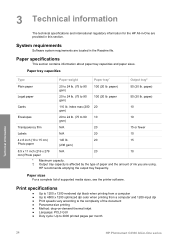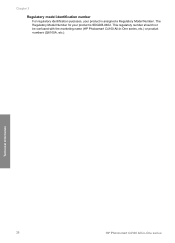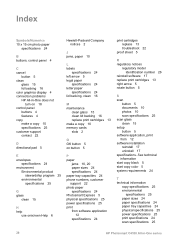HP Photosmart C4100 Support Question
Find answers below for this question about HP Photosmart C4100 - All-in-One Printer.Need a HP Photosmart C4100 manual? We have 2 online manuals for this item!
Question posted by jeangerig on January 9th, 2013
Hp Photosmart Prem C410a Wireless Connection Problems
How can I get my HP Photosmart Prem C410a printer to work with our wireless router? It is a Verison Jetpack MIFI4620LE WI-FI. The printer says it has found the Jetpack but it still does not work when trying to print from either the laptop or Asus Transformer Pad.
Current Answers
Answer #1: Posted by hzplj9 on January 9th, 2013 12:34 PM
When it comes to installing HP wireless printers you need to follow the installation procedure to the letter. Then it should run smoothly. You need to decide on a master PC for setting up and connect via the USB cable to install the software whilst the master is connected to the network. I would reset the printer back to factory settings and run the installation setup from the start. It can take a while. Mine took about an hour to complete. When the printer has been installed you can then configure it for wireless. All the other users download the driver install and install the wireless setup. I have attached a link to HP in the US for access to drivers and troubleshooting help. You may have to remove all traces of the previous install before getting success. This includes hidden HP folders and registry entries.
Related HP Photosmart C4100 Manual Pages
Similar Questions
How To Setup Airprint On Hp Photosmart C4100
(Posted by HorJer 9 years ago)
Hp Photosmart C4100-printer Cartridge
Put a new Black 56 Cartridge in and it says Insert Black or Photo Print Cartridge into slot on right...
Put a new Black 56 Cartridge in and it says Insert Black or Photo Print Cartridge into slot on right...
(Posted by jamminwoolsey 9 years ago)
Hp Photosmart C4100 How To Shut Down
(Posted by lightran 9 years ago)
Why Does My Printer Say Off Line When Trying To Print
(Posted by spjjoh 10 years ago)
My Hp Printer Says It Busy While Trying To Print From Mac
wh1le trying to print from my mac the hp photosmart c410 series says it s busy even though the mac h...
wh1le trying to print from my mac the hp photosmart c410 series says it s busy even though the mac h...
(Posted by julderb 11 years ago)