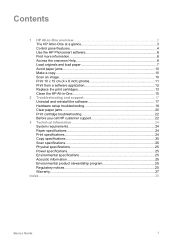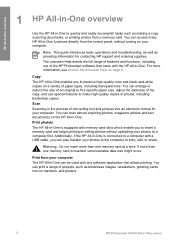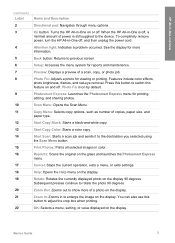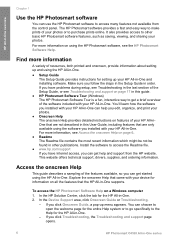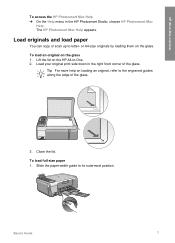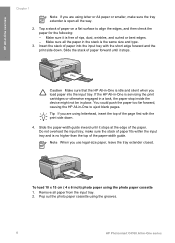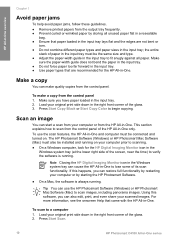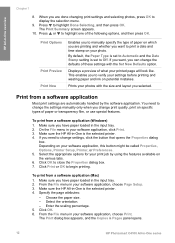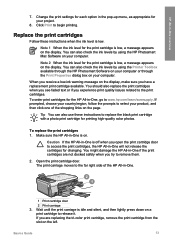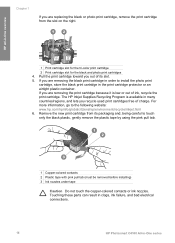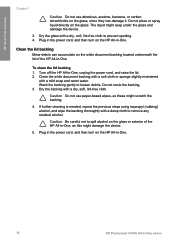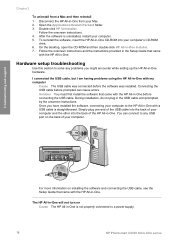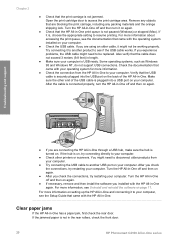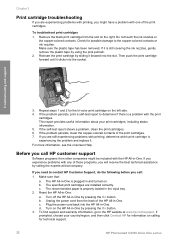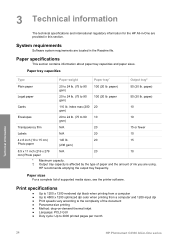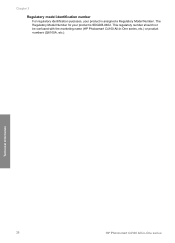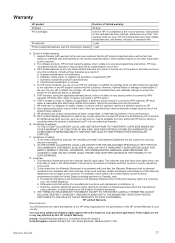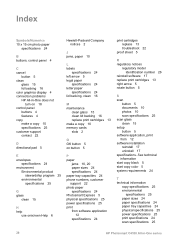HP Photosmart C4100 Support Question
Find answers below for this question about HP Photosmart C4100 - All-in-One Printer.Need a HP Photosmart C4100 manual? We have 2 online manuals for this item!
Question posted by jamminwoolsey on August 14th, 2014
Hp Photosmart C4100-printer Cartridge
Put a new Black 56 Cartridge in and it says Insert Black or Photo Print Cartridge into slot on right. I do not have the printer documentation, so I am not sure what to do. I have taken the cartridge out multiple times and even put the old one back in and still the same message. HELP
Current Answers
Related HP Photosmart C4100 Manual Pages
Similar Questions
How To Setup Airprint On Hp Photosmart C4100
(Posted by HorJer 9 years ago)
Hp Photosmart 5515 New Black Ink Cartridge Won't Work
(Posted by chbhs20 9 years ago)
Hp Photosmart Prem C410a Wireless Connection Problems
How can I get my HP Photosmart Prem C410a printer to work with our wireless router? It is a Verison ...
How can I get my HP Photosmart Prem C410a printer to work with our wireless router? It is a Verison ...
(Posted by jeangerig 11 years ago)
Hp Photosmart C4100 I Want To Know Which Kind Of Cartridge Need For This
cartridge numer
cartridge numer
(Posted by rathancool 12 years ago)