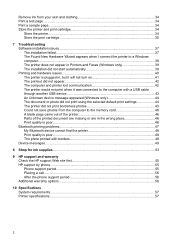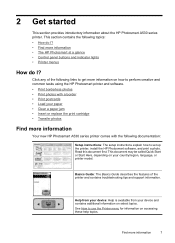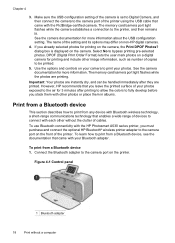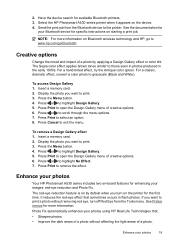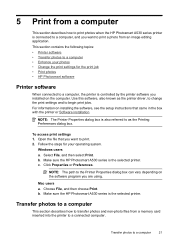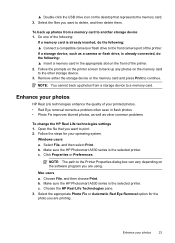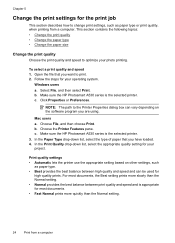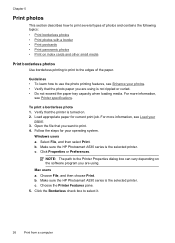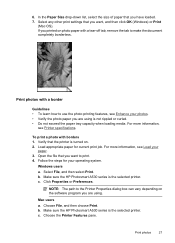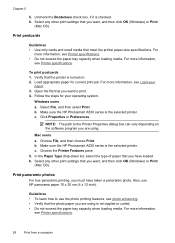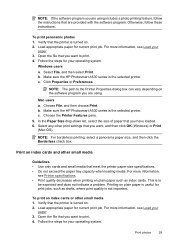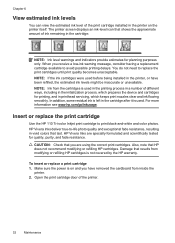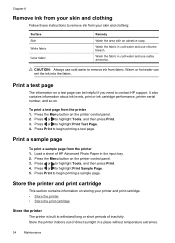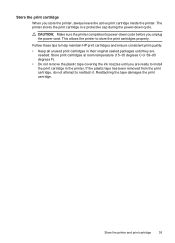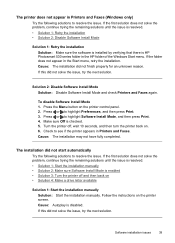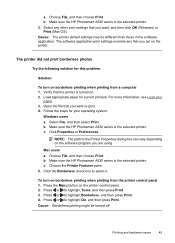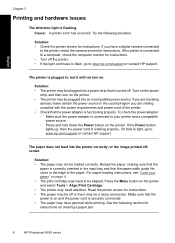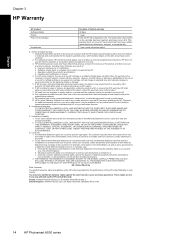HP Photosmart A530 Support Question
Find answers below for this question about HP Photosmart A530.Need a HP Photosmart A530 manual? We have 3 online manuals for this item!
Question posted by tayleesnana on September 1st, 2011
Photosmart A530
the printer keeps saying remove and check ink cartridge
Current Answers
Related HP Photosmart A530 Manual Pages
Similar Questions
How Do I Pair My Iphone 11 With This Photo Printer. It’s Not Recognizing It As
how do I pair my iPhone 11 with this printer -it's not recognizing it as a Bluetooth device and my p...
how do I pair my iPhone 11 with this printer -it's not recognizing it as a Bluetooth device and my p...
(Posted by Leighacolgan 3 years ago)
Says Print Cartridge Is Not Properly Installed
i've put in a new cartridge and reinstalled it correctly 10 times. .same message pop up each time it...
i've put in a new cartridge and reinstalled it correctly 10 times. .same message pop up each time it...
(Posted by wilson57 10 years ago)
How Do You Clear A Carriage Jam On An Hp Photosmart A530?
It says to open the door and clear it. The back door only opens about an inch and the front door ope...
It says to open the door and clear it. The back door only opens about an inch and the front door ope...
(Posted by trishlk 12 years ago)
3210 Photosmart Printer
my 3210 printer keeps showing error oxc18a0301 what does this mean wont print
my 3210 printer keeps showing error oxc18a0301 what does this mean wont print
(Posted by davischarl3 13 years ago)