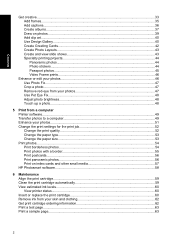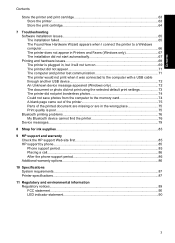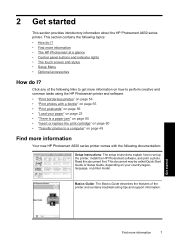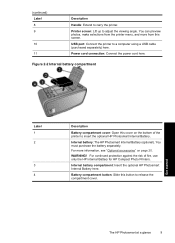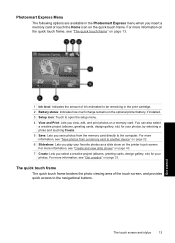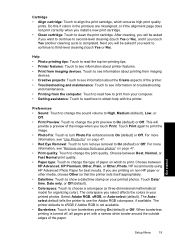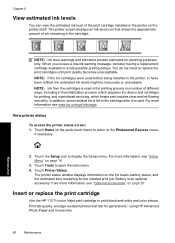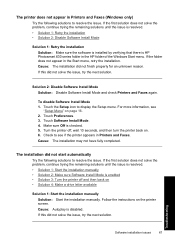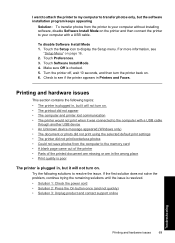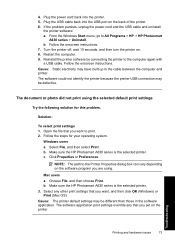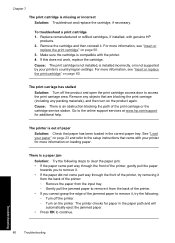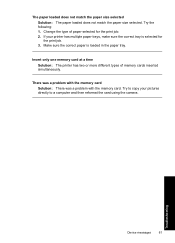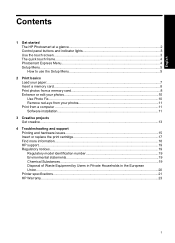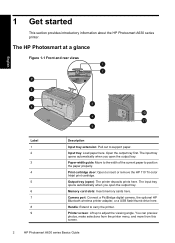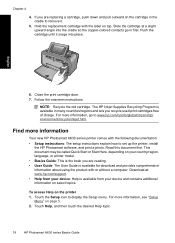HP A636 Support Question
Find answers below for this question about HP A636 - PhotoSmart Compact Photo Printer Color Inkjet.Need a HP A636 manual? We have 3 online manuals for this item!
Question posted by wilson57 on June 13th, 2013
Says Print Cartridge Is Not Properly Installed
i've put in a new cartridge and reinstalled it correctly 10 times. .same message pop up each time it st#rts to print
Current Answers
Answer #1: Posted by waelsaidani1 on June 13th, 2013 5:21 AM
Hello wilson57 please follow the instruction provided by HP Support concerning "Print Cartridge Is Not Properly Installed"
Instructions
- Open the access door (top cover) to get a clear view of the printer’s moving parts to identify anything that may be blocking or impeding free movement of the carriage. The carriage should move to the center of the printer.
- Remove the ink cartridges from the carriage, and verify the correct cartridges are being used. The black ink cartridge should have a part number of HP 51629A. The color cartridge should have a part number of HP 51649A. If a photo cartridge is installed the part number should be C1816A.
- Lay the ink cartridges on a piece of clean scrap paper to avoid getting ink on other items. NOTE: The ink cartridges should not be removed from the printer for more than 30 minutes.
- Unplug the power cord from the printer.
- Pick up a cartridge by the blue top. Locate the copper colored circuitry strip on the back of the ink cartridge. Clean the copper colored strip, using a clean foam-rubber swab or lint-free cloth slightly dampened with water. Use a clean dry foam-rubber swab or lint free cloth to remove the moisture from the contacts. Do not touch or wipe the nozzle plate on the bottom of the cartridge. Repeat this cleaning procedure with the other cartridge.
- Locate the carriage contacts inside the printer. The carriage contacts are the gold colored contacts on the back wall of the ink cartridge carriage. Clean the carriage contacts, using a clean foam-rubber swab or lint-free cloth slightly dampened with water. Use a clean dry foam-rubber swab or lint free cloth to remove the moisture from the contacts. If the carriage contacts show noticeable damage, then the printer will require repair. Contact the HP Customer Support Center listed in the printer's User's Guide for information on having the printer repaired.
- Move the ink cartridge carriage from side-to-side to ensure the carriage assembly moves freely.
- Plug the power cord into the printer. Make sure the printer is turned on.
- Firmly reinstall the ink cartridges, making sure they snap into place in the carriage, then close the top cover.
- If the Resume light goes off after the top cover is closed, then run a self-test by pressing and holding the RESUME button (upper) until the power light begins to flash.
- If the Resume light continues to flash, the problem still exists. Try replacing the ink cartridges in the printer with new ones. If the new cartridges do not fix the problem, the printer will require repair. Contact HP Customer Support Center listed in the printer's User's Guide for information on having the printer repaired.
Answer #2: Posted by TommyKervz on June 13th, 2013 5:32 AM
Greeting - This could be owing to a faulty cartridge at times.
Related HP A636 Manual Pages
Similar Questions
My Hp A636 Won't Print Even Tho I Have Changed Print Cartidge.
I have had my HP A636 printer in storage for a while. I brought it out and plugged it into my Window...
I have had my HP A636 printer in storage for a while. I brought it out and plugged it into my Window...
(Posted by pmguizlo 8 years ago)
Error Message: Print Cartridge Cradle Is Stuck. Clear Jam Then Press Ok
There is no jam. The cartridge moves freely. But the error message persists and printing will not oc...
There is no jam. The cartridge moves freely. But the error message persists and printing will not oc...
(Posted by lindafriend2005 9 years ago)
What Is The Print Cartridge Service Station??
I get an error message that says cartdrige is stick, but I can not move it over to the left like the...
I get an error message that says cartdrige is stick, but I can not move it over to the left like the...
(Posted by spyders 10 years ago)
Printing Problems
I am trying to print 7" x 5" photo. I have changed the settings but the print crops the left hand...
I am trying to print 7" x 5" photo. I have changed the settings but the print crops the left hand...
(Posted by daveknott2 12 years ago)
My Hpa636 Series Is Printing Red Colors Photos. I Had The 110 Ink For Three Yesr
My hpa636 series printer is printing only red photos . I had my 110 ink over three years in the pack...
My hpa636 series printer is printing only red photos . I had my 110 ink over three years in the pack...
(Posted by leonlondon 12 years ago)