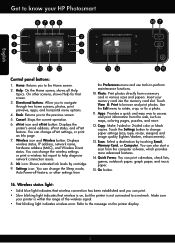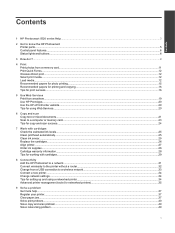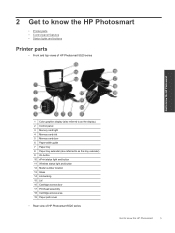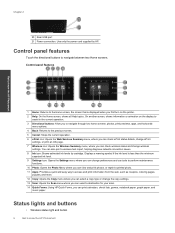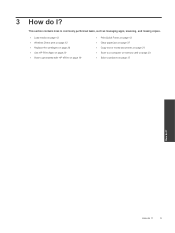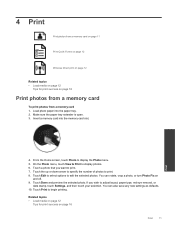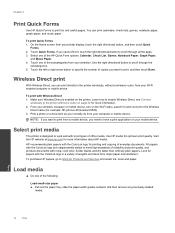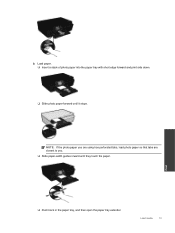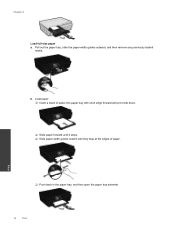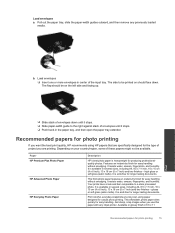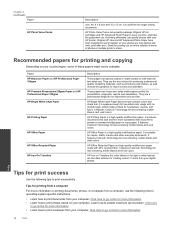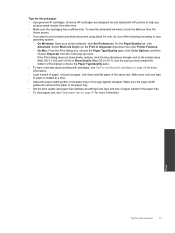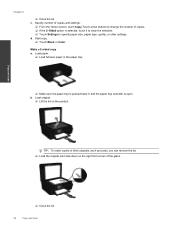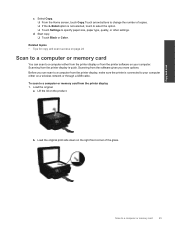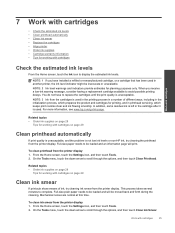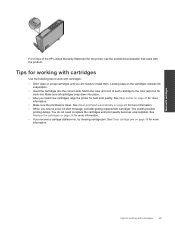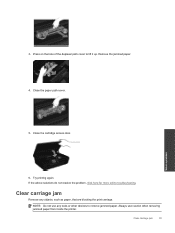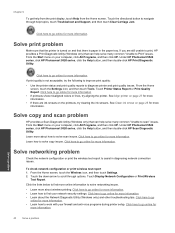HP Photosmart 5520 Support Question
Find answers below for this question about HP Photosmart 5520.Need a HP Photosmart 5520 manual? We have 2 online manuals for this item!
Question posted by Woonee on May 28th, 2014
How To Clear Paper Jam From Back Of Paper Tray In Hp5520 Wireless Printer
The person who posted this question about this HP product did not include a detailed explanation. Please use the "Request More Information" button to the right if more details would help you to answer this question.
Current Answers
Related HP Photosmart 5520 Manual Pages
Similar Questions
How Do I Change The Print Size On Hp5520 Wireless Printer
(Posted by jpstoangelw 10 years ago)
Hp 5520 Wireless Printer Paper Jam At Back Of Paper Tray Cant Reach
(Posted by coolnelw 10 years ago)
How Do I Change The Ink Cartridge On My 5520 Wireless Printer
(Posted by Smanhorse 10 years ago)
How Do I Put Paper Tray Back In Printer
Can't get paper tray back in. I removed it by mistake
Can't get paper tray back in. I removed it by mistake
(Posted by Anonymous-77356 11 years ago)
How Do I Insert The 2 Piece Paper Tray Into The Printer?
It's a 6210 printer and I can't get the paper tray into the machine so therefore can't load paper.
It's a 6210 printer and I can't get the paper tray into the machine so therefore can't load paper.
(Posted by mamoootsie 12 years ago)