HP ENVY 110 Support Question
Find answers below for this question about HP ENVY 110.Need a HP ENVY 110 manual? We have 3 online manuals for this item!
Question posted by Anonymous-77356 on October 3rd, 2012
How Do I Put Paper Tray Back In Printer
Can't get paper tray back in. I removed it by mistake
Current Answers
There are currently no answers that have been posted for this question.
Be the first to post an answer! Remember that you can earn up to 1,100 points for every answer you submit. The better the quality of your answer, the better chance it has to be accepted.
Be the first to post an answer! Remember that you can earn up to 1,100 points for every answer you submit. The better the quality of your answer, the better chance it has to be accepted.
Related HP ENVY 110 Manual Pages
Reference Guide - Page 1
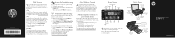
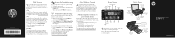
... Apps on , try these steps: 1. Unplug the power cord. 2.
For supported devices and functionality, see www.hp.com/go /wirelessprinting). A Wireless Network Test report prints...closed) On button
Wireless light
Output tray extender
Paper tray (closed)
Paper path cover
Printer access door (opened)
Print cartridges
Paper-width guides Paper tray (out)
Quick Reference
Network Troubleshooting...
Setup Poster - Page 2
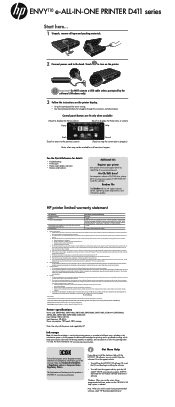
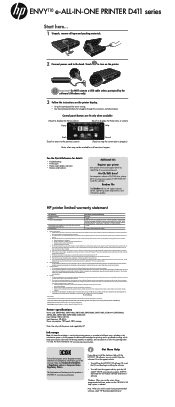
...PRINTER D411 series
Start here... 1 Unpack, remove all countries/regions. Do NOT connect a USB cable unless prompted by the software! (Windows only)
3 Follow the instructions on the printer...in the initialization process, which prepares the device and cartridges for this product is available ... listing recommended software, make sure the "HP ENVY 110 Help" option is used in the printing process...
User Guide - Page 3
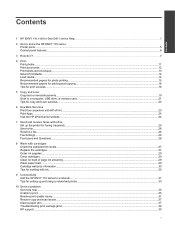
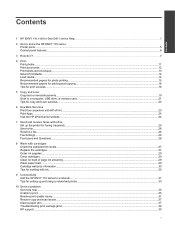
...-One D411 series Help...3
2 Get to know the HP ENVY 110 series Printer parts...5 Control panel features...6
3 How do I?...9
4 Print Print photos...11 Print documents...12 Print labels and envelopes...13 Select Print Media...14 Load media...14 Recommended papers for photo printing ...15 Recommended papers for printing and copying...16 Tips for print success...
User Guide - Page 8
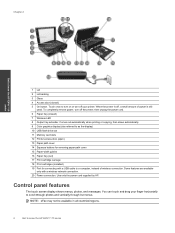
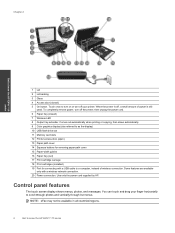
... slot 11 Memory card slots 12 Printer access door (open) 13 Paper path cover 14 Squeeze buttons for removing paper path cover 15 Paper-width guides 16 Paper tray (out) 17 Print cartridge carriage ... to know the HP ENVY 110 series
1 Lid 2 Lid backing 3 Glass 4 Access door (closed ) 7 Wireless LED 8 Output tray extender. When the printer is still
used. To completely remove power, turn off your...
User Guide - Page 9
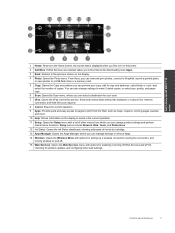
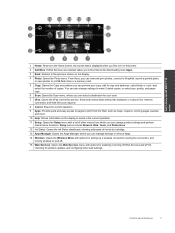
... where you can manage settings or remove Apps.
14 Wireless: Opens the Wireless...ENVY 110 series
1 Home: Returns to the Home screen, the screen that is displayed when you first turn on the printer....
2 Get More: If Web Services are enabled, takes you to the Internet for downloading more .
10 Help: Shows information on the display to make 2-sided copies, or select size, quality, and paper...
User Guide - Page 13
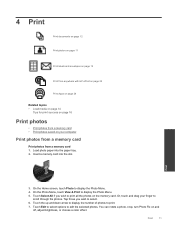
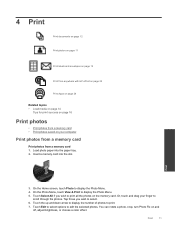
... screen, touch Photo to select. 6. Touch Edit to select options to print all the photos on the memory card. Load photo paper into the slot. Insert a memory card into the paper tray. 2. 4 Print
Print documents on page 12
Print photos on page 11
Print labels and envelopes on page 13
Print from anywhere...
User Guide - Page 14
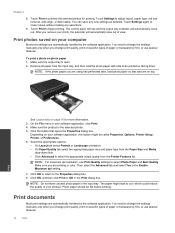
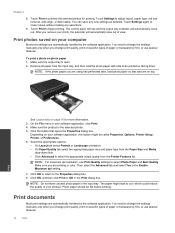
... special features. You need to select Photo Paper and Best Quality. Remove all paper from the Printer Features list.
Make sure the product is open. 2. Depending on facing down lists. • Click Advanced to select the appropriate output quality from the input tray, and then load the photo paper with side to curl, which could reduce...
User Guide - Page 15
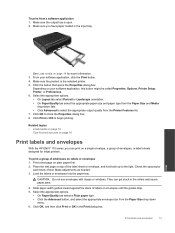
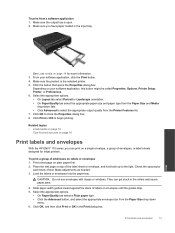
... page 16
Print labels and envelopes
With the HP ENVY 110 series, you have paper loaded in the input tray. Make sure the output tray is the selected printer. 5. Load the labels or envelopes into the paper tray. From your software application, this button might be called Properties, Options, Printer Setup, Printer, or Preferences. 6. Make sure the product is open...
User Guide - Page 16
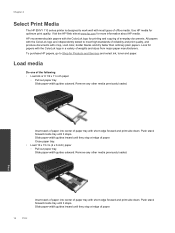
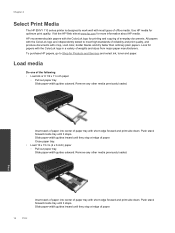
Chapter 4
Select Print Media
The HP ENVY 110 series printer is designed to work well with most types of paper tray with short edge forward and print side down .
Print
Insert stack of paper into center of paper. HP recommends plain papers with the ColorLok logo for printing and copying of reliability and print quality, and produce documents with...
User Guide - Page 17


... of these papers might not be available. Remove any inkjet printer. Print colorful, everyday snapshots at edge of project you time and take the guesswork out of printing affordable Lab-quality photos with your country/region, some of paper tray with any other media previously loaded. Close paper tray. • Load envelopes
◦ Pull out paper tray. It is...
User Guide - Page 18
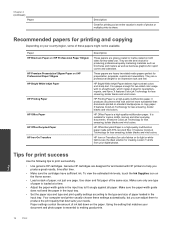
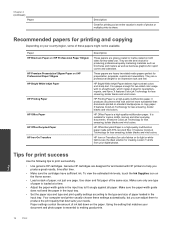
... your country/region, some of paper is loaded at a time.
• Adjust the paper-width guide in the input tray. Chapter 4 (continued)
Paper
Description
Great for printing out an...and other everyday documents.
HP Printing Paper is a high-quality multifunction paper. It is a high-quality multifunction paper made with HP printers to the type and size of paper, not just one type of these...
User Guide - Page 21


... on product.
❑ Load original print side down on right front corner of the following: 1-sided copy a. Copy and scan
19 Load paper. ❑ Load full-size paper in the paper tray.
b. Copy and scan
5 Copy and scan
• Copy text or mixed documents • Scan to a computer, USB drive, or memory card •...
User Guide - Page 26
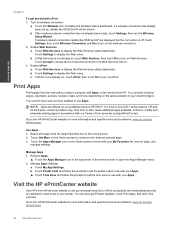
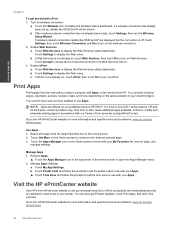
...Favorites bar on an availability basis to HP ENVY 110 e-All-in the top-center of use with our Terms of Use (www.hp.com/go/ePrintCenter). Remove Apps.
▲ Touch the Apps Manager icon... ePrintCenter website
Use HP's free ePrintCenter website to set the time zone to use with your printer. b.
If a wireless connection has already been set up increased security for more information and ...
User Guide - Page 27
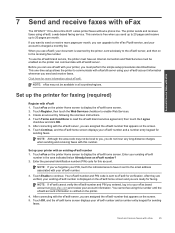
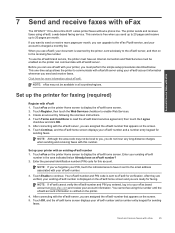
... Services checkbox to continue. NOTE: Although the area code may not be enabled so the printer can communicate with the eFax® server, you are assigned the eFax® number that... (PIN) code for faxing (required)
Register with eFax
25 After connecting with your printer with eFax
The HP ENVY 110 e-All-in all countries/regions. Touch OK, and the eFax® home screen displays...
User Guide - Page 31
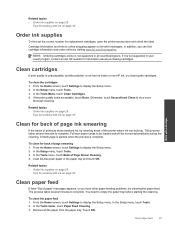
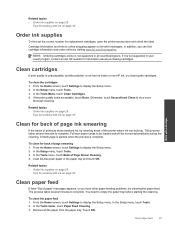
... of the printer where ink can find out the correct number for replacement cartridges, open the printer access door and check the label. To clean the cartridges 1. Load full-size plain paper in your ...cartridges
Clean cartridges
If print quality is unacceptable, and the problem is not supported in the paper tray and touch OK.
Related topics • Order ink supplies on page 29
Tips for ...
User Guide - Page 33
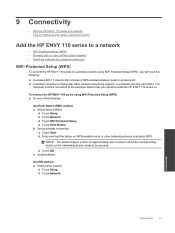
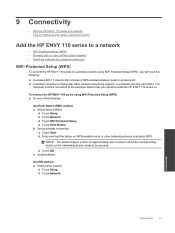
...Touch WiFi Protected Setup. ❑ Touch Push Button. b. c. Set up and using a networked printer
Add the HP ENVY 110 series to a network
• WiFi Protected Setup (WPS) • Wireless with a router (... the corresponding button on WPS-enabled router or other networking device to activate WPS.
9 Connectivity
• Add the HP ENVY 110 series to a network • Tips for setting up ...
User Guide - Page 34
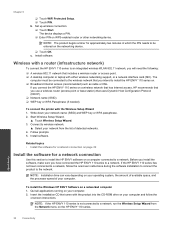
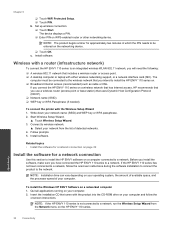
... on WPS-enabled router or other networking device. Wireless with a router (infrastructure network)
To connect the HP ENVY 110 series to install the HP ENVY software on a networked computer 1. The
computer must be entered on . ❑ Broadband Internet access (recommended) such as cable or DSL. To connect the printer with either wireless networking support, or...
User Guide - Page 37
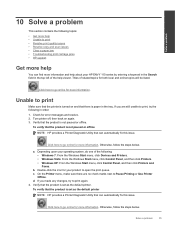
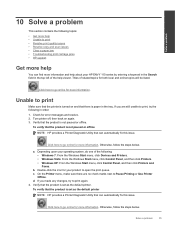
...and scan issues • Clear a paper jam • Troubleshooting print carriage ...Devices and Printers. • Windows Vista: From the Windows Start menu, click Control Panel, and then click Printers. • Windows XP: From the Windows Start menu, click Control Panel, and then click Printers and Faxes. Depending upon your HP ENVY 110 series by entering a keyword in the Search field in the tray...
User Guide - Page 39
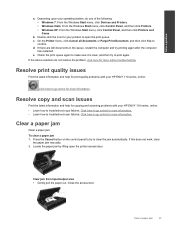
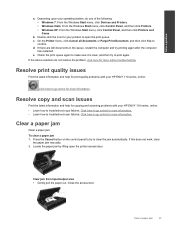
... Control Panel, and then click Printers and Faxes.
Clear a paper jam
Clear a paper jam.
d.
Double-click the icon for your operating system, do not resolve the problem, click here for print quality problems with your HP ENVY 110 series, online:
Click here to open the printer access door. On the Printer menu, click Cancel all documents or...
User Guide - Page 43
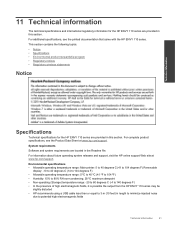
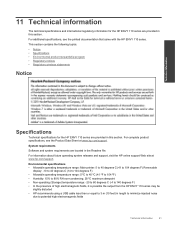
....hp.com/support.
Environmental specifications • Allowable operating temperature range: Main printer: 5 to 40 degrees C (41 to 104 degrees F) Removable
display: -10 to 40 degrees C (14 to 104 degrees F) ...; In the presence of high electromagnetic fields, it is possible the output from the HP ENVY 110 series may be
slightly distorted • HP recommends using a USB cable less than or equal...
Similar Questions
What Type Of Printer Is Hp Envy 100 D410. Ie Ink Jet Printer Or ??
(Posted by Slacrna 10 years ago)
How Do You Set Up My Printer To Address A #10 Envelope.
My Printer Is A Envy 11
(Posted by hoovie02 11 years ago)
Paper Jam Message Keeps Coming Up After Paper Jam Removed. Print Will Not Work.
(Posted by callahanhome 11 years ago)

