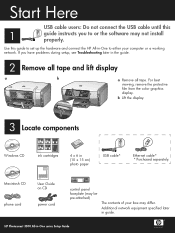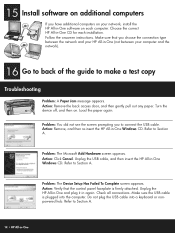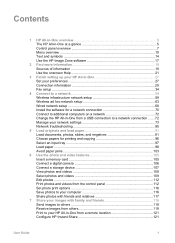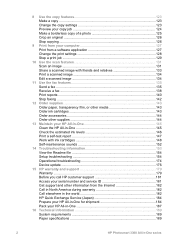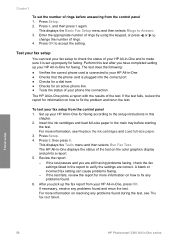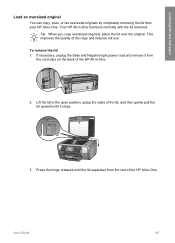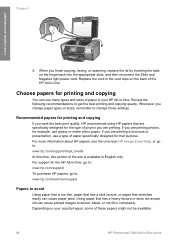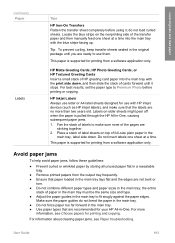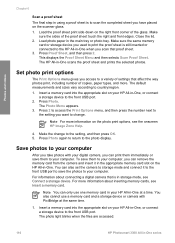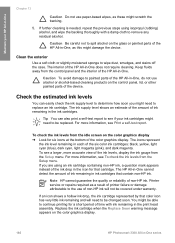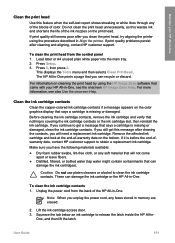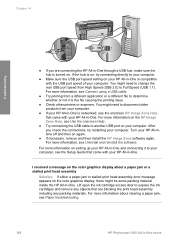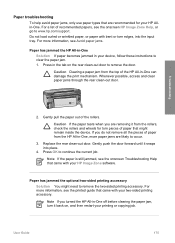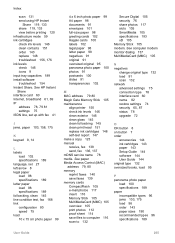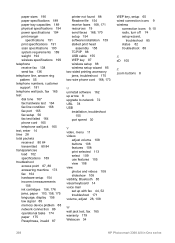HP Photosmart 3300 Support Question
Find answers below for this question about HP Photosmart 3300 - All-in-One Printer.Need a HP Photosmart 3300 manual? We have 3 online manuals for this item!
Question posted by Anonymous-41053 on October 23rd, 2011
How To Fixing Paper Jam After Removing The Paper From The Backdoor?
The person who posted this question about this HP product did not include a detailed explanation. Please use the "Request More Information" button to the right if more details would help you to answer this question.
Current Answers
Related HP Photosmart 3300 Manual Pages
Similar Questions
How To Remove A Hp Photosmart 3300 Printer Head
(Posted by jeytze 9 years ago)
Black Ink On The Paper After Printing
At first my printer wouldnt do anything so I re-set it and now it prints with black ink on the paper...
At first my printer wouldnt do anything so I re-set it and now it prints with black ink on the paper...
(Posted by ecretired748 10 years ago)
How To Fix Media Jam On Hp 1050 Printer
(Posted by migushie 10 years ago)
How To Fix Carriage Jam On Hp C6180 Printer
(Posted by scottcyb 10 years ago)
Carriage Jam
I keep getting the error message carriage jam. There is no jam. How do I clear it....it is extrememl...
I keep getting the error message carriage jam. There is no jam. How do I clear it....it is extrememl...
(Posted by ditto555 12 years ago)