HP Pavilion ze4900 Support Question
Find answers below for this question about HP Pavilion ze4900 - Notebook PC.Need a HP Pavilion ze4900 manual? We have 4 online manuals for this item!
Question posted by HUShari on June 3rd, 2014
How To Remove The Cd Rom Drvie On Hp Pavilion Ze4900
The person who posted this question about this HP product did not include a detailed explanation. Please use the "Request More Information" button to the right if more details would help you to answer this question.
Current Answers
There are currently no answers that have been posted for this question.
Be the first to post an answer! Remember that you can earn up to 1,100 points for every answer you submit. The better the quality of your answer, the better chance it has to be accepted.
Be the first to post an answer! Remember that you can earn up to 1,100 points for every answer you submit. The better the quality of your answer, the better chance it has to be accepted.
Related HP Pavilion ze4900 Manual Pages
End User License Agreement - Page 2


... HP as expressly provided in any product identification, copyright notices or proprietary restrictions from the Software Product.
6. This EULA will prevail.
4. floppy disk, CD ... Microsoft License Agreement.
2. Restrictions. LIMITATION ON REVERSE ENGINEERING.
You shall not remove any other applicable laws and international treaty provisions. You may no longer use ...
Reference Guide - Page 4
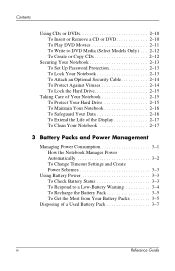
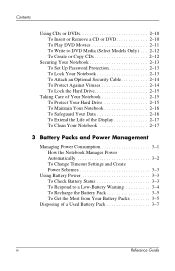
... DVDs 2-10 To Insert or Remove a CD or DVD 2-10 To Play DVD Movies 2-11 To Write to DVD Media (Select Models Only) . . . 2-12 To Create or Copy CDs 2-12
Securing Your Notebook 2-13 To Set Up Password Protection 2-13 To Lock Your Notebook 2-13 To Attach an Optional Security Cable 2-14 To Protect Against...
Reference Guide - Page 5


... Devices 5-1 To Insert or Remove a PC Card 5-1 To Connect an Audio Device 5-3 To Connect a TV to Your Notebook (Select Models Only 5-4 Switching...Remove a RAM Expansion Module 5-10
Replacing the Hard Drive 5-12 To Replace the Hard Drive 5-12 To Replace the Hard Drive Holder 5-13 To Prepare a New Hard Drive 5-14
6 Troubleshooting
Troubleshooting Your Notebook 6-1 Audio Problems 6-2 CD-ROM...
Reference Guide - Page 8
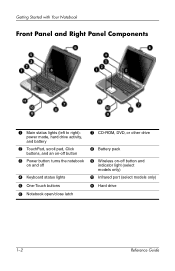
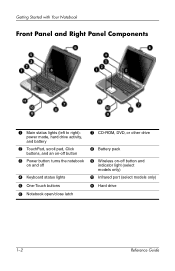
... right):
power mode, hard drive activity, and battery
2 TouchPad, scroll pad, Click
buttons, and an on-off button
3 Power button: turns the notebook
on and off
4 Keyboard status lights
5 One-Touch buttons
6 Notebook open/close latch
7 CD-ROM, DVD, or other drive
8 Battery pack
9 Wireless on-off button and
indicator light (select models only)
-
Reference Guide - Page 13


... chemicals. When you will connect the AC adapter, charge the battery pack, turn on the Documentation CD that is located on the Web at http://www.hp.com/ergo and on the hard drive or on the notebook, and run the Microsoft® Windows® Setup program. To install the battery pack: 1. Step...
Reference Guide - Page 20


...HP Manual Title
2-3 Basic Operation
To Reset the Notebook
Occasionally, you may find that Windows or the notebook has stopped responding and will be lost.
You can also boot the notebook.... To Change the Boot Device
The notebook normally boots from a diskette drive, a CD-ROM drive, or an internal network interface card.
1. See "Configuring Your Notebook" in the "Troubleshooting" chapter in...
Reference Guide - Page 27
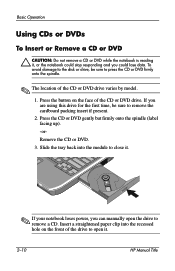
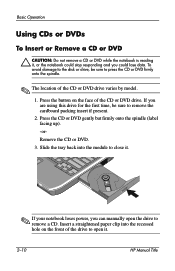
... it .
2-10
HP Manual Title Slide the tray back into the recessed hole on the face of the drive to open it .
✎ If your notebook loses power, you ...CD or DVD.
3. To avoid damage to the disk or drive, be sure to remove a CD. Basic Operation
Using CDs or DVDs
To Insert or Remove a CD or DVD
Ä CAUTION: Do not remove a CD or DVD while the notebook is reading it, or the notebook...
Reference Guide - Page 29
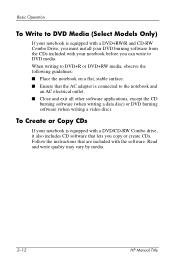
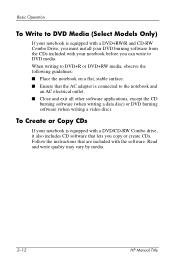
... (when writing a video disc). Read and write quality may vary by media.
2-12
HP Manual Title
Follow the instructions that are included with a DVD/CD-RW Combo drive, it also includes CD software that the AC adapter is equipped with the software. To Create or Copy CDs
If your notebook before you copy or create...
Reference Guide - Page 33
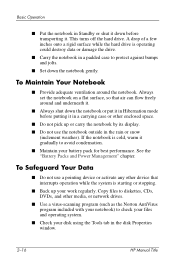
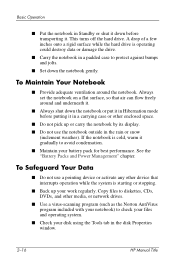
... Your Data
■ Do not use the notebook outside in the disk Properties window.
2-16
HP Manual Title Basic Operation
■ Put the notebook in a padded case to protect against bumps and...■ Always shut down before putting it gradually to diskettes, CDs, DVDs, and other device that air can flow freely around the notebook.
A drop of a few inches onto a rigid surface while...
Reference Guide - Page 39
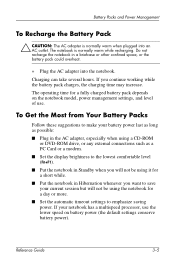
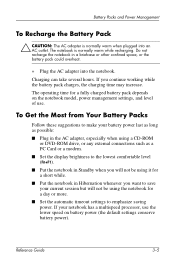
... as possible:
■ Plug in the AC adapter, especially when using a CD-ROM or DVD-ROM drive, or any external connections such as a PC Card or a modem.
■ Set the display brightness to the lowest comfortable level (Fn+F1).
■ Put the notebook in Standby when you will not be using it for a short while...
Reference Guide - Page 41
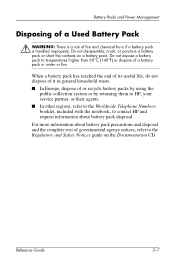
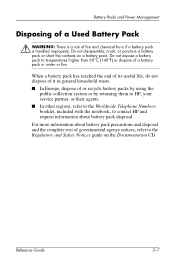
.... Do not disassemble, crush, or puncture a battery pack or short the contacts on the Documentation CD.
Do not expose a battery pack to the Regulatory and Safety Notices guide on a battery pack...In other regions, refer to the Worldwide Telephone Numbers booklet, included with the notebook, to contact HP and request information about battery pack precautions and disposal and the complete text ...
Reference Guide - Page 50


... the bottom of the slot, slide the PC Card until it is flush with the casing of the PC Card slots vary by model series.
5
Add-On Devices
Connecting External Devices
To Insert or Remove a PC Card
The notebook PC Card slot supports standard Type II and Type III PC Cards (PCMCIA and CardBus).
✎ The location...
Reference Guide - Page 66
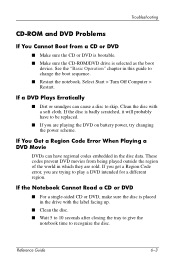
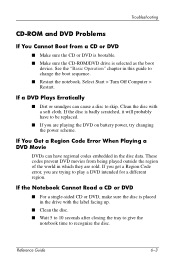
....
If the Notebook Cannot Read a CD or DVD
■ For a single-sided CD or DVD, make sure the disc is placed in this guide to play a DVD intended for a different region. These codes prevent DVD movies from a CD or DVD
■ Make sure the CD or DVD is bootable. ■ Make sure the CD-ROM/DVD drive...
Reference Guide - Page 67
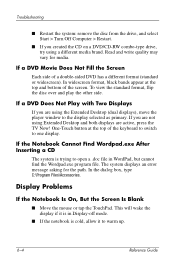
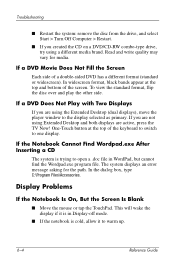
...press the TV Now! If the Notebook Cannot Find Wordpad.exe After Inserting a CD
The system is trying to open a .doc file in Display-off mode.
■ If the notebook is cold, allow it is in...screen. Troubleshooting
■ Restart the system: remove the disc from the drive, and select Start > Turn Off Computer > Restart.
■ If you created the CD on a DVD/CD-RW combo-type drive, try using the ...
Reference Guide - Page 91
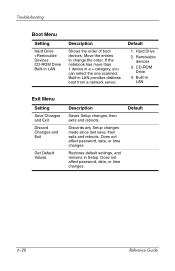
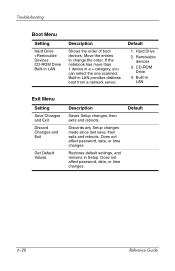
...exits and reboots.
Removable
devices 3.
Does not affect password, date, or time changes. Move the entries to change the order. Hard Drive 2. If the notebook has more than 1..., you can select the one scanned. CD-ROM
Drive 4. Default
6-28
Reference Guide Troubleshooting
Boot Menu
Setting
Hard Drive +Removable Devices CD-ROM Drive Built-in LAN
Description
Shows the order of ...
Reference Guide - Page 92
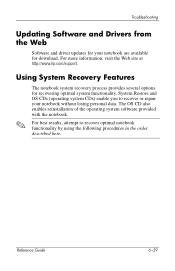
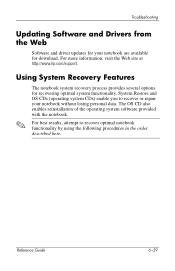
... the following procedures in the order described here. Reference Guide
6-29 For more information, visit the Web site at http://www.hp.com/support. The OS CD also enables reinstallation of the operating system software provided with the notebook. Troubleshooting
Updating Software and Drivers from the Web
Software and driver updates for your...
Reference Guide - Page 94
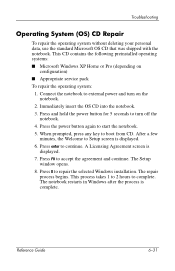
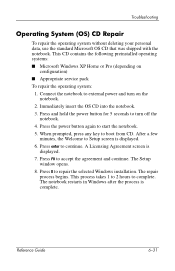
...
configuration) ■ Appropriate service pack
To repair the operating system:
1. Troubleshooting
Operating System (OS) CD Repair
To repair the operating system without deleting your personal data, use the standard Microsoft OS CD that was shipped with the notebook. This CD contains the following preinstalled operating systems: ■ Microsoft Windows XP Home or Pro (depending...
Reference Guide - Page 98


One-Touch 5-5 wireless on-off 1-2
C
cable lock slot 1-3 CardBus slot location 1-3 CD-ROM drive
copying/creating CDs 2-12 inserting CD 2-10 location 1-2 removing CD 2-10 troubleshooting 6-3 changing the boot device 2-3 cleaning the notebook 2-17 Click buttons 1-2 components back panel 1-3 bottom panel 1-4 front panel 1-2 keyboard status lights 1-2 left panel 1-3 right panel 1-2 status lights 1-1 ...
Reference Guide - Page 100
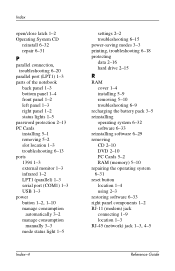
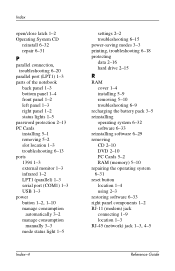
Index
open/close latch 1-2 Operating System CD
reinstall 6-32 repair 6-31
P
parallel connection, troubleshooting 6-20
parallel port (LPT1) 1-3 parts of the notebook
back panel 1-3 bottom panel 1-4 front panel 1-2 left panel 1-3 right panel 1-2 status lights 1-5 password protection 2-13 PC Cards installing 5-1 removing 5-2 slot location 1-3 troubleshooting 6-13 ports 1394 1-3 external monitor 1-3 ...
Reference Guide - Page 101
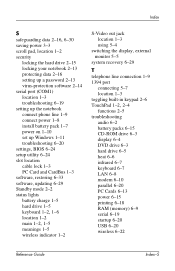
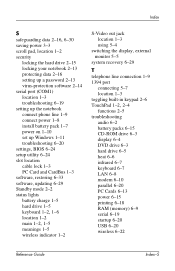
...locking your notebook 2-13 protecting data 2-16 setting up a password 2-13 virus-protection software 2-14 serial port (COM1) location 1-3 troubleshooting 6-19 setting up the notebook connect ... troubleshooting
audio 6-2 battery packs 6-15 CD-ROM drive 6-3 display 6-4 DVD drive 6-3 hard drive 6-5 heat 6-6 infrared 6-7 keyboard 6-7 LAN 6-8 modem 6-10 parallel 6-20 PC Cards 6-13 power 6-15 printing 6-...
Similar Questions
How To Remove Hp Pavilion Ze4900 Hard Drive
(Posted by chDe 9 years ago)
How To Remove Cd Ram From Hp Pavilion Ze4900
(Posted by taltze 10 years ago)
How To Remove The Harddrive From A Hp Pavilion Ze4900 Laptop
(Posted by daddfrank 10 years ago)

