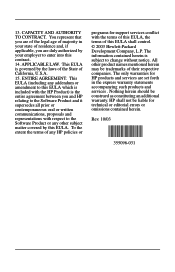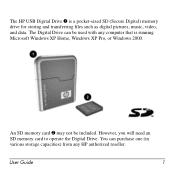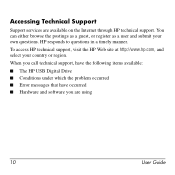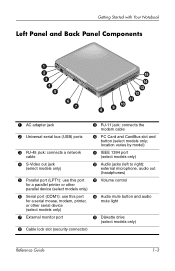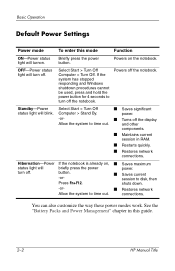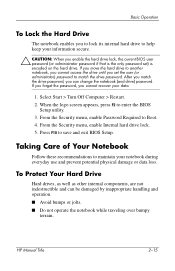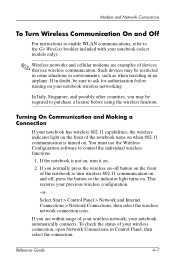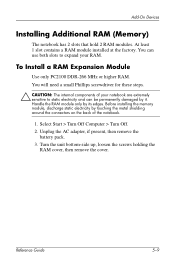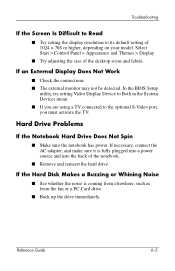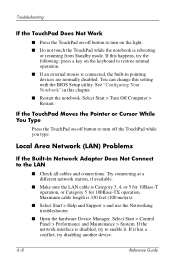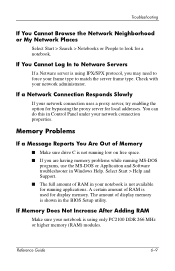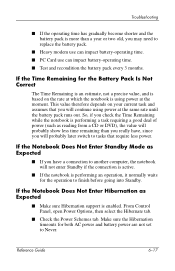HP Pavilion ze4900 - Notebook PC Support and Manuals
Get Help and Manuals for this Hewlett-Packard item

View All Support Options Below
Free HP Pavilion ze4900 manuals!
Problems with HP Pavilion ze4900?
Ask a Question
Free HP Pavilion ze4900 manuals!
Problems with HP Pavilion ze4900?
Ask a Question
Most Recent HP Pavilion ze4900 Questions
What Are The Specs On A Hp Pavilion Ze4900
(Posted by fugmemme 9 years ago)
How To Turn On Wireless Capability On Hp Pavillion Ze4900
(Posted by epa09Ksph 9 years ago)
How To Unlock Bios Password On A Hp Pavilion Ze4900
(Posted by dwdea 9 years ago)
Hp Pavilion Ze4900 Won't With New Hard Drive
(Posted by amaViki2 9 years ago)
How To Remove Hp Pavilion Ze4900 Hard Drive
(Posted by chDe 9 years ago)
HP Pavilion ze4900 Videos
Popular HP Pavilion ze4900 Manual Pages
HP Pavilion ze4900 Reviews
We have not received any reviews for HP yet.