HP Pavilion ze4900 Support Question
Find answers below for this question about HP Pavilion ze4900 - Notebook PC.Need a HP Pavilion ze4900 manual? We have 4 online manuals for this item!
Question posted by taltze on April 17th, 2014
How To Remove Cd Ram From Hp Pavilion Ze4900
The person who posted this question about this HP product did not include a detailed explanation. Please use the "Request More Information" button to the right if more details would help you to answer this question.
Current Answers
There are currently no answers that have been posted for this question.
Be the first to post an answer! Remember that you can earn up to 1,100 points for every answer you submit. The better the quality of your answer, the better chance it has to be accepted.
Be the first to post an answer! Remember that you can earn up to 1,100 points for every answer you submit. The better the quality of your answer, the better chance it has to be accepted.
Related HP Pavilion ze4900 Manual Pages
End User License Agreement - Page 2


.... The use of any Microsoft operating system software contained in this EULA.
8. a.
floppy disk, CD or DVD) or an equivalent solution delivered in the form of this EULA.
7. Third Party. ...HP unless HP provides other form, may no longer use the original Software Product that HP and its suppliers and are owned by HP or its affiliates may collect and use . You shall not remove...
Reference Guide - Page 4
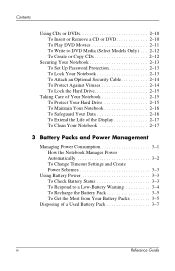
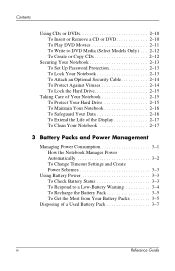
... DVDs 2-10 To Insert or Remove a CD or DVD 2-10 To Play DVD Movies 2-11 To Write to DVD Media (Select Models Only) . . . 2-12 To Create or Copy CDs 2-12
Securing Your Notebook 2-13 To Set Up Password Protection 2-13 To Lock Your Notebook 2-13 To Attach an Optional Security Cable 2-14 To Protect Against...
Reference Guide - Page 5


...or Remove a PC Card 5-1 To Connect an Audio Device 5-3 To Connect a TV to Your Notebook (...RAM (Memory 5-9 To Install a RAM Expansion Module 5-9 To Remove a RAM Expansion Module 5-10
Replacing the Hard Drive 5-12 To Replace the Hard Drive 5-12 To Replace the Hard Drive Holder 5-13 To Prepare a New Hard Drive 5-14
6 Troubleshooting
Troubleshooting Your Notebook 6-1 Audio Problems 6-2 CD...
Reference Guide - Page 6


...Pointing Device Problems 6-7 Local Area Network (LAN) Problems 6-8 Memory Problems 6-9 Modem Problems 6-10 PC Card (PCMCIA) Problems 6-13 Performance Problems 6-14 Power and Battery Pack Problems 6-15 Printing ...Parallel and USB Problems 6-19 Startup Problems 6-20 Wireless Problems 6-22 Configuring Your Notebook 6-24 To Run the BIOS Setup Utility 6-24 Updating Software and Drivers from ...
Reference Guide - Page 10
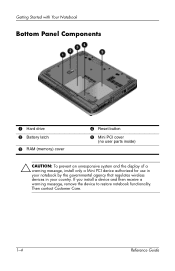
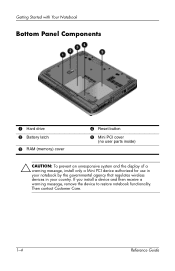
... contact Customer Care.
1-4
Reference Guide Getting Started with Your Notebook
Bottom Panel Components
1 Hard drive 2 Battery latch
3 RAM (memory) cover
4 Reset button
5 Mini PCI cover
... device authorized for use in your notebook by the governmental agency that regulates wireless devices in your country. If you install a device and then receive a warning message, remove the device to restore...
Reference Guide - Page 13


...& Comfort Guide.
This guide is located on the Web at http://www.hp.com/ergo and on the hard drive or on the notebook, and run the Microsoft® Windows® Setup program.
Reference Guide
1-7... charge the battery pack, turn on the Documentation CD that is included with Your Notebook
Setting Up Your Notebook
Å WARNING: To reduce the risk of properly. Getting Started with the...
Reference Guide - Page 19
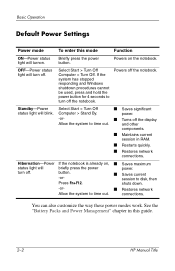
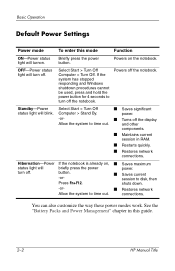
... down.
-or-
■ Restores network
Allow the system to disk, then
Press Fn+F12. Powers off the notebook. Hibernation-Power If the notebook is already on the notebook.
See the "Battery Packs and Power Management" chapter in RAM.
■ Restarts quickly.
■ Restores network connections.
Standby-Power Select Start > Turn Off
■ Saves significant...
Reference Guide - Page 20


...Notebook" in the "Troubleshooting" chapter in this guide. HP Manual Title
2-3 Unsaved data will not let you turn off the notebook. Select Start > Turn Off Computer > Restart. 2. You can also boot the notebook...boot device, then press enter. To Change the Boot Device
The notebook normally boots from a diskette drive, a CD-ROM drive, or an internal network interface card.
1.
Press ctrl+...
Reference Guide - Page 27
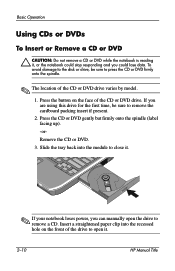
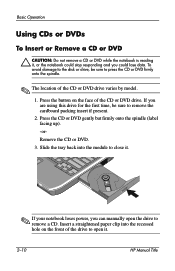
Basic Operation
Using CDs or DVDs
To Insert or Remove a CD or DVD
Ä CAUTION: Do not remove a CD or DVD while the notebook is reading it .
2-10
HP Manual Title To avoid damage to the disk or drive, be sure to open the drive to press the CD or DVD firmly onto the spindle.
✎ The location of...
Reference Guide - Page 29
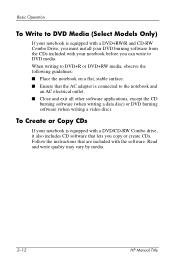
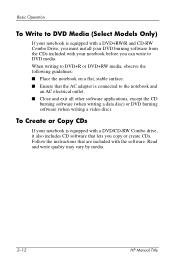
...
an AC electrical outlet. ■ Close and exit all other software applications, except the CD
burning software (when writing a data disc) or DVD burning software (when writing a video disc). Read and write quality may vary by media.
2-12
HP Manual Title To Create or Copy CDs
If your notebook is equipped with the software.
Reference Guide - Page 33
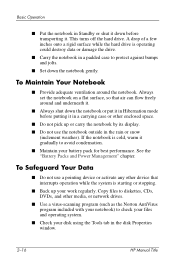
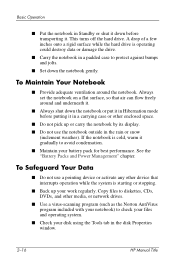
... Always shut down the notebook or put it in Hibernation mode before transporting it. To Safeguard Your Data
■ Do not use the notebook outside in the disk Properties window.
2-16
HP Manual Title
A drop ... (such as the Norton AntiVirus program included with your notebook) to diskettes, CDs, DVDs, and other enclosed space.
■ Do not pick up your battery pack for best performance...
Reference Guide - Page 38


... the battery pack 1. Remove the battery pack from the notebook. The number of lights that turn it on again until you restore power by doing one of a full charge). After the notebook enters Hibernation in the ... then select the Power Meter tab to see the battery status.
See the "Getting Started with Your Notebook" chapter in this way, you will not be able to turn on the side of the battery ...
Reference Guide - Page 39
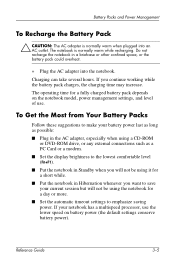
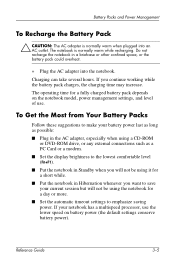
... possible:
■ Plug in the AC adapter, especially when using a CD-ROM or DVD-ROM drive, or any external connections such as a PC Card or a modem.
■ Set the display brightness to the lowest comfortable level (Fn+F1).
■ Put the notebook in Hibernation whenever you continue working while the battery pack charges...
Reference Guide - Page 50


... are properly seated when the outer edge is seated. 5
Add-On Devices
Connecting External Devices
To Insert or Remove a PC Card
The notebook PC Card slot supports standard Type II and Type III PC Cards (PCMCIA and CardBus).
✎ The location and number of the notebook, but some cards are designed to protrude from the case.
Reference Guide - Page 59
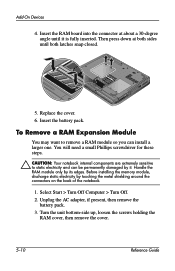
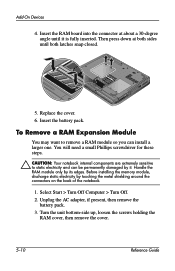
... Off. 2. Turn the unit bottom-side up, loosen the screws holding the
RAM cover, then remove the cover.
5-10
Reference Guide You will need a small Phillips screwdriver for these steps.
Ä CAUTION: Your notebook internal components are extremely sensitive to remove a RAM module so you can be permanently damaged by it is fully inserted. Insert...
Reference Guide - Page 72
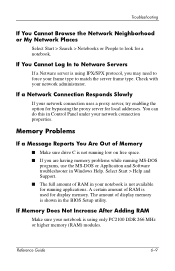
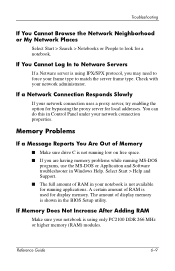
If Memory Does Not Increase After Adding RAM
Make sure your network administrator. Check with your notebook is using IPX/SPX protocol, you are having memory ... A certain amount of display memory is shown in the BIOS Setup utility. Reference Guide
6-9 The amount of RAM is used for a notebook. Select Start > Help and Support. ■ The full amount of Memory
■ Make sure drive ...
Reference Guide - Page 98


One-Touch 5-5 wireless on-off 1-2
C
cable lock slot 1-3 CardBus slot location 1-3 CD-ROM drive
copying/creating CDs 2-12 inserting CD 2-10 location 1-2 removing CD 2-10 troubleshooting 6-3 changing the boot device 2-3 cleaning the notebook 2-17 Click buttons 1-2 components back panel 1-3 bottom panel 1-4 front panel 1-2 keyboard status lights 1-2 left panel 1-3 right panel 1-2 status lights 1-1 ...
Reference Guide - Page 99
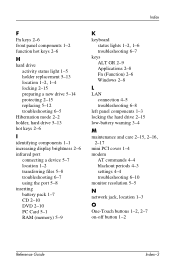
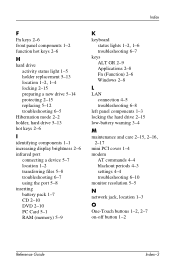
... 1-1 increasing display brightness 2-6 infrared port
connecting a device 5-7 location 1-2 transferring files 5-8 troubleshooting 6-7 using the port 5-8 inserting battery pack 1-7 CD 2-10 DVD 2-10 PC Card 5-1 RAM (memory) 5-9
K
keyboard
status lights 1-2, 1-6
troubleshooting 6-7 keys
ALT GR 2-9 Applications 2-8 Fn (Function) 2-6 Windows 2-8
L
LAN connection 4-5 troubleshooting 6-8
left panel...
Reference Guide - Page 100
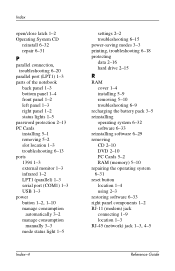
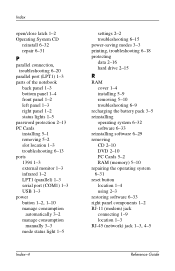
...-saving modes 3-3 printing, troubleshooting 6-18 protecting data 2-16 hard drive 2-15
R
RAM cover 1-4 installing 5-9 removing 5-10 troubleshooting 6-9
recharging the battery pack 3-5 reinstalling
operating system 6-32 software 6-33 reinstalling software 6-29 removing CD 2-10 DVD 2-10 PC Cards 5-2 RAM (memory) 5-10 repairing the operating system 6-31 reset button location 1-4 using 2-3 restoring...
Reference Guide - Page 101
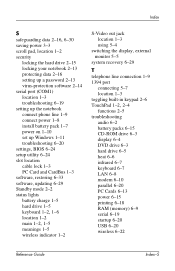
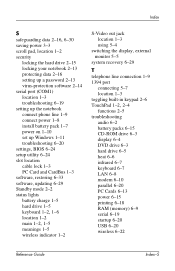
... locking your notebook 2-13 protecting data 2-16 setting up a password 2-13 virus-protection software 2-14 serial port (COM1) location 1-3 troubleshooting 6-19 setting up the notebook connect phone ...battery packs 6-15 CD-ROM drive 6-3 display 6-4 DVD drive 6-3 hard drive 6-5 heat 6-6 infrared 6-7 keyboard 6-7 LAN 6-8 modem 6-10 parallel 6-20 PC Cards 6-13 power 6-15 printing 6-18 RAM (memory) 6-9 ...
Similar Questions
How To Remove Hp Pavilion Ze4900 Hard Drive
(Posted by chDe 9 years ago)
How To Remove The Cd Rom Drvie On Hp Pavilion Ze4900
(Posted by HUShari 10 years ago)
Do I Need To Remove Battery When Hp Probook 6570b Notebook Pc Is Plugged In
(Posted by saekuku 10 years ago)
How Much Ram Memory Can Hp Pavilion Ze4900 Hold
(Posted by Rakmal 10 years ago)
How To Remove Battery Of Hp Pavilion
(Posted by arjun1993 10 years ago)

