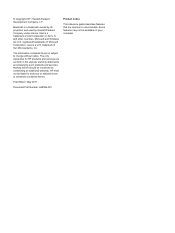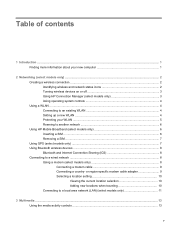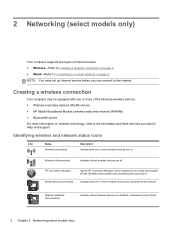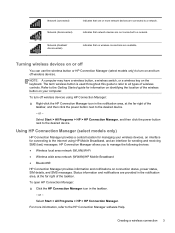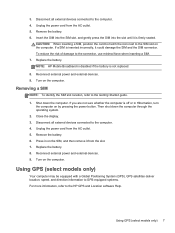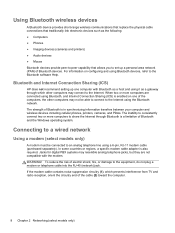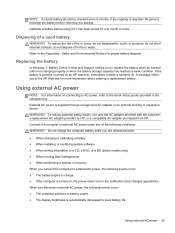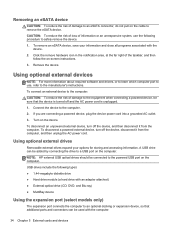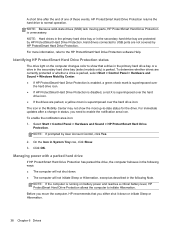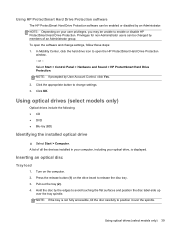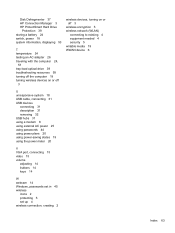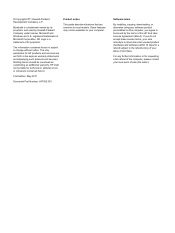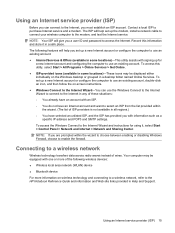HP Pavilion g4-1100 Support Question
Find answers below for this question about HP Pavilion g4-1100.Need a HP Pavilion g4-1100 manual? We have 3 online manuals for this item!
Question posted by waolangoi on October 20th, 2012
Since I Bought My Hp Pavillion G4 I Do Not See The Bluetooth Icon.
The person who posted this question about this HP product did not include a detailed explanation. Please use the "Request More Information" button to the right if more details would help you to answer this question.
Current Answers
Related HP Pavilion g4-1100 Manual Pages
Similar Questions
Hi My Name Is Erick I Have A Hp Pavillion Dv9000 Entertainment Pc Laptop And Has
my pc keeps restarting everytime I turn it on and does not display anything on the screen, what coul...
my pc keeps restarting everytime I turn it on and does not display anything on the screen, what coul...
(Posted by moseerick 11 years ago)
Hp Paviln G4. Windows 7 64 Bit.bluetooth Ws Working Earlier,bt Now It's Nt Worki
(Posted by sandeephassan 12 years ago)
Hp Pavillion Dv6623cl Laptop Has Maestro Keylogger, Need To Wipe And Reset-how?
My HP Pavillion DV6623cl laptop has Maestro Keylogger and screen capture installed (found the disk, ...
My HP Pavillion DV6623cl laptop has Maestro Keylogger and screen capture installed (found the disk, ...
(Posted by deadon98 12 years ago)