HP Pavilion dv6 Support Question
Find answers below for this question about HP Pavilion dv6.Need a HP Pavilion dv6 manual? We have 1 online manual for this item!
Question posted by jissMaryR on March 17th, 2014
Hp Dv6 7029 Wont Turn On
The person who posted this question about this HP product did not include a detailed explanation. Please use the "Request More Information" button to the right if more details would help you to answer this question.
Current Answers
There are currently no answers that have been posted for this question.
Be the first to post an answer! Remember that you can earn up to 1,100 points for every answer you submit. The better the quality of your answer, the better chance it has to be accepted.
Be the first to post an answer! Remember that you can earn up to 1,100 points for every answer you submit. The better the quality of your answer, the better chance it has to be accepted.
Related HP Pavilion dv6 Manual Pages
User Guide - Page 2


...models. registered trademarks of its proprietor and used by its proprietor.
HP shall not be liable for HP products and services are set forth in the Notebook PC User Guide,...169; Copyright 2010 Hewlett-Packard Development Company, L.P. Bluetooth is subject to the HP Web site at http://www.hp.com/support. To obtain the latest information in the express warranty statements accompanying ...
User Guide - Page 5


... modem 13 Using wireless devices ...13 Identifying wireless and network status icons 14 Using the wireless controls 14 Using the wireless action key 14 Using HP Wireless Assistant 15 Using operating system controls 15 Using a WLAN ...16 Setting up a WLAN ...16 Protecting your WLAN ...17 Connecting to a WLAN ...18 Roaming to...
User Guide - Page 6


... very weak 22 Cannot connect to the wireless router 22 Connecting to a local area network ...22
3 Pointing devices and keyboard ...24 Using the TouchPad ...24 Turning the TouchPad on and off 24 Using TouchPad gestures 25 Scrolling ...25 Pinching ...26 Rotating ...26 Setting pointing device preferences 27 Connecting an external mouse...
User Guide - Page 7


... stops before completion 57 A DVD playing in Windows Media Player produces no sound or display 58 A device driver must be reinstalled 58 Obtaining the latest HP device drivers 59 Obtaining the latest Windows device drivers 59
5 Power management ...60 Setting power options ...60 Using power-saving states 60 Initiating and exiting...
User Guide - Page 14


... (2)
(2)
Power button
Description
Produce sound.
● When the computer is off, press the button to turn on the computer.
● When the computer is on, press the button briefly to initiate Sleep.
&#...
● When the computer is in Hibernation, briefly press the button to turn off the computer.
To learn more about your power settings, select Start > Control Panel > System and Security...
User Guide - Page 24


... (or all of the wireless devices are connected to turn on or turn on your computer are enabled at the factory, you turn off .
Wired network (disabled/ disconnected)
Network (connected...of your computer using these features:
● The wireless action key (f12) ● HP Wireless Assistant software ● Operating system controls
Using the wireless action key
The computer has ...
User Guide - Page 25


....
Open Wireless Assistant by clicking the wireless icon in the notification area, complete the following steps to change Wireless Assistant properties: 1.
Using HP Wireless Assistant
A wireless device can be turned on or off using Wireless Assistant. Click Properties. 4. If the wireless icon is not displayed in Windows Mobility Center. 2. Select Start > Control...
User Guide - Page 29


... the Internet through which other computers may connect to the Internet. Using Bluetooth wireless devices (select models only) 19 Bluetooth and Internet Connection Sharing (ICS)
HP does not recommend setting up a personal area network (PAN) of Bluetooth devices. For information on one computer with Bluetooth as a host and using it as...
User Guide - Page 31


...you are using was purchased separately, consult the manufacturer's Web site for your computer from the HP Web site at a public Internet chat room, contact the
network administrator to obtain the codes,... software. Open your country or region. 3. Select your Web browser and go to http://www.hp.com/support. 2. Click the option for software and driver downloads, and then type your personal ...
User Guide - Page 34
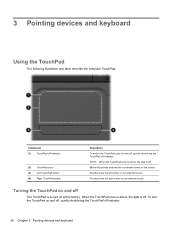
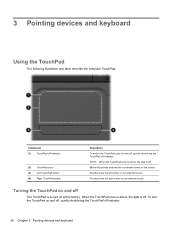
..., quickly double-tap the TouchPad off indicator
(2) TouchPad zone (3) Left TouchPad button (4) Right TouchPad button
Description To switch the TouchPad zone on the screen. To turn the TouchPad on at the factory. Functions like the right button on an external mouse.
Functions like the left button on an external mouse. 3 Pointing...
User Guide - Page 38


... that are receiving video information from the computer. Stops playback. Plays the next track of an audio CD or the next section of your computer.
Turns the wireless feature on both the computer and the monitor. To establish a wireless connection, a wireless network must also be set up. Pressing fn+esc displays...
User Guide - Page 42
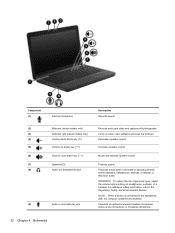
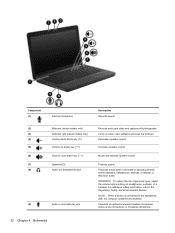
... Chapter 4 Multimedia Component (1)
Internal microphone
Description Records sound.
(2)
Webcam (select models only)
Records audio and video and captures still photographs.
(3)
Webcam light (select models only)
Turns on headphones, earbuds, or a headset.
WARNING! NOTE: When a device is connected to the Regulatory, Safety and Environmental Notices.
User Guide - Page 45
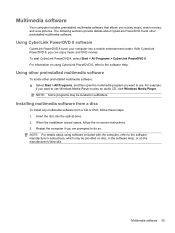
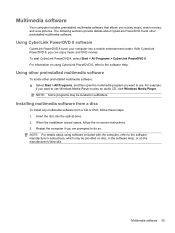
Using CyberLink PowerDVD 8 software
CyberLink PowerDVD 8 turns your computer into the optical drive. 2. Installing multimedia software from a disc
To install any multimedia software from a CD or DVD, follow the on the manufacturer's ...
User Guide - Page 53
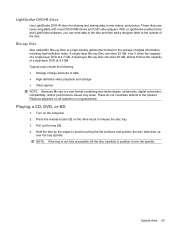
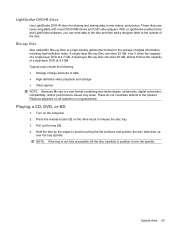
... spindle. Playing a CD, DVD, or BD
1. Hold the disc by the edges to release the disc tray. 3. Optical drive 43 Flawless playback on the computer. 2.
Turn on all systems is not fully accessible, tilt the disc carefully to the outside of digital information, including high-definition video. Pull out the tray...
User Guide - Page 59
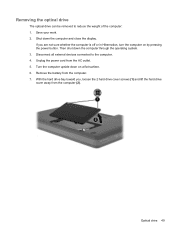
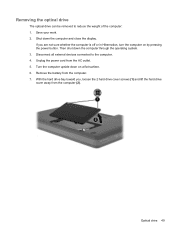
...cord from the computer. 7. Remove the battery from the AC outlet. 5. Optical drive 49 Turn the computer upside down on by pressing the power button. If you , loosen the 2 ...computer (2). With the hard drive bay toward you are not sure whether the computer is off or in Hibernation, turn the computer on a flat surface. 6.
Then shut down the computer and close the display. Save your work....
User Guide - Page 73


... occur: ● The computer switches to battery power. ● The display brightness is turned on, the battery meter icon in the notification area changes appearance. The grounding pin is ...computer by unplugging the power cord from the AC outlet (not by unplugging the power cord from HP. If provided with the computer, a replacement AC adapter provided by attaching a 2-pin adapter.
...
User Guide - Page 75


... safety issues, use only the battery provided with the computer, a replacement battery provided by HP, or a compatible battery purchased from external power. Finding battery information in Help and Support
...is plugged into AC power charges the battery and also protects your work .
Turn the computer upside down the computer through Windows before removing the battery.
Using Battery...
User Guide - Page 81


... Windows Shut down command closes all open programs, including the operating system, and then turns off the display and computer.
Disposing of in fire or water. Click Shut down the...first exit Sleep or Hibernation before using it if it , HP recommends purchasing a new battery when the storage capacity indicator turns green-yellow.
Battery Check notifies you need it has been ...
User Guide - Page 119
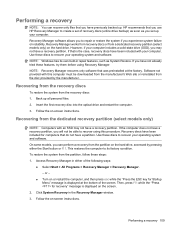
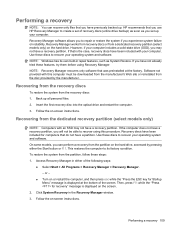
... recovery disc into the optical drive and restart the computer. 3. or -
● Turn on -screen instructions. To restore the system from the dedicated recovery partition (select models ... the Start button or f11. Follow the on the hard drive, accessed by the manufacturer. HP recommends that you have a recovery partition. Use these features, try them before using this computer...
User Guide - Page 122


... wireless certification labels 12 troubleshooting disc burning 57 disc play 56 DVD movie play 57 external display 57 HP device drivers 59 optical disc tray 54 optical drive detection 55 Windows device drivers 59 turning off the computer 71
U unresponsive system 71 USB cable, connecting 80 USB devices
connecting 80 description 80...
Similar Questions
Hp Probook 4525s Wont Turn On Power Led
(Posted by mjarANNA 10 years ago)
Hp Probook 4515s Wont Turn On
The power button light turns on for few seconds and the charging up light blinks few times but nothi...
The power button light turns on for few seconds and the charging up light blinks few times but nothi...
(Posted by valtterivaltia 11 years ago)

