HP Pavilion a6000 Support Question
Find answers below for this question about HP Pavilion a6000 - Desktop PC.Need a HP Pavilion a6000 manual? We have 15 online manuals for this item!
Question posted by thelovesiren on March 20th, 2011
How Do I Remove The Hard Drive
how do we remove the hard drive in this machine.
I can't find a way to get it out.
Current Answers
There are currently no answers that have been posted for this question.
Be the first to post an answer! Remember that you can earn up to 1,100 points for every answer you submit. The better the quality of your answer, the better chance it has to be accepted.
Be the first to post an answer! Remember that you can earn up to 1,100 points for every answer you submit. The better the quality of your answer, the better chance it has to be accepted.
Related HP Pavilion a6000 Manual Pages
End User License Agreement - Page 2


...by the terms and conditions of this EULA.
5. Third Party. You shall not remove any term or condition of such license. entirely by HP unless HP provides other...the recovery solution was originally purchased. This EULA will prevail.
4. The use of a hard disk drive-based solution, an external media-based recovery solution (e.g. UPGRADES. Restrictions. All intellectual property ...
Warranty - Page 7
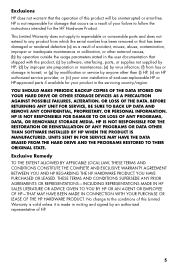
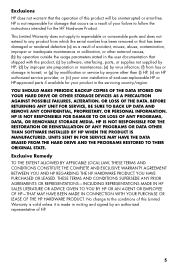
...HP Hardware Product. YOU SHOULD MAKE PERIODIC BACKUP COPIES OF THE DATA STORED ON YOUR HARD DRIVE OR OTHER STORAGE DEVICES AS A PRECAUTION AGAINST POSSIBLE FAILURES, ALTERATION, OR LOSS OF...improper site preparation or maintenance; (e) by virus infection; (f) from which the serial number has been removed or that has been damaged or rendered defective (a) as a result of your product in transit;...
Limited Warranty and Support Guide (Refurbished Desktops) - Page 3
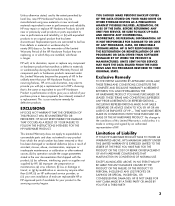
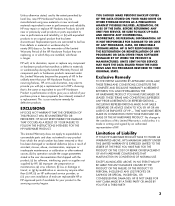
... your product in transit; YOU SHOULD MAKE PERIODIC BACKUP COPIES OF THE DATA STORED ON YOUR HARD DRIVE OR OTHER STORAGE DEVICES AS A PRECAUTION AGAINST POSSIBLE FAILURES, ALTERATION, OR LOSS OF THE DATA...OR LOSS OF ANY PROGRAMS, DATA, OR REMOVABLE STORAGE MEDIA.
BEFORE RETURNING ANY UNIT FOR SERVICE, BE SURE TO BACK UP DATA AND REMOVE ANY CONFIDENTIAL, PROPRIETARY, OR PERSONAL INFORMATION. ...
Upgrading and Servicing Guide - Page 3
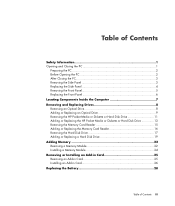
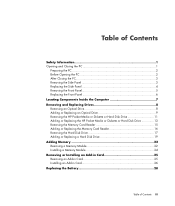
... the PC 1
Preparing the PC 2 Before Opening the PC 2 After Closing the PC 3 Removing the Side Panel 3 Replacing the Side Panel 4 Removing the Front Panel 5 Replacing the Front Panel 6 Locating Components Inside the Computer 7 Removing and Replacing Drives 8 Removing an Optical Drive 8 Adding or Replacing an Optical Drive 9 Removing the HP Pocket Media or Diskette or Hard Disk Drive 11...
Upgrading and Servicing Guide - Page 12
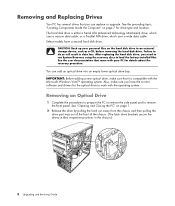
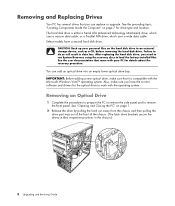
... result in the chassis.)
8 Upgrading and Servicing Guide You can replace or upgrade. After replacing the hard disk drive, you can add an optical drive into an empty lower optical drive bay. Removing and Replacing Drives
Your PC has several drives that you need to run System Recovery using the recovery discs to load the factory-installed files.
Upgrading and Servicing Guide - Page 15
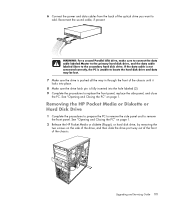
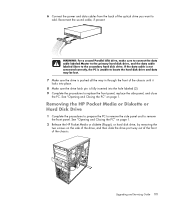
..., if present.
See "Opening and Closing the PC" on the side of the drive, and then slide the drive part way out of the front of the chassis.
See "Opening and Closing the PC" on page 1.
2 Release the HP Pocket Media or diskette (floppy), or hard disk drive, by removing the two screws on page 1. Upgrading and Servicing...
Upgrading and Servicing Guide - Page 21
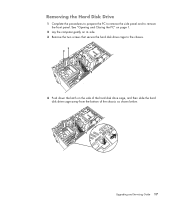
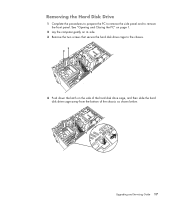
... the latch on its side. 3 Remove the two screws that secure the hard disk drive cage to remove the front panel. Upgrading and Servicing Guide 17 See "Opening and Closing the PC" on page 1.
2 Lay the computer gently on the side of the hard disk drive cage, and then slide the hard disk drive cage away from the bottom...
Important FreeDOS Operating System Information - Page 1
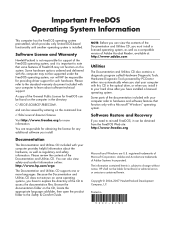
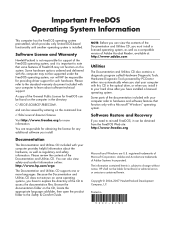
...diagnostic program called Hardware Diagnostic Tools.
NOTE: Before you can be viewed by PC-Doctor either runs automatically when you start your computer to hardware and software features... information about software technical support.
Some hardware options ordered and delivered with your hard drive after you have installed a licensed operating system. You are trademarks of the ...
Getting Started Guide - Page 59
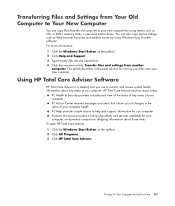
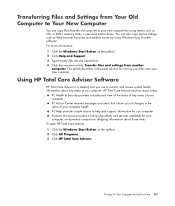
...your computer. HP Total Care Advisor has four major areas:
PC Health & Security provides a dashboard view of the status of ...Transfer software. PC Help provides simple access to help and support information for the First Time 51 PC Action Center ... HP Total Care Advisor Software
HP Total Care Advisor is a desktop tool you computer.
You can copy files from another
computer. Transferring...
Getting Started Guide - Page 84
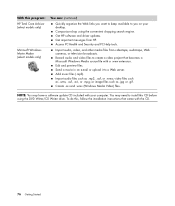
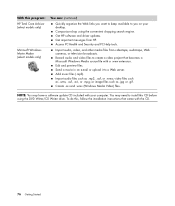
... a Web server. NOTE: You may need to create a video project that came with your desktop. Import audio, video, and other media files from HP. Add music files (.mp3). video ... .asf, or .wma; Create .avi and .wmv (Windows Media Video) files. Access PC Health and Security and PC Help tools. Import audio files such as .wmv, .asf, .avi, or .mpg;...CD Writer drive. Edit and preview files.
Getting Started Guide - Page 104
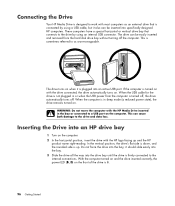
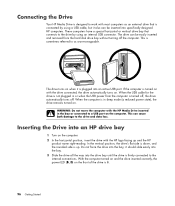
... in or when the USB power from the hard disk drive bay without turning off . This can be easily inserted and removed from the computer is firmly connected to the internal connections. Do not force the drive into the drive bay until the drive is turned off, the drive automatically turns off the computer. it is plugged...
Getting Started Guide - Page 107
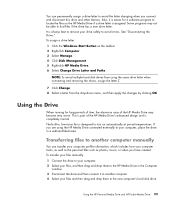
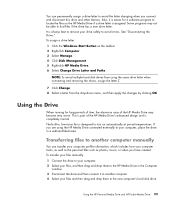
... drop them to the HP Media Drive in the Computer
window. 3 Disconnect the drive and then connect it is always best to remove your drive safely to avoid the letter changing when you connect and disconnect this drive and other devices. See "Disconnecting the Drive." NOTE: To avoid multiple hard disk drives from the drop-down menu, and...
Getting Started Guide - Page 108


... or transferring files. Look for the label of this icon is hidden, click the arrows on the drive is off. 2 Double-click the Safely Remove Hardware icon in the system tray at the
bottom of the desktop. USB Mass Storage Device may be called the Unplug Hardware or Eject Hardware icon. 3 Double-click...
Limited Warranty and Support Guide - Page 3


... for defective products.
YOU SHOULD MAKE PERIODIC BACKUP COPIES OF THE DATA STORED ON YOUR HARD DRIVE OR OTHER STORAGE DEVICES AS A PRECAUTION AGAINST POSSIBLE FAILURES, ALTERATION, OR LOSS OF THE...DAMAGE TO OR LOSS OF ANY PROGRAMS, DATA, OR REMOVABLE STORAGE MEDIA. UNITS SENT IN FOR SERVICE MAY HAVE THE DATA ERASED FROM THE HARD DRIVE AND THE PROGRAMS RESTORED TO THEIR ORIGINAL STATE. THESE...
PC Troubleshooting and Maintenance Guide - Page 31
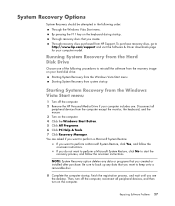
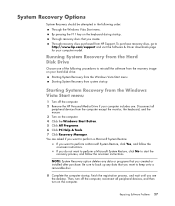
...1 Turn off the computer, reconnect all
peripheral devices from the Hard Disk Drive
Choose one . If you see the desktop. Running System Recovery from the computer except the monitor, the keyboard... Click All Programs. 6 Click PC Help & Tools. 7 Click Recovery Manager.
Be sure to back up any data or programs that you want to keep onto a removable disc.
8 Complete the computer ...
PC Troubleshooting and Maintenance Guide - Page 33
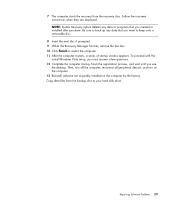
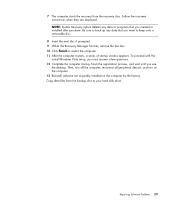
...the registration process, and wait until you want to keep onto a removable disc.
8 Insert the next disc if prompted. 9 When the Recovery Manager finishes, remove the last disc. 10 Click Finish to your hard disk drive. Copy data files from the recovery disc. NOTE: System Recovery option ..., a series of startup screens appears. Be sure to back up any data or programs that you see
the desktop.
Troubleshooting and Maintenance Guide - Page 7
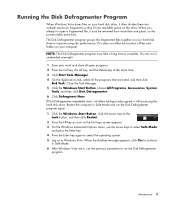
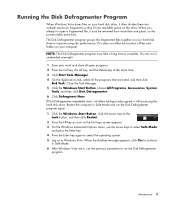
Running the Disk Defragmenter Program
When Windows Vista stores files on your hard disk drive, it often divides them into multiple pieces (or fragments) so they fit into available space on your hard disk drive to improve computer performance.
When the Desktop message appears, click Yes to continue
in Safe Mode and run the Disk Defragmenter...
Troubleshooting and Maintenance Guide - Page 29
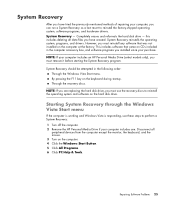
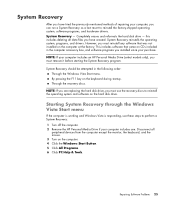
... of repairing your computer includes an HP Personal Media Drive (select models only), you must remove it before starting the System Recovery program. this includes deleting all
peripheral devices from the computer except the monitor, the keyboard, and the mouse. 3 Turn on the hard disk drive.
However, you must use these steps to reinstall...
Troubleshooting and Maintenance Guide - Page 30
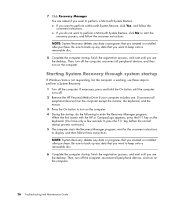
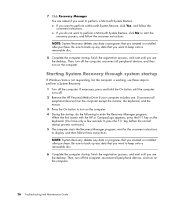
...: 1 Turn off . 2 Remove the HP Personal Media Drive if your computer includes one.
Be sure to back up any data that you want to keep onto a removable disc.
8 Complete the computer ..., do not want to keep onto a removable disc.
6 Complete the computer startup, finish the registration process, and wait until you see the desktop.
wait for the onscreen instructions to press the...
Troubleshooting and Maintenance Guide - Page 31
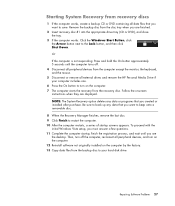
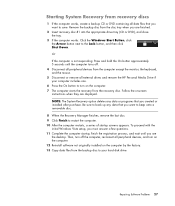
... until you see
the desktop. To proceed with the
initial Windows Vista setup, you must answer a few questions. 11 Complete the computer startup, finish the registration process, and wait until the computer turns off the computer, reconnect all external drives and remove the HP Personal Media Drive if your hard disk drive. Then, turn off . 4 Disconnect...
Similar Questions
How To Remove Hard Drive From Hp Touchsmart Iq500
(Posted by mikhcfa 10 years ago)
Can You Change A Motherboard In A Pavilion A6000 Desktop
(Posted by Cofour 10 years ago)
Hp Pavilion A6000 Desktop Wont Turn On
(Posted by Yurllynnsa 10 years ago)
How Do I Remove Hard Drive From My Hp Pavilion A6000
(Posted by JDlindac 10 years ago)
Hp Removable Hard Drive
where online can i buy a removable hard drve for an HP media center desktop PC?
where online can i buy a removable hard drve for an HP media center desktop PC?
(Posted by kekebird66 11 years ago)

