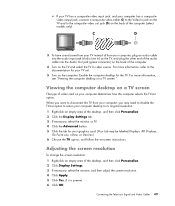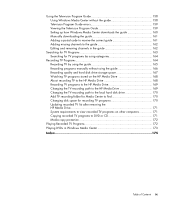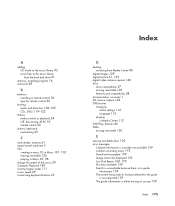HP Pavilion Media Center m8000 Support Question
Find answers below for this question about HP Pavilion Media Center m8000 - Desktop PC.Need a HP Pavilion Media Center m8000 manual? We have 12 online manuals for this item!
Question posted by parriya on April 18th, 2014
How Do I Turn On Wireless On My Hp Media Center Pc M8000
The person who posted this question about this HP product did not include a detailed explanation. Please use the "Request More Information" button to the right if more details would help you to answer this question.
Current Answers
Related HP Pavilion Media Center m8000 Manual Pages
Similar Questions
Hp Media Center Pc M8000 Won't Boot
(Posted by alared 9 years ago)
Hp Pavilion Media Center Pc M8000 Can It Connect Wirelessly
(Posted by sawms960 9 years ago)
Hp Media Center Pc M7000 Wont Turn
(Posted by BjwalLin 10 years ago)
Hp Media Center M8200n Reboot
My HP Media Center m8200n occasionally re-boots itself. Sometimes it can go days and weeks without a...
My HP Media Center m8200n occasionally re-boots itself. Sometimes it can go days and weeks without a...
(Posted by rjpjob 13 years ago)
Hp Pavilion Media Centre Pc M8000
Hi i was wondering what motherboard this computer has in it as i have brought the case and wanted to...
Hi i was wondering what motherboard this computer has in it as i have brought the case and wanted to...
(Posted by stespencer 13 years ago)