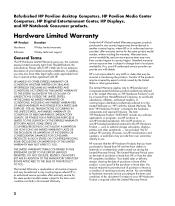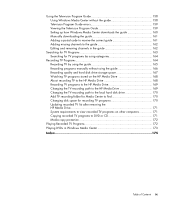HP Pavilion Media Center m8000 Support Question
Find answers below for this question about HP Pavilion Media Center m8000 - Desktop PC.Need a HP Pavilion Media Center m8000 manual? We have 12 online manuals for this item!
Question posted by alared on September 19th, 2014
Hp Media Center Pc M8000 Won't Boot
The person who posted this question about this HP product did not include a detailed explanation. Please use the "Request More Information" button to the right if more details would help you to answer this question.
Current Answers
Answer #1: Posted by freginold on November 23rd, 2014 5:43 AM
Often when a computer won't turn on, it's because one of two components has failed: either the power supply unit or the motherboard (assuming you've ruled out the power coming in from the wall or surge protector as the problem).
Power supplies are generally not terribly expensive, compared to other components. If you're not getting any power at all, the power supply is a likely culprit. It's a much cheaper option to try than the motherboard. If you have a voltmeter or a power supply tester, you can check the power supply to verify that it's not supplying any power.
The motherboard is expensive to replace, so if you think the motherboard is the problem (if you've tried the power supply or ruled it out as the problem) it might be cheaper to get a new computer than have the motherboard repaired or replaced.
Power supplies are generally not terribly expensive, compared to other components. If you're not getting any power at all, the power supply is a likely culprit. It's a much cheaper option to try than the motherboard. If you have a voltmeter or a power supply tester, you can check the power supply to verify that it's not supplying any power.
The motherboard is expensive to replace, so if you think the motherboard is the problem (if you've tried the power supply or ruled it out as the problem) it might be cheaper to get a new computer than have the motherboard repaired or replaced.
Related HP Pavilion Media Center m8000 Manual Pages
Similar Questions
Hp Pavilion Media Center Pc M8000 Can It Connect Wirelessly
(Posted by sawms960 9 years ago)
How Do I Turn On Wireless On My Hp Media Center Pc M8000
(Posted by parriya 10 years ago)
Hp Media Center Pc M7000 Wont Turn
(Posted by BjwalLin 10 years ago)
Hp Media Center M8200n Reboot
My HP Media Center m8200n occasionally re-boots itself. Sometimes it can go days and weeks without a...
My HP Media Center m8200n occasionally re-boots itself. Sometimes it can go days and weeks without a...
(Posted by rjpjob 13 years ago)
Hp Pavilion Media Centre Pc M8000
Hi i was wondering what motherboard this computer has in it as i have brought the case and wanted to...
Hi i was wondering what motherboard this computer has in it as i have brought the case and wanted to...
(Posted by stespencer 13 years ago)