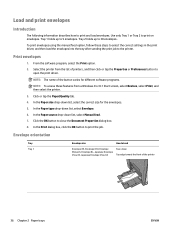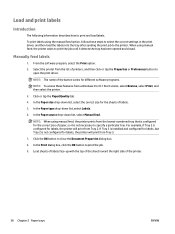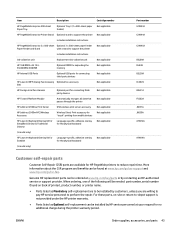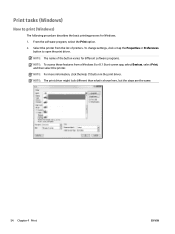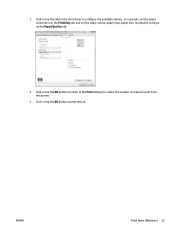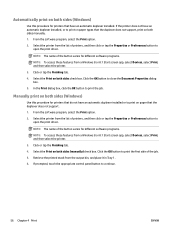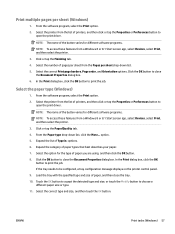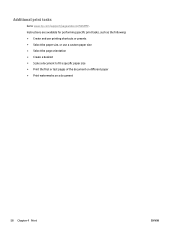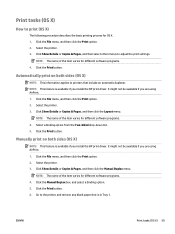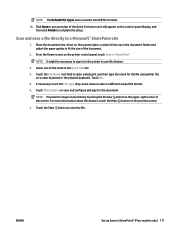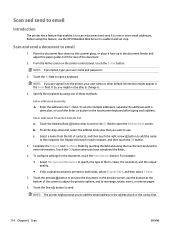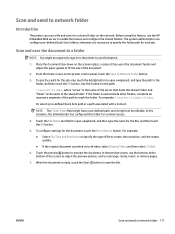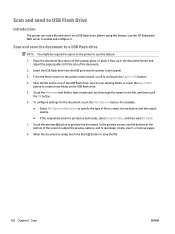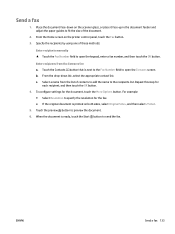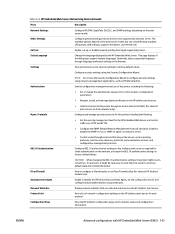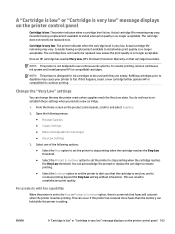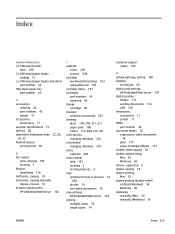HP PageWide Managed Color MFP E58650 Support Question
Find answers below for this question about HP PageWide Managed Color MFP E58650.Need a HP PageWide Managed Color MFP E58650 manual? We have 2 online manuals for this item!
Question posted by RhondaMitchellcarter on June 11th, 2021
How To Select To Printed 2 Sided
Current Answers
Answer #1: Posted by SonuKumar on June 11th, 2021 9:07 PM
Why is my HP printer not printing double-sided?
Make sure the printer is reading the installed duplex option
If the driver and paper type settings are correct and the printer still will not print on both sides of the page, make sure the printer is reading the duplex option as installed.
https://sustainable.harvard.edu/tools-resources/how/double-sided-printing-windows-computers
Please respond to my effort to provide you with the best possible solution by using the "Acceptable Solution" and/or the "Helpful" buttons when the answer has proven to be helpful.
Regards,
Sonu
Your search handyman for all e-support needs!!
Related HP PageWide Managed Color MFP E58650 Manual Pages
Similar Questions
selected in software 4620
In this printer, there is only "Print All" option. How to enable double sided (Duplex) printing opt...
I want to print on 8.5 x 11 card stock. How do I set the printer to do that?