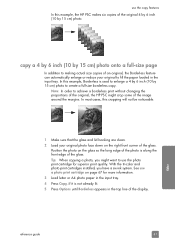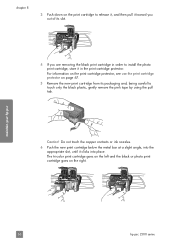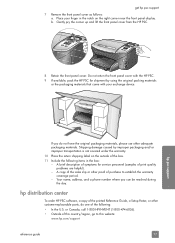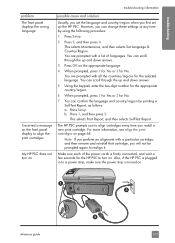HP PSC 2310 Support Question
Find answers below for this question about HP PSC 2310 - All-in-One.Need a HP PSC 2310 manual? We have 1 online manual for this item!
Question posted by ludwigdebatin on September 14th, 2011
How Can I Check The Ink Level In The Ink Cartridge.
Since the printing quality is partly black and pale black.
Current Answers
Answer #1: Posted by tfarner7 on September 14th, 2011 10:56 PM
HP printers normally come with a "Printer Assistant" as part of their software package. You go to Hewlett-Packard in your software, then your model, then printer assistant. It is a seperate proram that allows you to order, troubleshoot, etc. Click on Utilities and then ink levels. You can update your software too, at the HP site HERE.
Related HP PSC 2310 Manual Pages
Similar Questions
Removing Crtridges
After removing cartridges it still tells me to remove them,
After removing cartridges it still tells me to remove them,
(Posted by karannae2 6 years ago)
How To Check Ink Cartridge Levels On Hp Printer 1050
(Posted by moltapi 10 years ago)
How To Check Ink Cartridge Levels On Hp Officejet 4620 Printer Control Panel
(Posted by sjwongh 10 years ago)
Can Hp Psc 2310 Be Connected To Imac? And Which Extra Software I Need?
(Posted by jo2002smith 11 years ago)