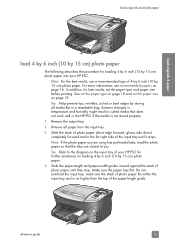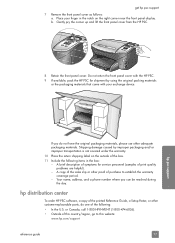HP PSC 2310 Support Question
Find answers below for this question about HP PSC 2310 - All-in-One.Need a HP PSC 2310 manual? We have 1 online manual for this item!
Question posted by karannae2 on September 19th, 2017
Removing Crtridges
After removing cartridges it still tells me to remove them,
Current Answers
Answer #1: Posted by Bruce7194 on September 25th, 2017 4:54 AM
You will find the troubleshooting steps in the link given below:
Related HP PSC 2310 Manual Pages
Similar Questions
Where To Get Staples For A Hp Laserjet M4345mfp Multifunction Device
(Posted by jrodrarmand 9 years ago)
Can Hp Psc 2310 Be Connected To Imac? And Which Extra Software I Need?
(Posted by jo2002smith 11 years ago)
Scanning Documents And Saving As Editable Text
Hi, I have a HP PSC 2310 all in one printer and scanner. When I updated to windows 7 operating syste...
Hi, I have a HP PSC 2310 all in one printer and scanner. When I updated to windows 7 operating syste...
(Posted by annhorner 11 years ago)
What Power Adapter For The Printer Spc 2310 Model Sdgob-0301-01.
I've mislaid my power adapter
I've mislaid my power adapter
(Posted by darrylsorby 12 years ago)