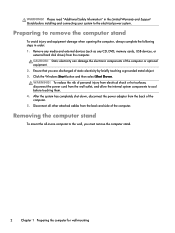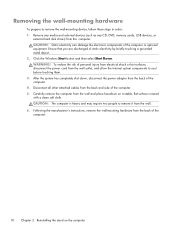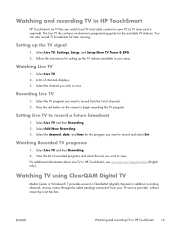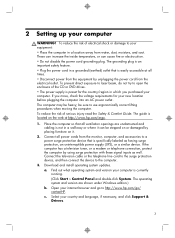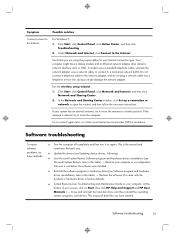HP Omni 27-1100 Support Question
Find answers below for this question about HP Omni 27-1100.Need a HP Omni 27-1100 manual? We have 3 online manuals for this item!
Question posted by aschmitt92795 on April 24th, 2014
Internet Cable Wont Register
The internet cable wont register as connected when i plug it in. The internet does not work at all. Troubleshooting doesnt work at all. Do i have to replace a chip/card or what??
Current Answers
Related HP Omni 27-1100 Manual Pages
Similar Questions
Wireless Access Not Working
It worked fine then just stopped - i've checked all sorts of things (Control Panel, Network, drivers...
It worked fine then just stopped - i've checked all sorts of things (Control Panel, Network, drivers...
(Posted by leonahilliard 8 years ago)
Can't Access The Internet. The Internet Is Working.
The inside network card could be loose. How can I take the case off the computer to check. The PC is...
The inside network card could be loose. How can I take the case off the computer to check. The PC is...
(Posted by tgarmstrong 9 years ago)
My Cpu Wont Shut Down When I T Depress The Switch And My Monitor Says No Signal
(Posted by lilych59 10 years ago)
I'm Having Trouble Finding Replacement Cable Assembly For Lvds Panel For Hp Iq77
The cable assembly is broken at the wires and I need a replacement. Have ordered part #5188-7169 and...
The cable assembly is broken at the wires and I need a replacement. Have ordered part #5188-7169 and...
(Posted by kathied4963 12 years ago)
Video Card Replacement.
I have an HP d4100y with an original NVIDIA GeForce 6200SE Turboache 256MB video/display card. I jus...
I have an HP d4100y with an original NVIDIA GeForce 6200SE Turboache 256MB video/display card. I jus...
(Posted by 1littlecastle 12 years ago)