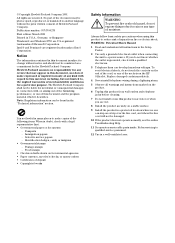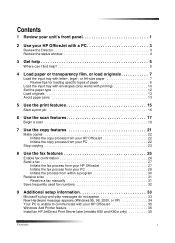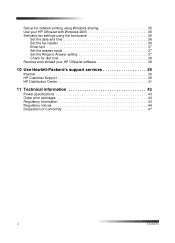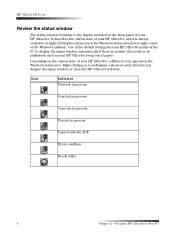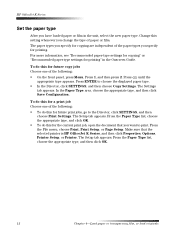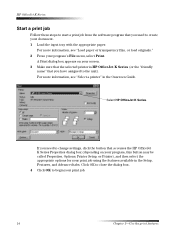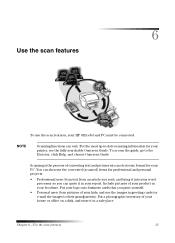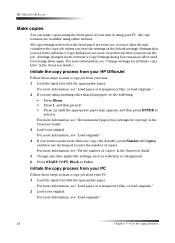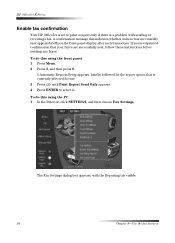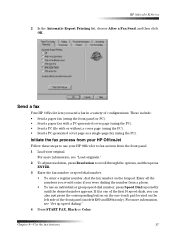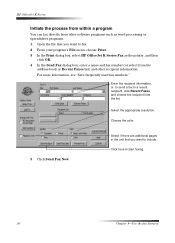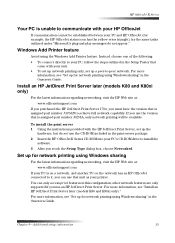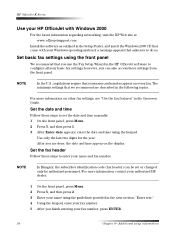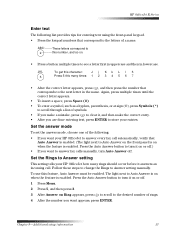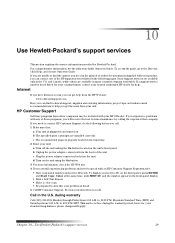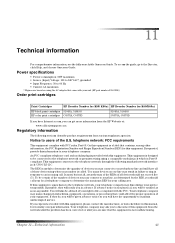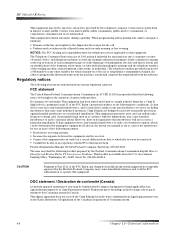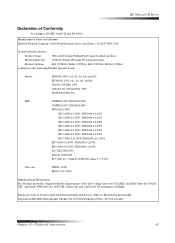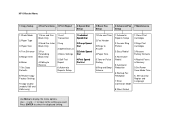HP Officejet k60 Support Question
Find answers below for this question about HP Officejet k60 - All-in-One Printer.Need a HP Officejet k60 manual? We have 1 online manual for this item!
Question posted by christiemcmullen on October 3rd, 2012
Printing
My printer is making me press enter to align cartriges, then I get an alignmnet failed error and it won't let me print anything. How can I get around that message, it seems to be printing fine.
Current Answers
Related HP Officejet k60 Manual Pages
Similar Questions
I Have An Hp Officejet K60. It Will Print Fine But Will Not Copy. Any Suggestion
(Posted by cmomrun1 10 years ago)
Hp Office Jet K60 Won't Align Print Cartridges After Replacin Black Ink Cartridg
It keeps on saying press enter to align cartridges but when that is done, it prints a page and says ...
It keeps on saying press enter to align cartridges but when that is done, it prints a page and says ...
(Posted by jtllbl 10 years ago)
After I Finish Printing Printer Makes Noise As If It Was Going To Print Again.
(Posted by cmgangloff 11 years ago)
Why Is My Printer Making A Loud Knocking Sound?
Right before my documents print, my printer make a loud knocking noise. It is a brand new printer (1...
Right before my documents print, my printer make a loud knocking noise. It is a brand new printer (1...
(Posted by chellieterlaje 11 years ago)
Does The Hp Officejet K60 All-in-one Printer Keep Documents In Memory?
I have to dispose of my old HP OfficeJet K60 all in one printer. Does it keep printed documents in m...
I have to dispose of my old HP OfficeJet K60 all in one printer. Does it keep printed documents in m...
(Posted by ruthkm44 12 years ago)