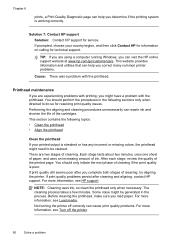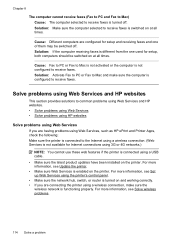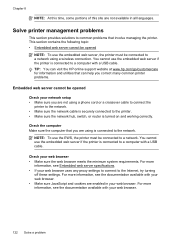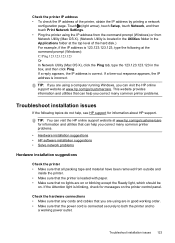HP Officejet 6600 Support Question
Find answers below for this question about HP Officejet 6600.Need a HP Officejet 6600 manual? We have 3 online manuals for this item!
Question posted by cmgangloff on March 21st, 2013
After I Finish Printing Printer Makes Noise As If It Was Going To Print Again.
Current Answers
Answer #1: Posted by tintinb on March 21st, 2013 12:57 PM
http://www.helpowl.com/manuals/HP/Officejet6600/154512
If you have more questions, please don't hesitate to ask here at HelpOwl. Experts here are always willing to answer your questions to the best of our knowledge and expertise.
Regards,
Tintin