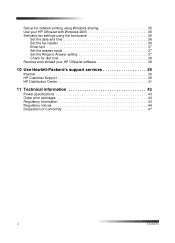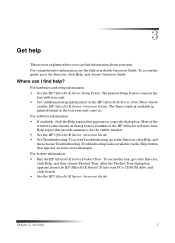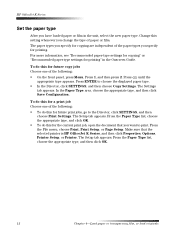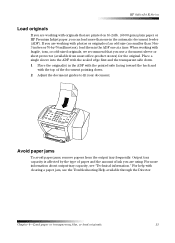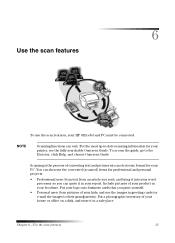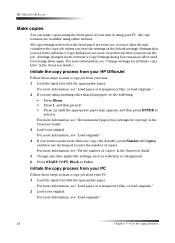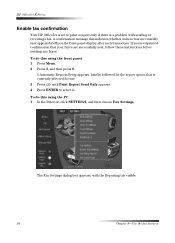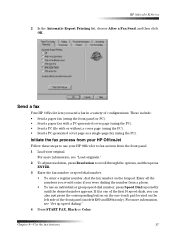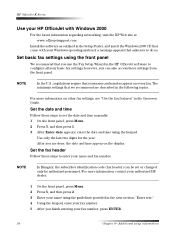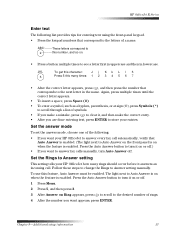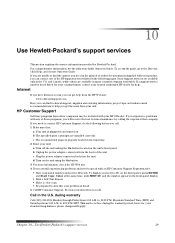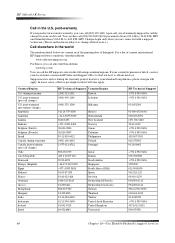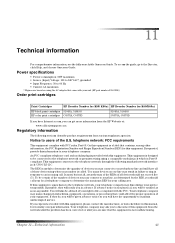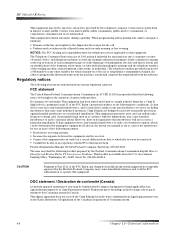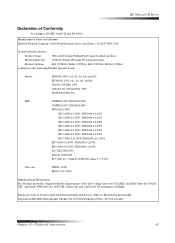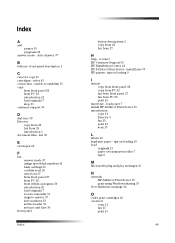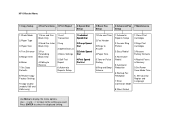HP Officejet k60 Support Question
Find answers below for this question about HP Officejet k60 - All-in-One Printer.Need a HP Officejet k60 manual? We have 1 online manual for this item!
Question posted by jtllbl on June 28th, 2013
Hp Office Jet K60 Won't Align Print Cartridges After Replacin Black Ink Cartridg
It keeps on saying press enter to align cartridges but when that is done, it prints a page and says alignment failed
Current Answers
Answer #1: Posted by DreadPirateRoberts on August 13th, 2013 7:28 AM
This should help you troubleshoot the issue
Related HP Officejet k60 Manual Pages
Similar Questions
Officejet K60 Manual Printer Alignment How To Copy
(Posted by sonrfran 10 years ago)
How Can I Print From A Google Nexus 7 To My Hp Office Jet 6310 All In One Printe
(Posted by ken34j 10 years ago)
Hp Office Jet 6500 709a Won't Print Selection
(Posted by 8baamuugii 10 years ago)
How Can I Find A Manual For The Hp Office Jet K60 All In One Printer?
(Posted by jreddington 11 years ago)
Printing
My printer is making me press enter to align cartriges, then I get an alignmnet failed error and it ...
My printer is making me press enter to align cartriges, then I get an alignmnet failed error and it ...
(Posted by christiemcmullen 11 years ago)