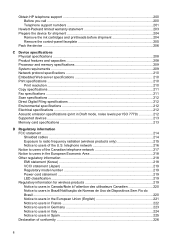HP Officejet Pro L7700 Support Question
Find answers below for this question about HP Officejet Pro L7700 - All-in-One Printer.Need a HP Officejet Pro L7700 manual? We have 3 online manuals for this item!
Question posted by rlw2knicol on August 15th, 2014
Hp Officejet Pro K550 Does Not Recognize Off Brand Ink Cartridges
The person who posted this question about this HP product did not include a detailed explanation. Please use the "Request More Information" button to the right if more details would help you to answer this question.
Current Answers
Related HP Officejet Pro L7700 Manual Pages
Similar Questions
My Hp Officejet Pro L7700 Fails Align Printhead
my HP officejet Pro L7700failed Printer alignment, about every 5th line or so of printing has almost...
my HP officejet Pro L7700failed Printer alignment, about every 5th line or so of printing has almost...
(Posted by johnmr88 4 years ago)
How Do I Connect My Computer To My Printer Hp Officejet Pro K550
(Posted by tiiDjtbe 9 years ago)
I Can't Get My Hp Officejet Pro 8500a To Recognize That Ink Cartridge Has Been
changed
changed
(Posted by asab1374 10 years ago)
Will My Hp Officejet Pro L7500/l7600/7700 Work On My Computer With Windows 8
(Posted by beckycushman2000 10 years ago)
Hp Deskjet 3050 Won't Recognize New Ink Cartridge
(Posted by vifreck 10 years ago)